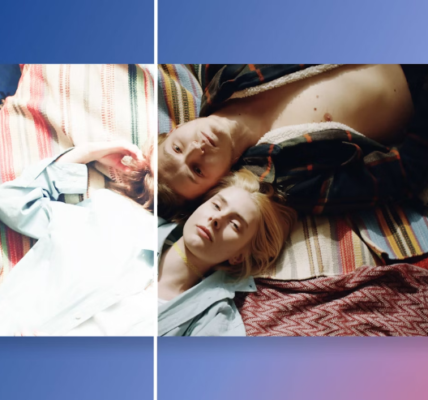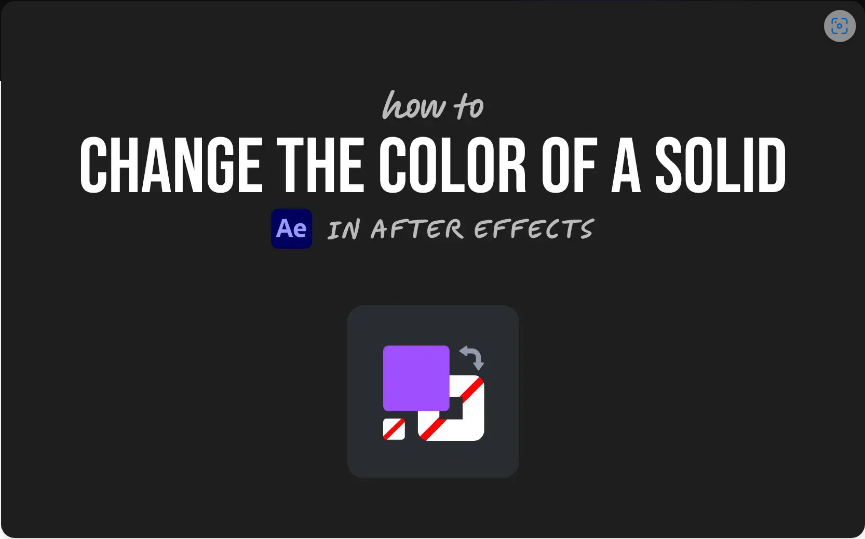How to Fix Blurry Shapes in After Effects: Troubleshooting Out-of-Focus Shape Layers
Nearly every animator and motion graphics designer runs into blurry shapes in After Effects at some point. The fuzziness might pop up on shapes you created directly in the software or imported Illustrator files. Fortunately, this annoying issue has a simple fix—and we’re breaking down exactly how to resolve blurry After Effects shapes for good.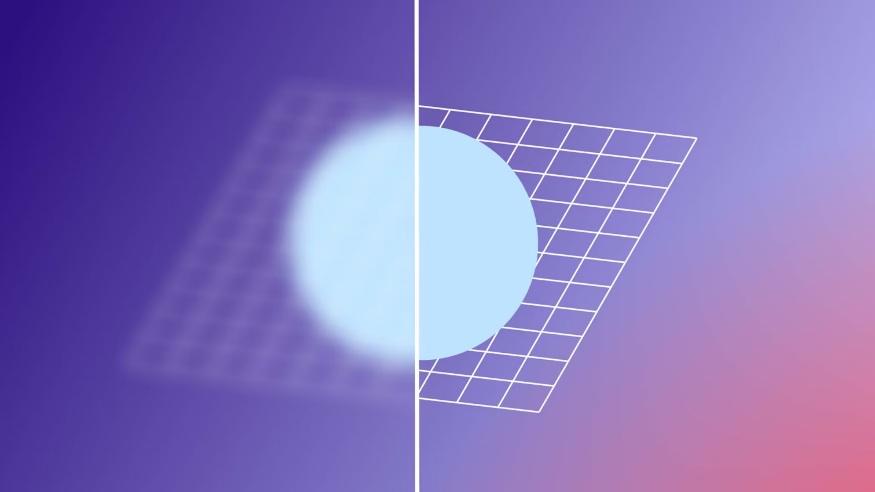
Part 1: Understanding Raster vs. Vector Graphics
If you work in animation or design, you’ve likely come across terms like raster, vector, aliasing, and anti-aliasing. Each plays a direct role in your final video quality, so getting clear on these basics is key before fixing blurriness.
Raster vs. Vector: What’s the Difference?
All digital visuals fall into one of two categories, and knowing which you’re working with is critical for crisp results:
●Raster graphics are made of pixels—tiny color blocks that form a mosaic. These files give display instructions based on pixel arrangement, but scaling them beyond 100% stretches the pixels, leading to pixelation. You’ll spot this as a blurry, blocky look.
●Vector graphics use mathematical formulas instead of pixels, defining paths and points for each shape. When scaled past 100%, your device rebuilds the image using these formulas, keeping edges sharp. A single vector file can work for a tiny logo or a giant billboard—both will stay crisp.
Still confused? Check out this straightforward guide to raster and vector images for more clarity.
Aliasing vs. Anti-Aliasing
●Aliasing refers to the jagged, stair-step edges you see in low-quality images—this happens when pixels can’t smoothly render curved or diagonal lines.
●Anti-aliasing fixes this by adding semi-transparent pixels along edges, softening the jagged look and creating clean lines at 100% scale.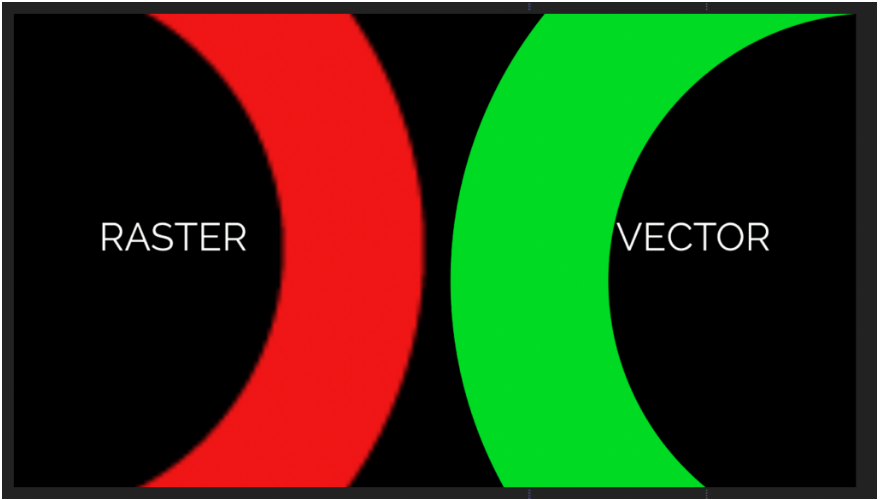
These concepts take a minute to sink in, but they’re simple once you get the hang of it. Brush up with this easy guide to common video editing terms if you need a refresher.
After Effects vs. Illustrator: Key Differences
These two Adobe tools are often paired, but their approach to visuals differs drastically:
●Illustrator specializes in vectors, rendering sharp lines no matter how much you scale shapes.
●After Effects primarily uses rasters, so scaling shapes above 100% usually causes blurriness.
●AE does support Illustrator (AI) files, though—so the fix for blurriness here is straightforward.
First, make sure your issue is actually blurriness, not a screen effect or preview glitch. Let’s cover how to check that next.
Part 2: How to Diagnose Blurry Vectors in After Effects
While the type of graphic (raster vs. vector) is a common culprit, AE’s preview settings can also make shapes look fuzzy. Here’s how to rule those out:
1.Check Viewer Scale: Below the Media Viewer, use the dropdown menu to set it to 100%. Scaling above 100% in the viewer causes pixelation, but this is just a preview issue—your exported video will still be clean at 100%.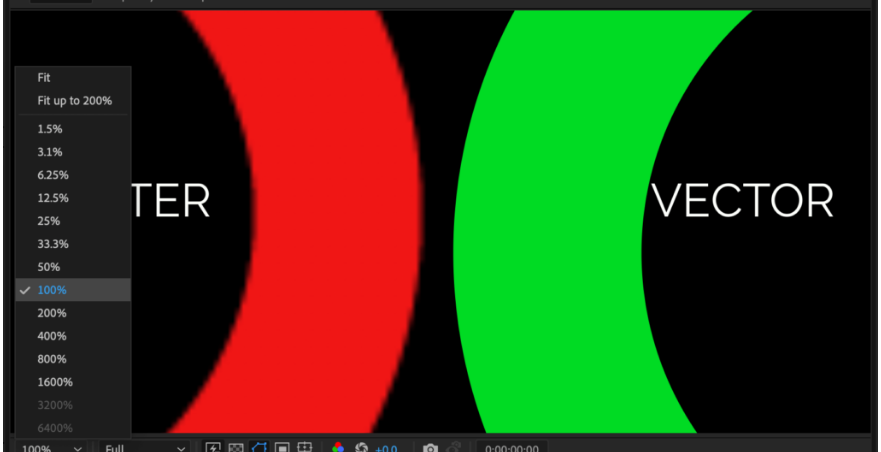
2.Adjust Playback Quality: Next to the Viewer Scale dropdown, use the Viewer Playback Quality menu. Lower settings help with playback speed (great for complex projects with lots of layers), but they make shapes look pixelated. Set it to Full to see the true, high-res version.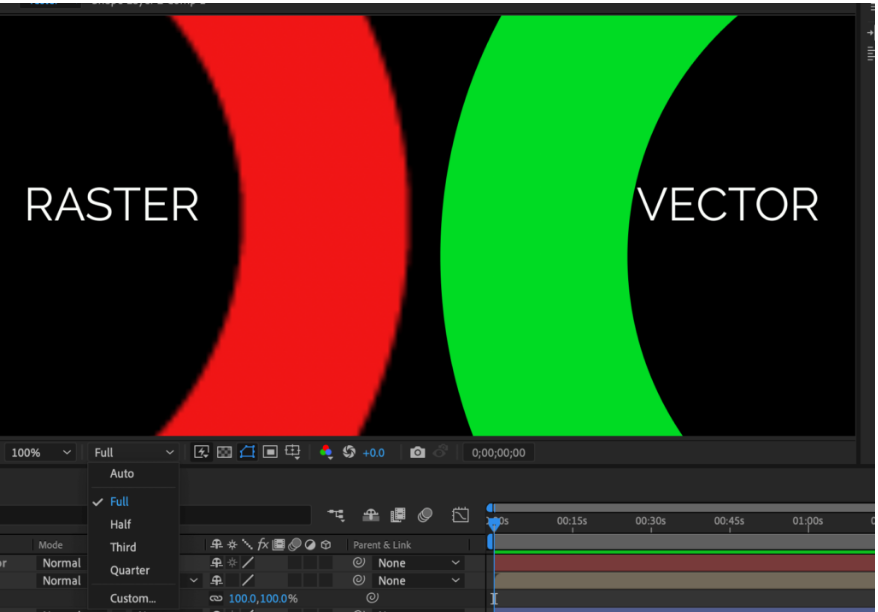
Part 3: Still Blurry? Common Culprits
If adjusting preview settings didn’t fix the issue, here are the most likely reasons your shapes are fuzzy:
You Imported a Raster Image
JPEGs, PNGs, and other raster files lack the data needed to scale cleanly. If you stretch them beyond 100%, they’ll blur or pixelate. Your options: keep the image at 100% scale, or replace it with a vector version. Not sure how to check resolution or DPI? Use this guide. Want to learn more about image formats? Explore this photographer-focused breakdown of different file types.
You’re Using an AI File
Illustrator renders vectors in real time, but AE (a raster-based tool) doesn’t always interpret AI file data correctly. Scaling AI files (marked with a .AI extension) above 100% often leads to blurriness—skip to Part 4 for the fix.
You’re Working with Compound Clips
Even if you build shapes directly in AE (which are vector-based), compound clips rasterize the layers. AE reads the pixel data instead of the vector formulas, so scaling compound clips causes blurriness. Don’t worry—you can still use them and keep shapes sharp.
Part 4: Step-by-Step Fix for Blurry Vectors & Shapes (Plus Video Guide)
Whether you’re using an AI file or a compound clip, the solution is the same: tell After Effects to continuously render the vector data instead of relying on raster pixels. Here’s how: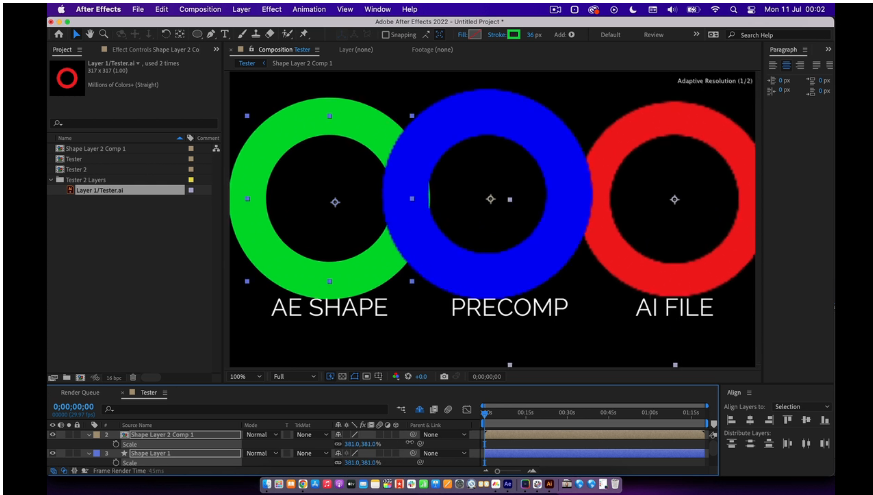
1.Confirm Viewer Scale and Playback Quality are both set to 100% (Full).
2.Enable Switches in the Layer panel: right-click the top of the panel and select Switches.
3.Click the small star icon (the Continuously Rasterize button) next to the blurry layer.
4.If using a compound clip, click the star icon for every layer inside the clip too.
Blurry shape layers can be panic-inducing, especially when you’re on a deadline—but it’s a universal problem for editors. With this guide, you’ll quickly identify the cause and fix it, so you can get back to creating.