If you’re trying to crop a video, image, or clip in Adobe After Effects, you might be wondering where the crop tool is. You’re not alone—many editors coming from Premiere Pro or photo editing software are surprised to find there’s no one-click crop option.
That’s because After Effects is built around layers, compositions, and masks rather than a standard editing timeline. But don’t worry—you still have plenty of control over how you trim and frame your content.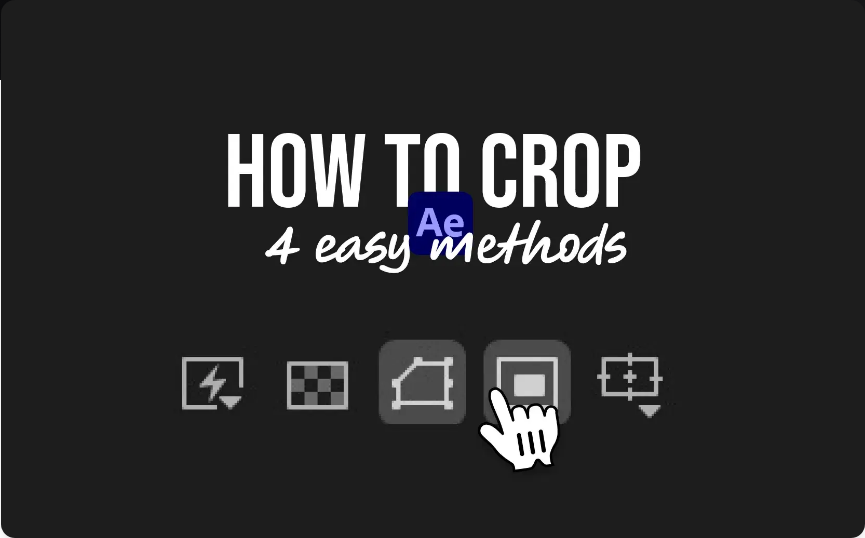
Here are four practical ways to crop in After Effects. Each serves a different purpose, and with a bit of practice, they’ll become second nature.
How to Crop in After Effects — Overview
You can crop in AE using:
●The Region of Interest tool to crop your entire composition
●Masks to hide parts of a layer
●Scaling and repositioning to reframe a layer
●Precomposing to crop and isolate elements with more flexibility
1. Crop Using the Region of Interest Tool
This method is perfect when you want to export only a portion of your composition.
Steps:
1.In the Composition viewer, click the Region of Interest button (dotted rectangle icon).
2.Click and drag to select the area you want to keep.
3.Go to Composition > Crop Comp to Region of Interest.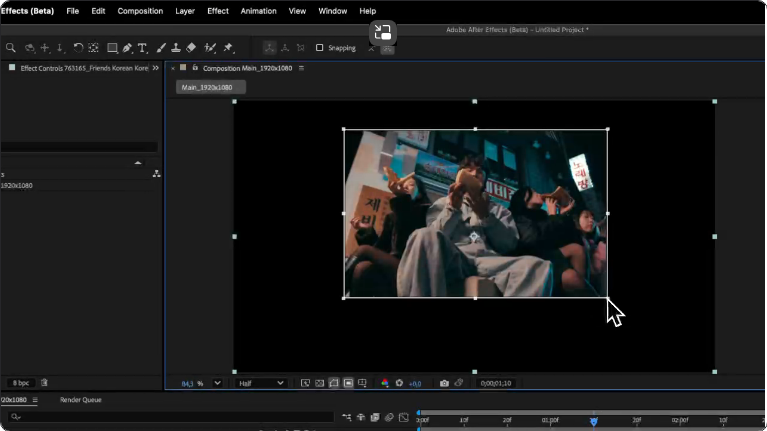
Your comp dimensions will now match the selected area. Ideal for cropping titles, animations, or graphics without extra background.
Note: This crops the composition—not individual layers.
2. Crop a Layer with Masks
Masks are the most common way to crop part of a video, image, or text layer.
How to do it:
1.Select the layer you want to crop.
2.Choose the Rectangle Tool (Q) or Ellipse Tool from the toolbar.
3.Click and drag over the area you want to keep.
For custom shapes, use the Pen Tool (G). You can also feather, expand, or animate masks for more advanced effects.
3. Reposition or Scale to Crop
Sometimes all you need is to resize or move a layer so only the desired part is visible.
Quick method:
1.Select the layer.
2.Press S for Scale or P for Position.
3.Adjust the values until the layer is framed how you want.
This is a non-destructive way to “crop” without masks. Anything outside the comp frame won’t render.
4. Use Precomposing to Crop and Isolate
Precomposing lets you crop a layer (or multiple layers) inside a nested composition, which is useful for applying effects or transformations separately.
How it works:
1.Right-click the layer and select Pre-compose.
2.Enable “Move all attributes” and click OK.
3.Inside the new comp, crop using a mask or by adjusting the layer.
You can now treat the precomp as a single cropped layer in your main composition.
What About the “Crop Edges” Effect?
You may find presets called “Crop Edges” that use Linear Wipe effects. While handy for simple trims, they don’t truly crop layers or reduce comp size. They also don’t work well on shape layers or text. Stick with masks for real cropping.
Consider Plugins for Faster Workflows
If you frequently work with oversized precomps or layers with transparent areas, a plugin like Auto Crop can automatically trim layers to their visible content. This is a huge time-saver for motion designers working with multiple assets.
Final Tips
Even without a dedicated crop tool, After Effects offers powerful ways to control what’s visible in your composition. Whether you use the Region of Interest tool for quick exports, masks for precision, or precomps for complex scenes, you’ll quickly find which method works best for your project.
Frequently Asked Questions
How do I crop a video into a circle?
Use the Ellipse Tool while holding Shift to draw a circular mask. Set the Mask Mode to “Add.”
How do I cut a clip in After Effects?
Use Ctrl + Shift + D (Windows) or Cmd + Shift + D (Mac) to split a layer at the playhead.
How do I resize a video?
Select the layer and press S to adjust the scale. Hold Shift while dragging corners to keep proportions.
What’s the best way to crop a layer without masking?
Try scaling and repositioning, or use the Region of Interest method if you’re only exporting part of the comp.




