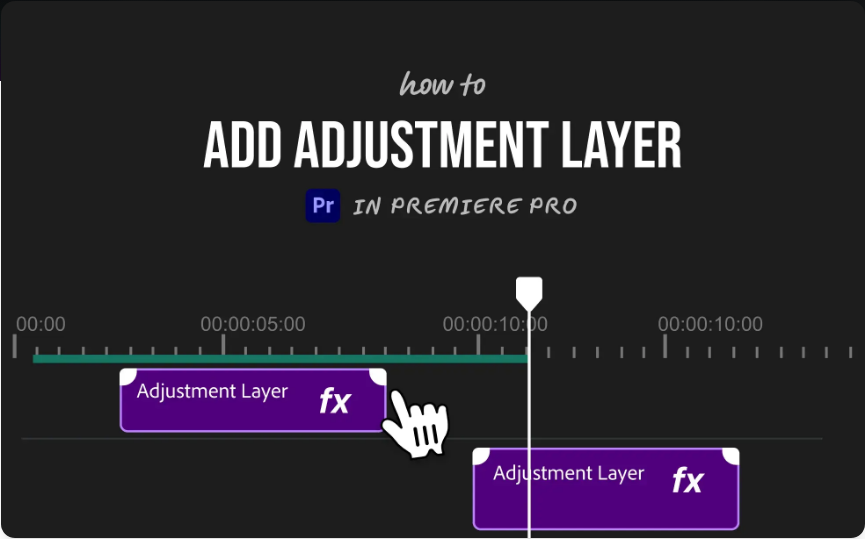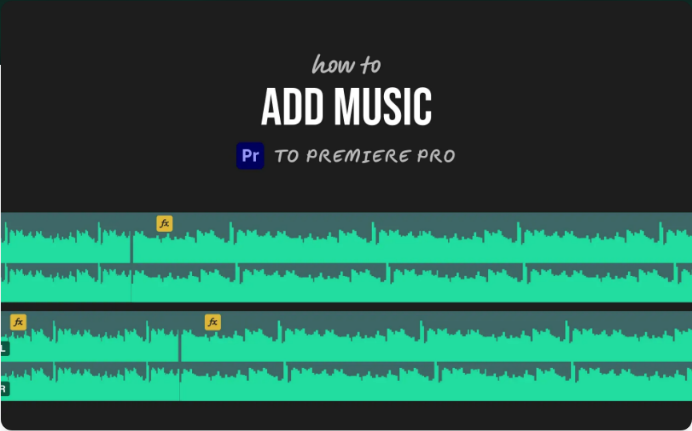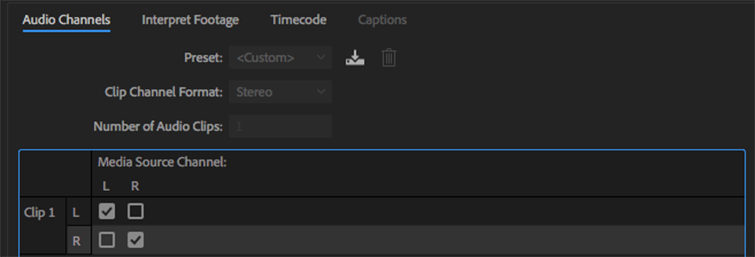How to Add Transitions in Adobe Premiere Pro (2025 Updated Guide)
If you’re just getting started with Adobe Premiere Pro and want to learn how to use transitions effectively, you’ve come to the right place. Transitions are more than just flashy effects—they help your video flow smoothly and give it a professional touch.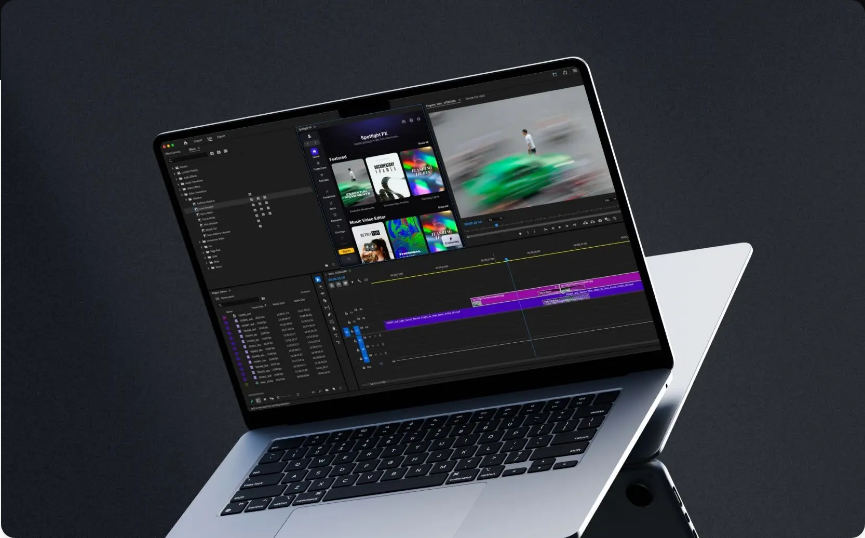
Don’t worry—this isn’t as complicated as it might sound. We’ll break it down into easy-to-follow steps. In just a few minutes, you’ll know where to find transitions, how to apply them, and how to customize them to fit your project.
Getting Started: How to Apply Basic Transitions
Let’s begin with the essentials. All transitions can be found in the Effects panel.
1.Open the Effects Panel
Navigate to Window > Effects to open the panel. This is your hub for all video and audio effects, including transitions.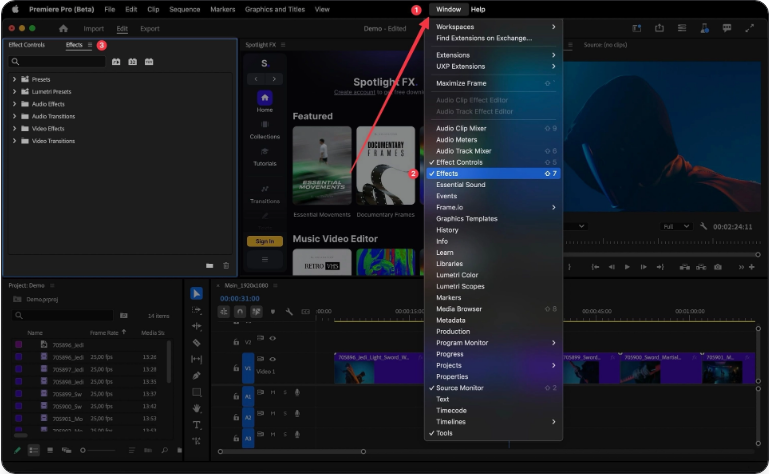
2.Locate Video Transitions
Inside the Effects panel, you’ll see a folder named Video Transitions. Click to expand it—here you’ll find popular transitions like Cross Dissolve, Dip to Black, and Dip to White.
3.Apply a Transition
Drag your chosen transition to the cut between two clips on your timeline. Common Issue: “Insufficient media. This transition will contain repeated frames.”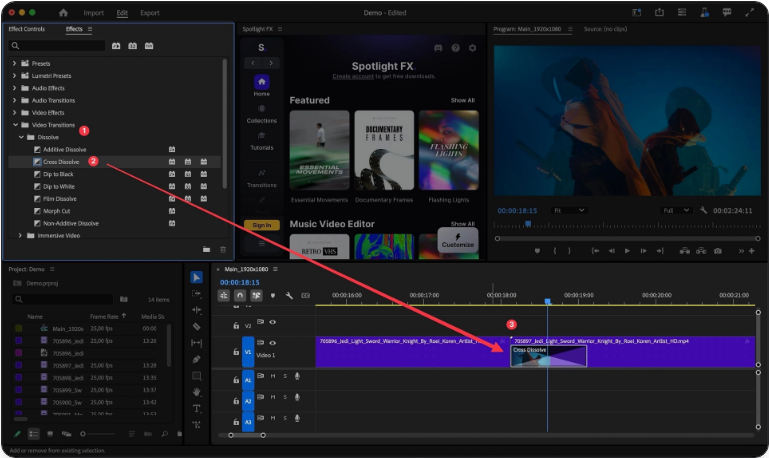
4. This warning means there isn’t enough clip handles (extra frames) for the transition. Simply trim each clip slightly at the edit point to allow room, and Premiere won’t have to freeze frames to compensate.Adjust Transition Length
Click on the transition in the timeline and drag its edges to make it longer or shorter. This helps you control the pacing and mood of your edit.
Choosing the Right Transition
Not all transitions work for every situation. Here’s a quick breakdown of the most useful types:
●Cross Dissolve: Your everyday, smooth transition. Perfect for interviews, documentaries, and simple cuts.
●Dip to Black/White: Great for endings, scene changes, or dramatic pauses.
●Push, Slide, or Wipe: Adds energy and movement—ideal for travel videos, montages, or dynamic storytelling.
●Audio Transitions: Found under Audio Transitions > Crossfade, these help blend sounds between clips. Constant Power is the default and works well for most situations.
Pro Techniques for Better Transitions
Once you’re comfortable with the basics, try these advanced methods:
1.Set a Default Transition Length
Go to Edit > Preferences > Timeline and set a default duration for transitions. This keeps your edits consistent.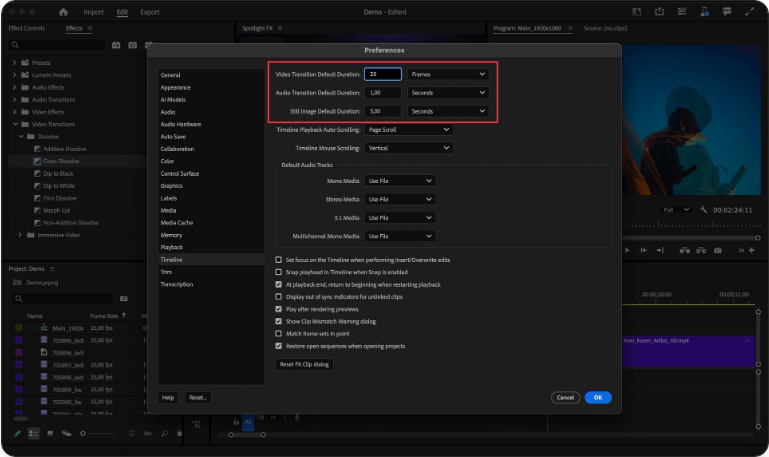
2.Apply Transitions to Multiple Clips
Select several clips or cut points, then press Ctrl+D (Windows) or Cmd+D (Mac) to apply the default transition to all of them at once.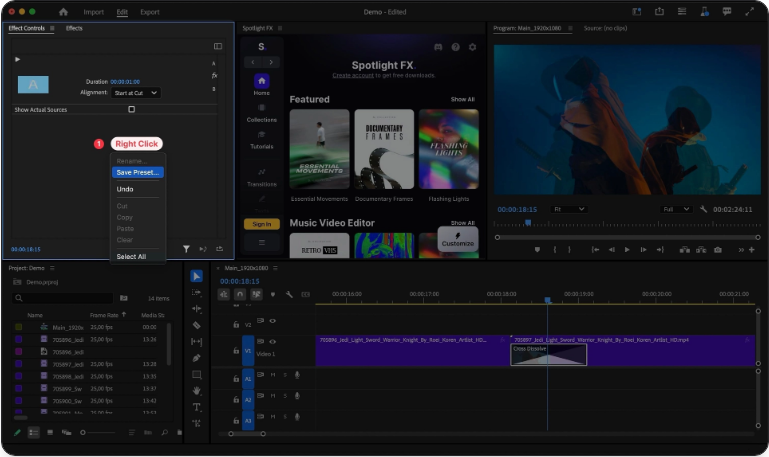
3.Create Custom Presets
Adjust a transition in the Effect Controls panel, then right-click and choose Save Preset. Use it again later with one click.
4.Use Keyframes for Custom Motion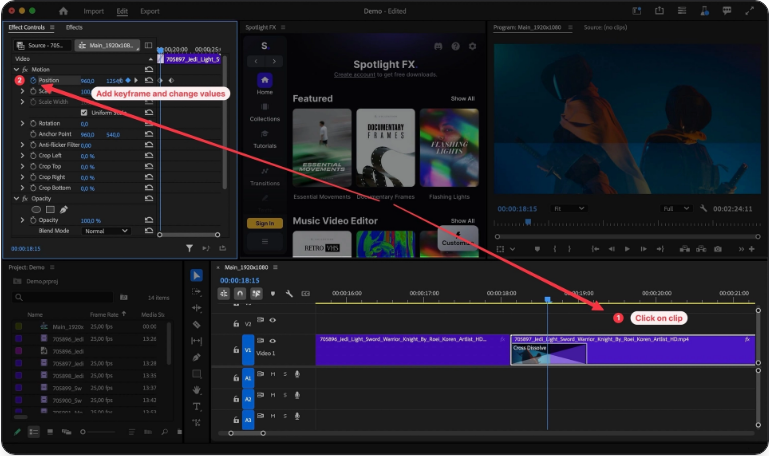
5. In the Effect Controls panel, use keyframes to create unique transition movements—like sliding, scaling, or fading with more control.Add Transitions to Graphics or Text
Apply the same transitions to titles, logos, or overlays to make them blend smoothly with the video.
Timing & Flow Tips
●Use keyboard shortcuts to save time:
Ctrl/Cmd + D → Apply default video transition
Ctrl/Cmd + Shift + D → Apply default audio transition
●Keep transition durations consistent—anywhere from 0.5 to 1 second is usually safe.
●Match the transition style to your video’s mood. Use subtle fades for serious content and energetic wipes for fun edits.
●Always crossfade audio to avoid jarring sound cuts.
Troubleshooting Common Issues
●“Insufficient media” warning: Trim your clips longer than the intended transition.
●Choppy playback: Lower playback resolution or render the sequence by pressing Enter.
●Weird-looking transitions: Check that frame rates and resolutions match between clips.
●Glitches or artifacts: Try clearing cache via Sequence > Delete Render Files.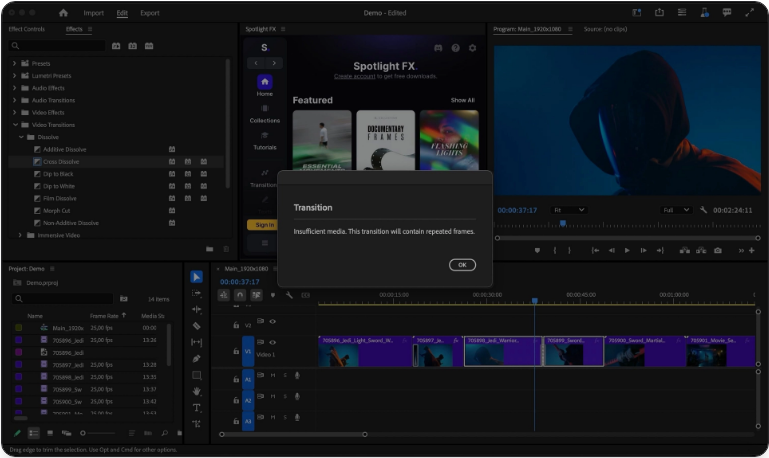
Quick Transition Reference
Transition Best Used For
Cross Dissolve General purpose
Dip to Black Scene endings
Dip to White Bright/upbeat moments
Push/Slide Dynamic sequences
Constant Power Smooth audio blending
Frequently Asked Questions
How do I add a transition between clips?
Drag any transition from the Effects panel to a cut between clips, or select the cut and press Ctrl/Cmd + D.
How do I change the default transition?
Right-click a transition in the Effects panel and choose Set as Default Transition.
How do I add a crossfade?
Go to Audio Transitions > Crossfade and drag Constant Power to an audio clip, or use Ctrl/Cmd + Shift + D.
Can I apply transitions to multiple clips at once?
Yes—select all the clips or edit points, then press Ctrl/Cmd + D.
How do I add transitions to text?
Apply a video transition to the beginning or end of a text clip in the timeline.