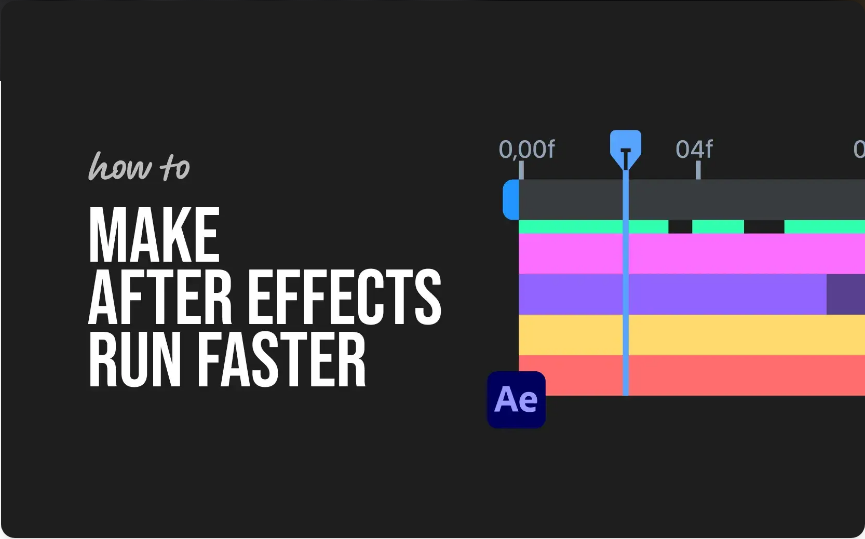How to Export a Video with a Transparent Background in After Effects (3 Simple Steps)
Need to render a video with a transparent background in Adobe After Effects? This is essential for overlays, motion graphics, animated logos, and lower thirds that need to blend seamlessly over other visuals. The secret lies in picking the correct codec and export settings.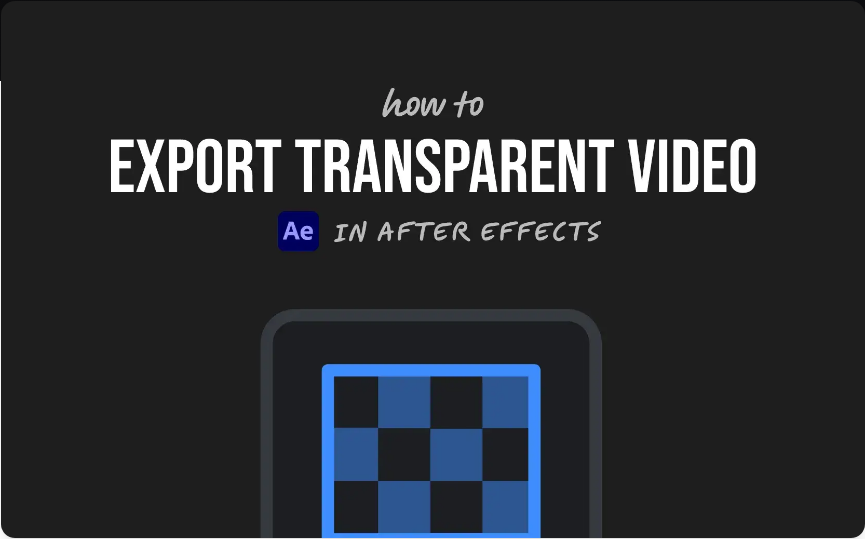
I’ve relied on this method for years—whether for client work or my own YouTube channel—and it delivers consistent, high-quality results every time.
Here’s how to do it:
1. Set Up Your Composition with Transparency
First, make sure your composition actually contains transparent areas.
●In the Composition panel, click the “Toggle Transparency Grid” button (it looks like a checkerboard).
●If the background turns into a gray-and-white checker pattern, that means transparency is active.
●Be sure not to include any solid background layers unless intentionally needed.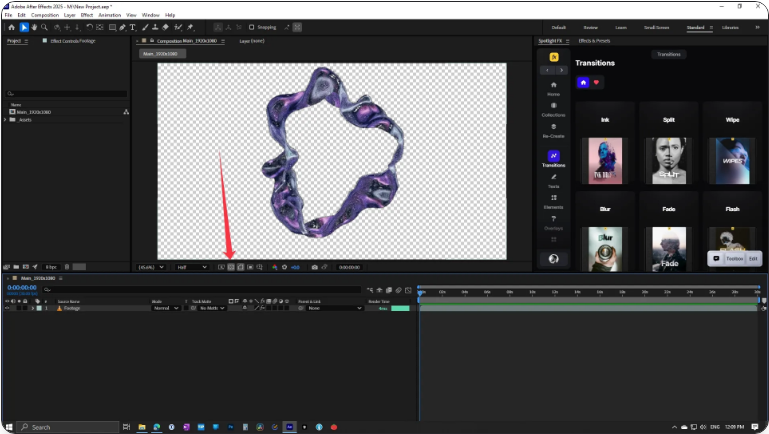
If there’s a solid color layer (like black or white), delete or hide it before moving to export.
2. Adjust Your Render Settings
By default, After Effects won’t export transparency—you have to tell it to include the alpha channel. Use the QuickTime container with a codec that supports transparency.
Here’s how:
1.Go to Composition > Add to Render Queue.
2.In the Render Queue, click on Output Module.
3.Set the Format to QuickTime.
4.Under Video Output, click Format Options.
5.Choose either Apple ProRes 4444 or the Animation codec—both support alpha channels.
6.Under Channels, choose RGB + Alpha.
7.Set Color to Straight (Unmatted).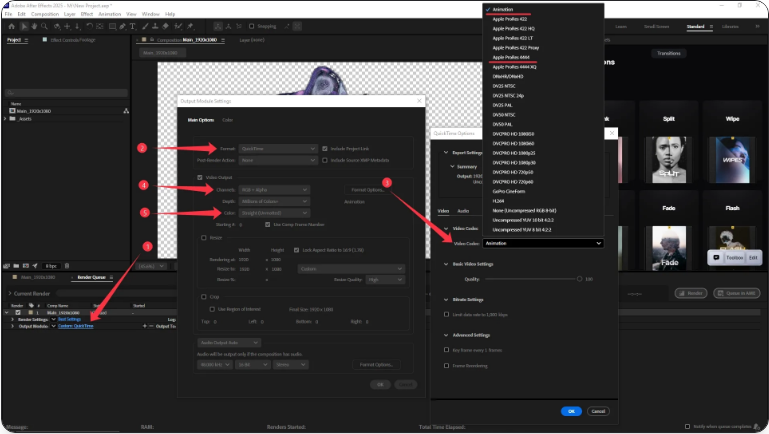
Then select your output filename and location.
3. Render and Verify Your Video
Click the Render button. Once the export is complete:
1.Import your video into an editing program like Premiere Pro, Final Cut Pro, or DaVinci Resolve.
2.Place it on top of another video or background.
3.If done correctly, you’ll see only your content—no black or white background.
If you see a black background instead of transparency, go back and confirm that you selected “RGB + Alpha” and used a compatible codec.
Frequently Asked Questions
How do I export a video with a transparent background from After Effects?
Use the Render Queue, set format to QuickTime, select Apple ProRes 4444 or Animation codec, choose RGB + Alpha Channels, and set Color to Straight (Unmatted).
How can I remove a video background in After Effects?
●For green/blue screen: Apply the Keylight effect (under Keying).
●For simpler backgrounds: Use the Rotobrush tool.
●For precise control: Draw masks with the Pen Tool.
How do I create transparency in After Effects?
Remove any solid background layers, use assets with built-in transparency (like PNGs), and enable the Transparency Grid to preview.
What’s the best way to export a file with transparency?
Use the Render Queue in After Effects, output as QuickTime with ProRes 4444, set Channels to RGB + Alpha, and render. This will preserve the alpha channel.
Pro Tip:
The most common mistake is not enabling “RGB + Alpha” or picking a codec that doesn’t support transparency. Stick with ProRes 4444 or Animation for reliable results across editing platforms.