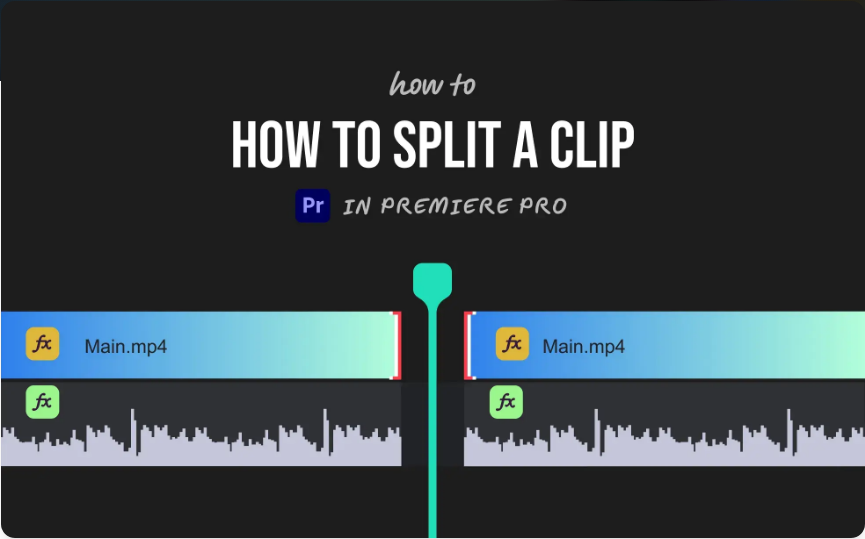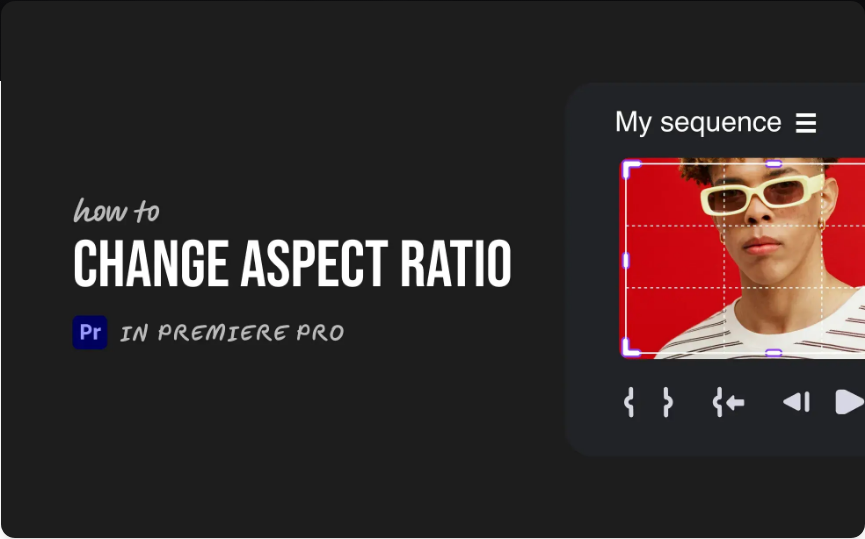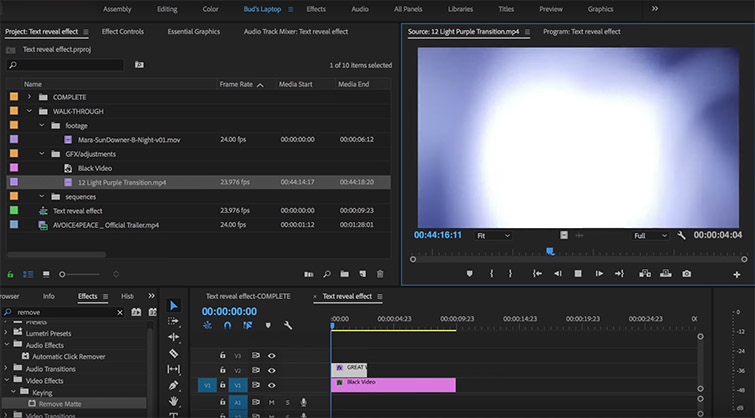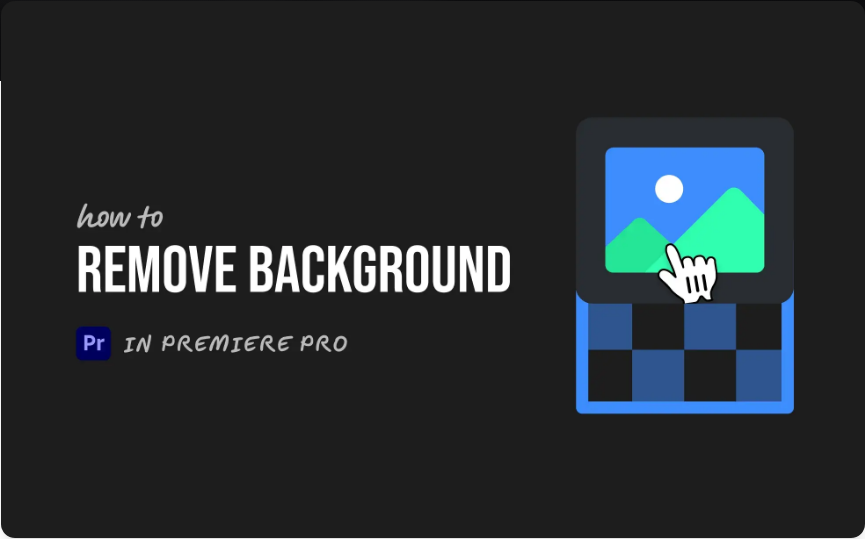Need to trim or cut a clip in Adobe Premiere Pro but not sure how? Splitting clips is a fundamental part of video editing—whether you’re removing unwanted sections, rearranging your story, or breaking long footage into manageable parts.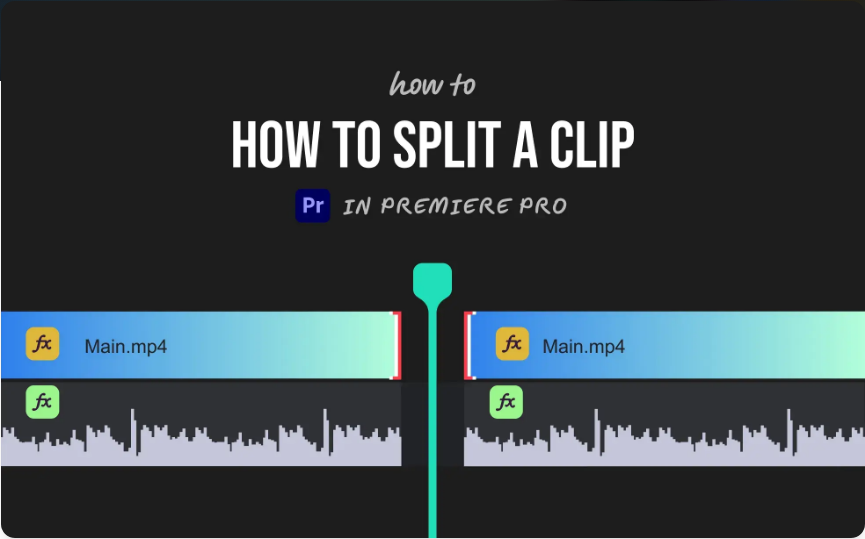
The good news? It’s really easy once you know which tools to use.
Here’s how to split clips in Premiere Pro like a pro.
Method 1: Use the Razor Tool
This method is great for beginners—it’s visual and easy to control.
1.Open your project and go to the timeline.
2.Select the Razor Tool from the toolbar (it looks like a razor blade).
3.Hover over the spot in the clip where you want to make a cut.
4.Click to split the clip.
5.Switch back to the Selection Tool (press V on your keyboard) to continue working.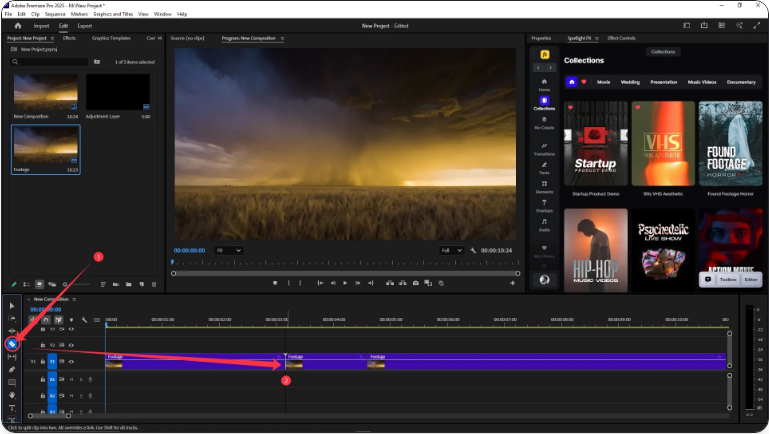
You now have two separate clips that you can move, edit, or delete independently.
Method 2: Use a Keyboard Shortcut
Perfect for speeding up your editing workflow—no tool switching required.
1.Select the clip you want to split in the timeline.
2.Move the playhead (the blue vertical marker) to where you want the cut.
3.Press Ctrl + K (Windows) or Cmd + K (Mac).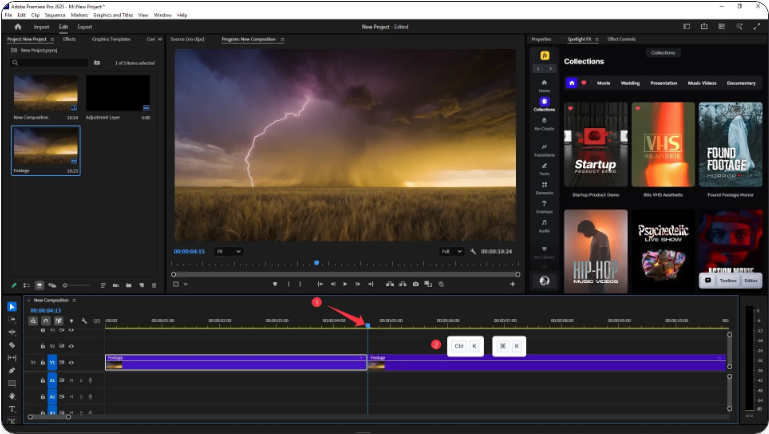
The clip will be split instantly at the playhead’s position.
Pro Tip: How to Split Only One Track
By default, Premiere Pro cuts through all unlocked tracks. If you only want to split one specific track (like video without affecting audio), here’s what to do:
1.Lock all tracks you don’t want to cut by clicking the padlock icon next to them.
2.Use either the Razor Tool or the keyboard shortcut as described above.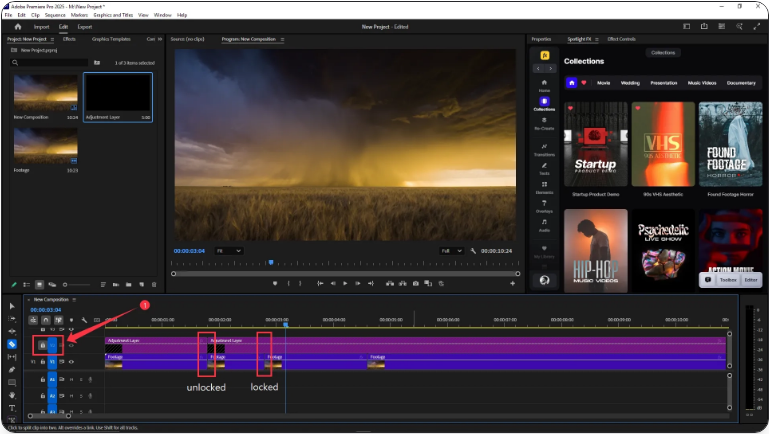
This prevents accidentally cutting into music, voiceover, or other layers while editing.
Final Thoughts
Knowing how to split clips quickly and precisely is essential for efficient editing in Adobe Premiere Pro. Whether you’re crafting YouTube content, short films, or social media videos, mastering these two methods will help you work faster and with more confidence.
Now go ahead—open up your timeline and start slicing!
Frequently Asked Questions
How do I split a clip in Adobe Premiere Pro?
You can use the Razor Tool and click where you want the cut, or use the keyboard shortcut Ctrl + K (Windows) or Cmd + K (Mac) with the playhead placed where you want the split.
How do I cut out a section of a clip?
Split the clip at the beginning and end of the part you want to remove. Select the middle segment and hit Delete. Then, close the gap by dragging the remaining clips together.
How do I split a video into multiple parts?
Make cuts at each point where you want the video divided using either the Razor Tool or the keyboard shortcut. Each split creates a new editable segment.