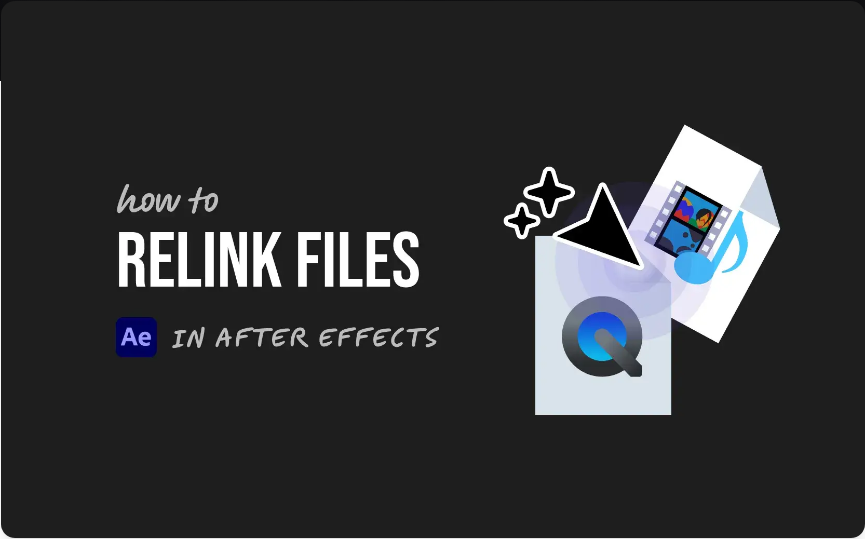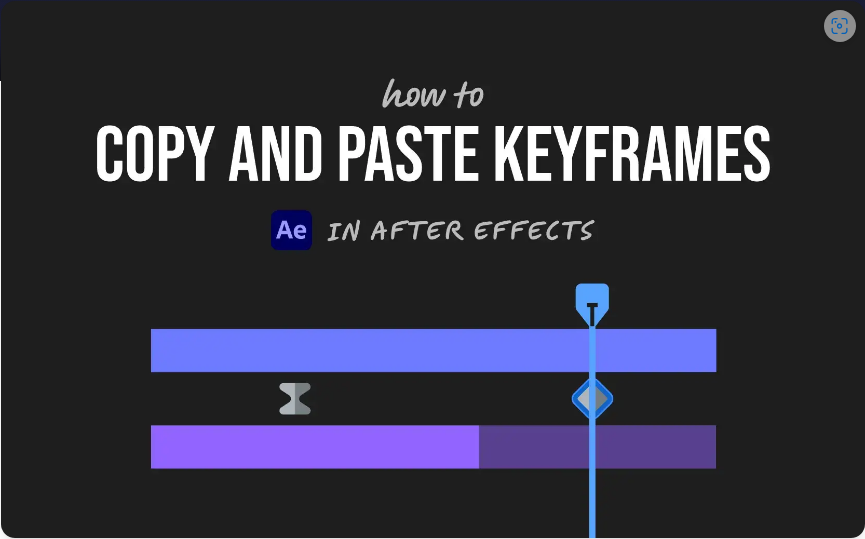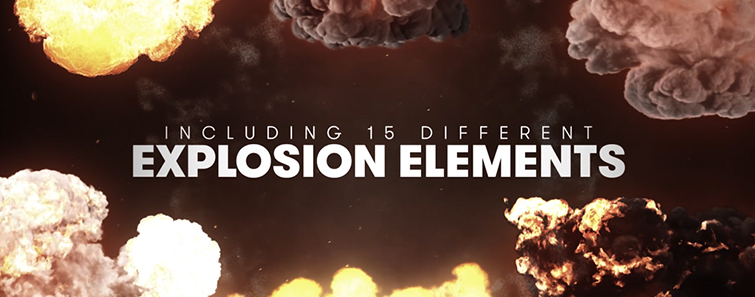Have you ever opened an After Effects project only to be greeted by that frustrating “missing file” alert? You’re not alone. Whether you’ve rearranged folders, renamed assets, or are working on a different computer, it’s all too easy for file links to break.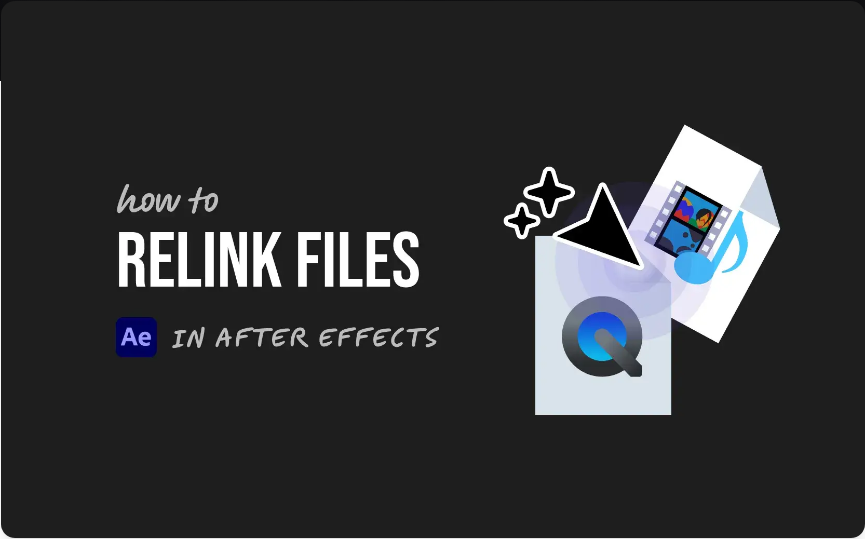
The good news is, relinking your footage is straightforward. Here’s a quick guide to help you restore your project in no time.
1. Locate the Missing Files
● When files are missing, After Effects flags them with a colored bar and a warning icon in the Project panel. To quickly identify what’s offline:Look for the missing file icon next to any asset.
●Alternatively, go to File > Dependencies > Find Missing Footage—this will display all unlinked media in one list.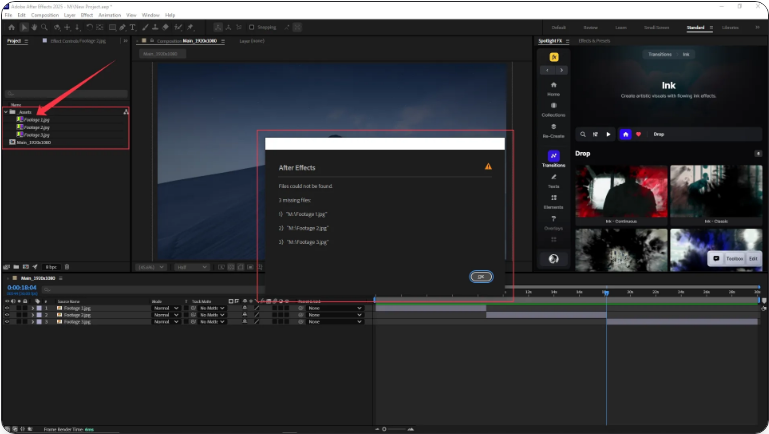
2. Relink Using “Replace Footage”
● To reconnect a file:Right-click the missing item in the Project panel.
●Choose Replace Footage > File…
●Browse to the new location of the file on your computer.
●Click Open.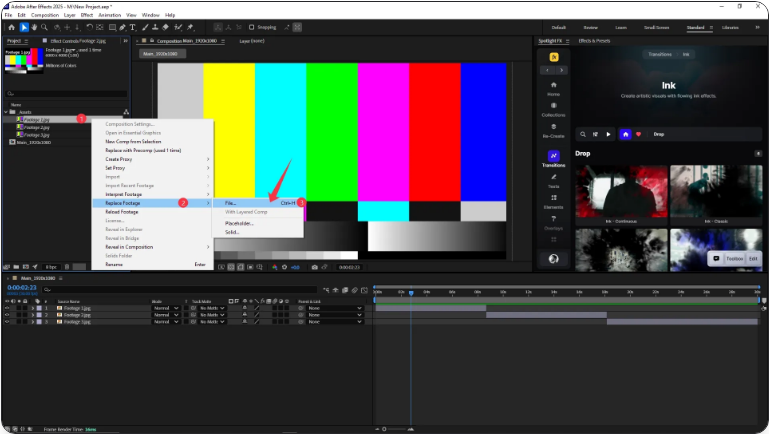
After Effects will now relink the file and update every instance of it throughout your project.
3. Relink Multiple Files at Once
● If multiple files are missing from the same folder:Relink one file manually using the steps above.
●Often, After Effects will recognize that other missing files are in the same directory and offer to relink them automatically.
●If not, repeat the process for each file individually.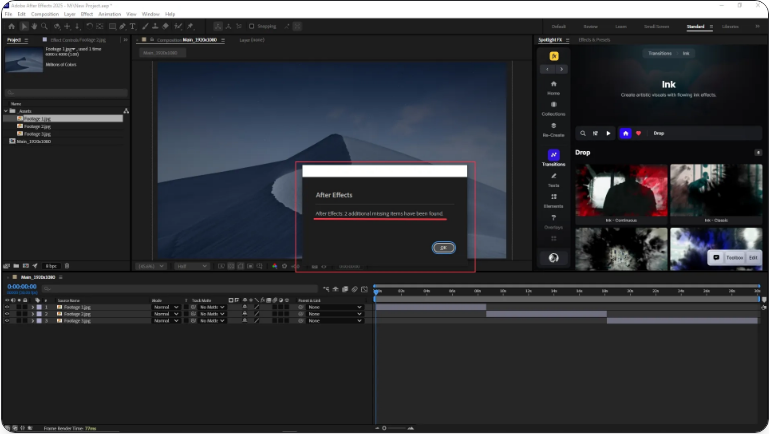
To avoid this issue in the future, try to maintain a consistent folder structure and avoid moving or renaming files after importing.
Wrapping Up
Fixing missing links in After Effects is a simple process—right-click, locate, and you’re done. A little organization upfront can prevent headaches down the line.
Frequently Asked Questions
How do I relink a missing file in After Effects?
Right-click the asset in the Project panel, select Replace Footage > File, then navigate to the correct file. This will update all uses of that asset in your compositions.
How to relink a clip in After Effects?
Right-click the offline clip in the Project panel, choose Replace Footage > File, and locate the clip on your drive. This will reconnect it across your entire project.
How to relink offline files in After Effects?
Use File > Dependencies > Find Missing Footage to see all offline files. Then right-click each one and select Replace Footage > File to relink them.
How to relink a PSD file in After Effects?
Right-click the missing PSD file in the Project panel, choose Replace Footage > File, and select the PSD file from its new location. All associated layers and comps will update automatically.