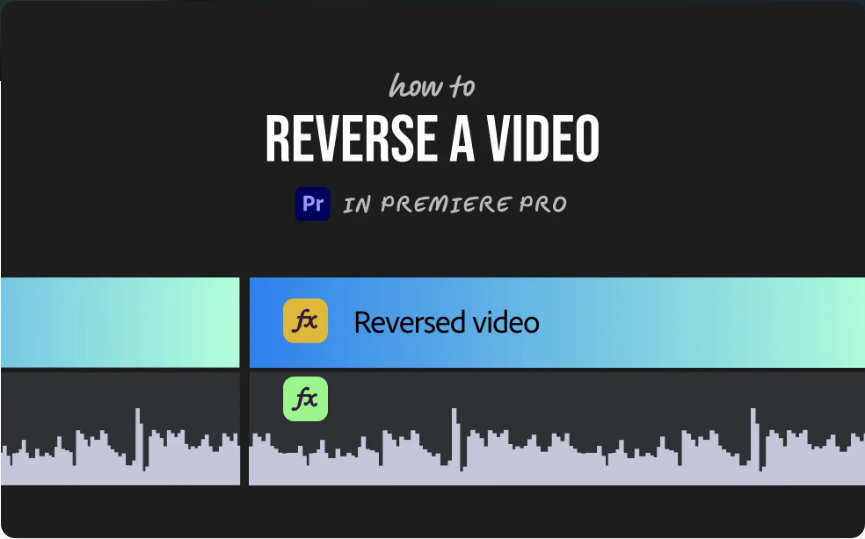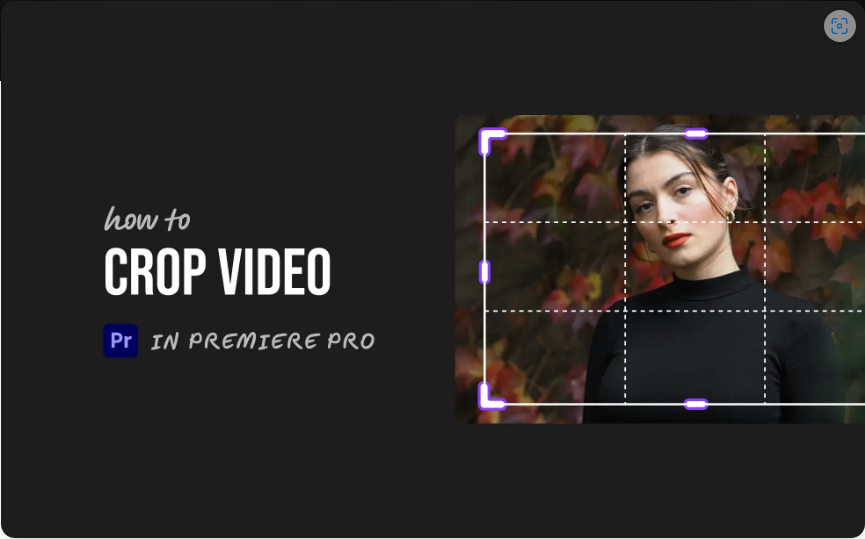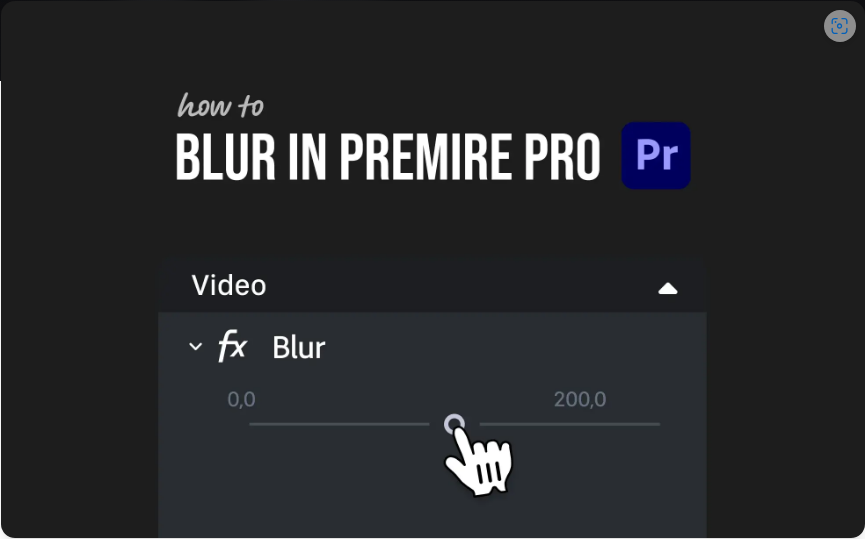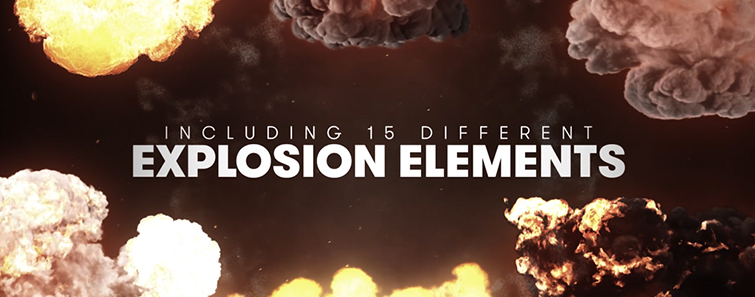Want to create a cool rewind effect or play a video backward? Whether you’re working on a music video, a creative project, or just experimenting, reversing a clip in Adobe Premiere Pro is quick and easy.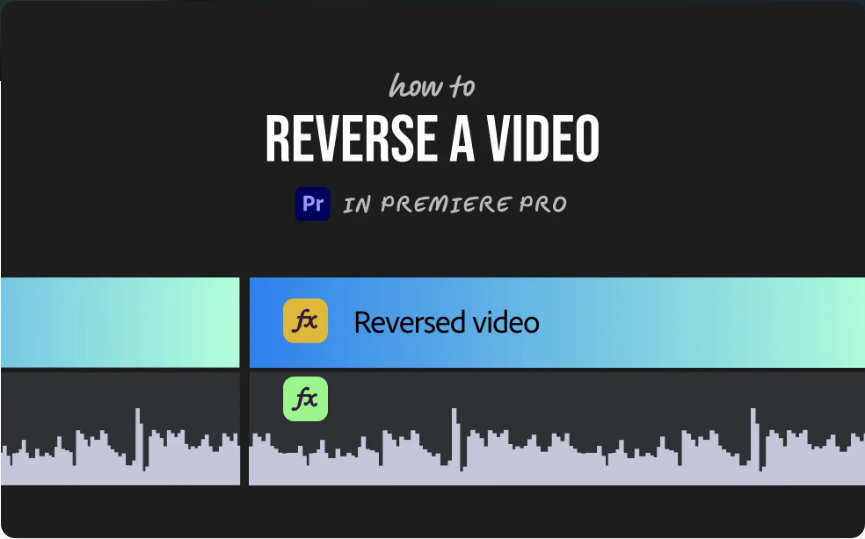
Here’s how to do it in three straightforward steps.
Step 1: Import Your Clip and Add It to the Timeline
Start by getting your video into Premiere Pro:
●Open your project or create a new one.
●Import your video by dragging it into the Project panel or going to File > Import.
●Drag the clip from the Project panel onto your timeline.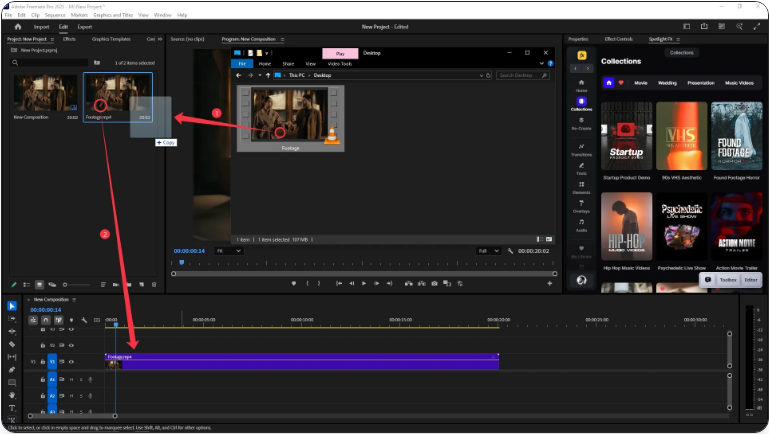
Once your video is in the timeline, you’re ready to reverse it.
Step 2: Right-Click and Select “Speed/Duration”
Next, you’ll access the reverse option:
●Right-click on the clip in the timeline.
●From the context menu, choose Speed/Duration.
●A settings window will pop up with options for adjusting clip speed.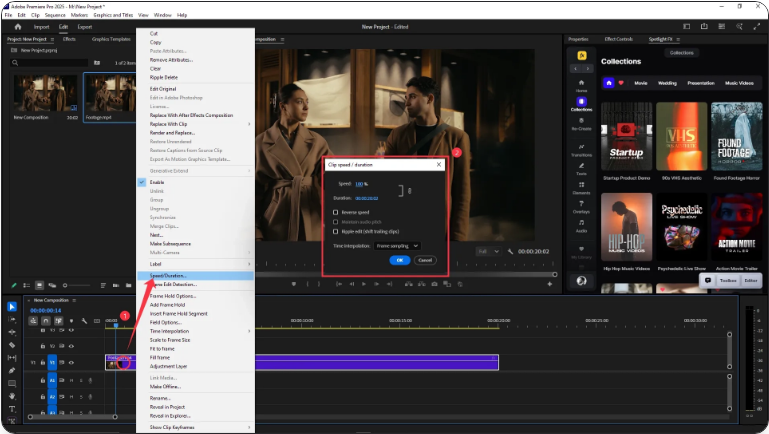
This is where you’ll make the change.
Step 3: Check “Reverse Speed” and Click OK
In the Clip Speed/Duration window:
●Simply check the box labeled Reverse Speed.
●Click OK.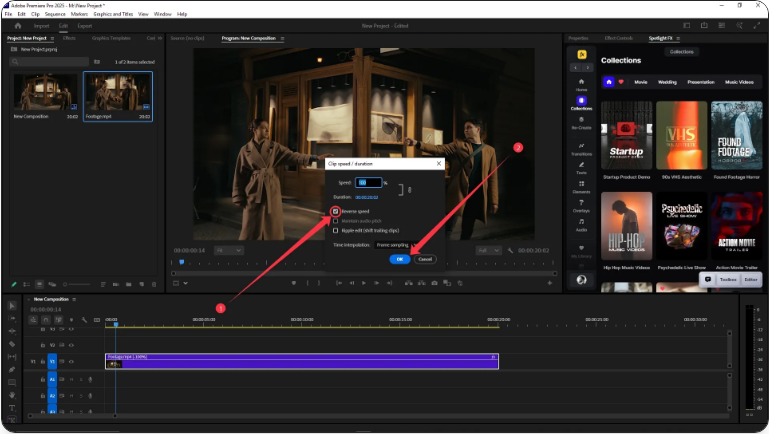
That’s all! Your video will now play in reverse. You’ll notice a small arrow on the clip in the timeline now points left—confirming it’s reversed. Play the timeline to see your video running backward.
Pro Tip: Smoother Playback
Reversed footage can sometimes look jittery, especially with fast motion. To improve playback:
●Right-click the reversed clip.
●Go to Time Interpolation > Frame Blending.
This may help smooth out the motion, though results can vary depending on the original footage.
Wrapping Up
Reversing a video in Premiere Pro is easier than it sounds. With just a few clicks, you can completely change the direction of your clip—ideal for creative effects, transitions, or simply having fun with your edits.
Go ahead and give it a try. Who knows what interesting moments you’ll create when time flows backward!
Frequently Asked Questions
How do I reverse a video clip in Premiere Pro?
Right-click the clip in the timeline, select Speed/Duration, check the Reverse Speed box, and click OK. The video will play from end to start.
What’s the difference between reversing and inverting a video?
● Reversing playback is done through the Speed/Duration settings. “Inverting” usually refers to flipping the image visually:For a horizontal flip: Apply the Horizontal Flip effect under Effects > Video Effects > Transform.
Can I undo a reverse effect?
Yes. Press Ctrl+Z (Windows) or Cmd+Z (Mac) to undo. You can also re-open the Speed/Duration window and uncheck Reverse Speed.
How do I reverse only part of a clip?
Use the Razor Tool to cut the section you want to reverse, then apply the Reverse Speed effect to that segment.