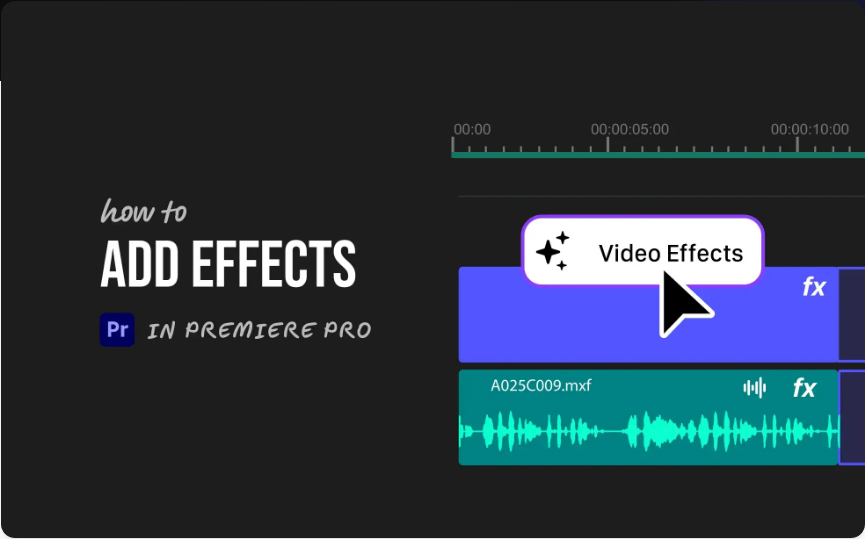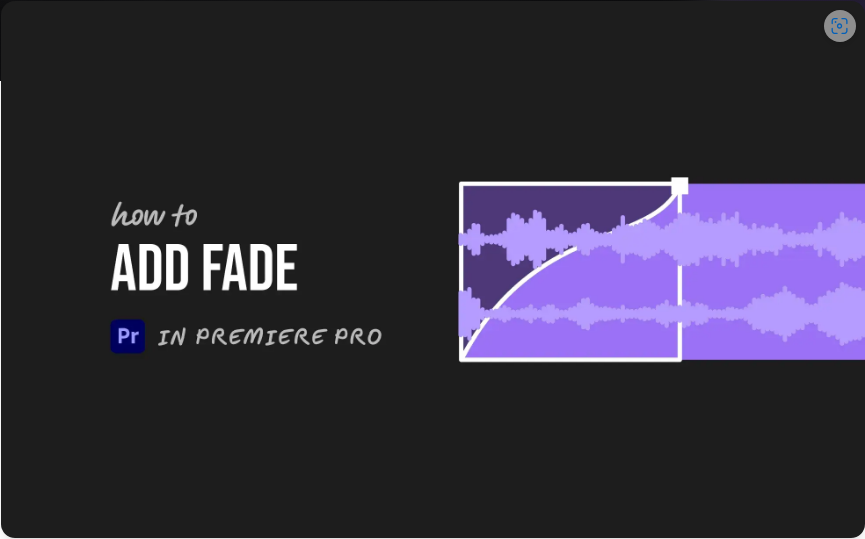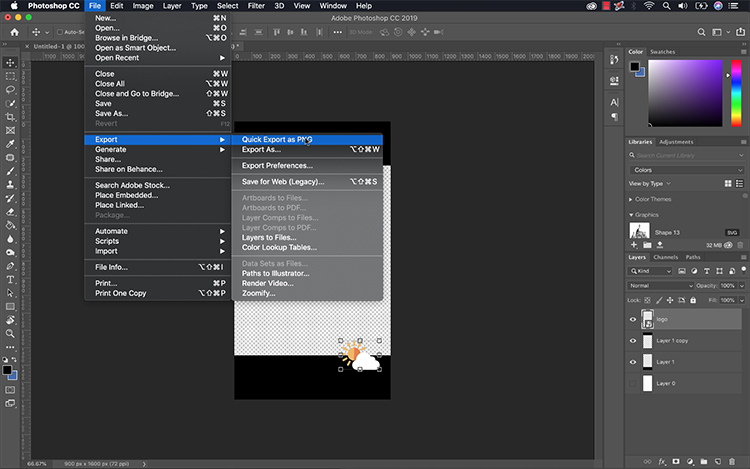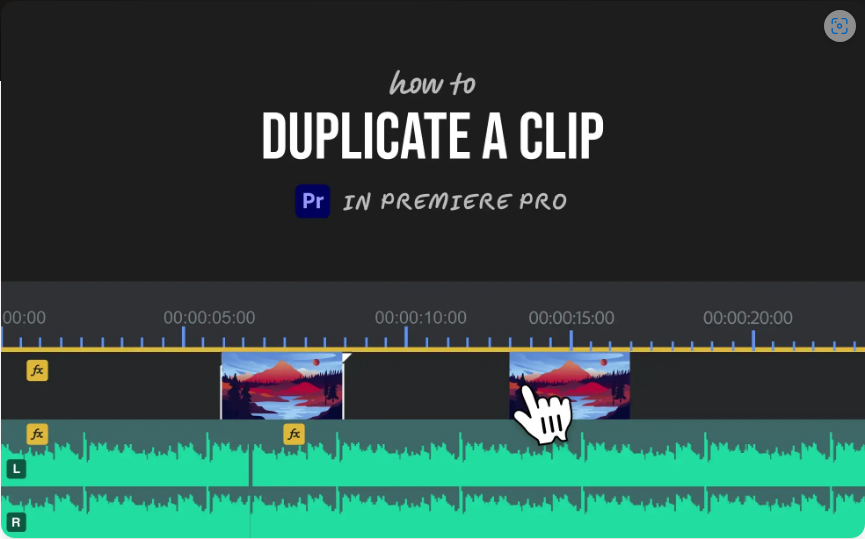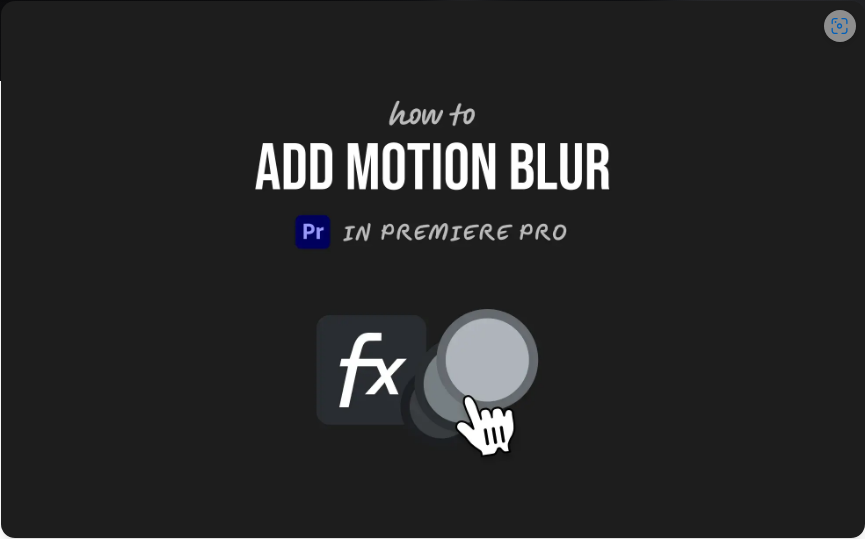Want to give your videos a professional touch or a distinctive style? Applying effects in Adobe Premiere Pro is one of the quickest ways to enhance your project. Whether you’re aiming for a cinematic color look, a dynamic transition, or cleaner audio, Premiere comes with a wide range of built-in tools to help.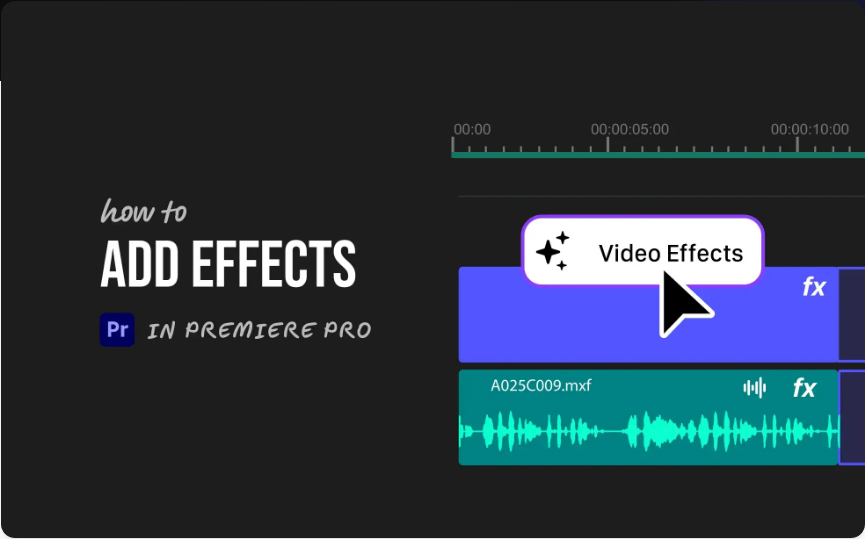
Here’s a straightforward guide to applying effects without feeling lost.
1. Open the Effects Panel
Your first step is to locate where all the effects are stored.
●Click on the Window menu in the top toolbar.
●Ensure Effects is selected.
●The Effects panel will appear, typically located on the left or right side of your interface.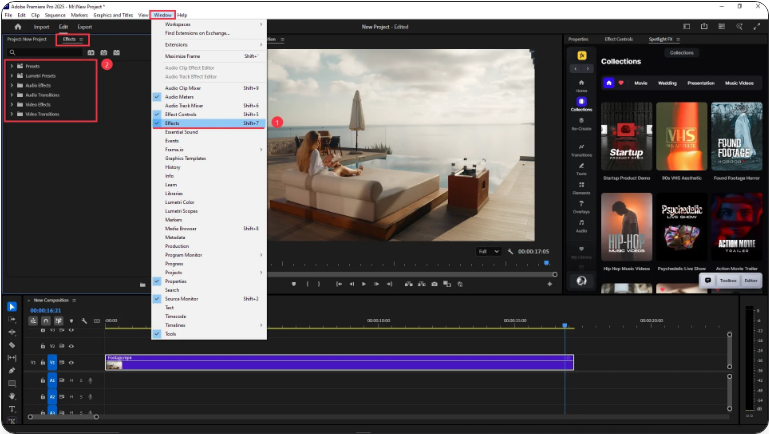
Inside, you’ll find categories like Video Effects, Audio Effects, and Transitions. You can browse these folders or use the search bar to find a specific effect—like “Gaussian Blur” or “Lumetri Color.”
2. Apply an Effect to Your Clip
Once you’ve found the effect you want:
●Simply click and drag it from the Effects panel onto your clip in the timeline.
●Alternatively, select the clip first and then double-click the effect.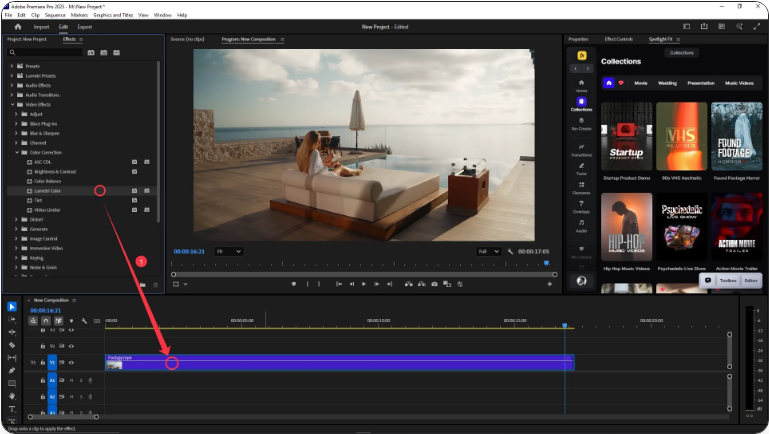
The effect is now applied. Note that some effects may not show a visible change until you adjust their settings.
3. Customize in the Effect Controls Panel
To refine how the effect looks or behaves:
●Select the clip in your timeline.
●Open the Effect Controls panel (usually found above the timeline).
●Here you’ll see a list of all effects applied to the clip, including basic properties like Opacity or Motion.
●Expand each effect to modify its settings—adjust strength, color, timing, and more.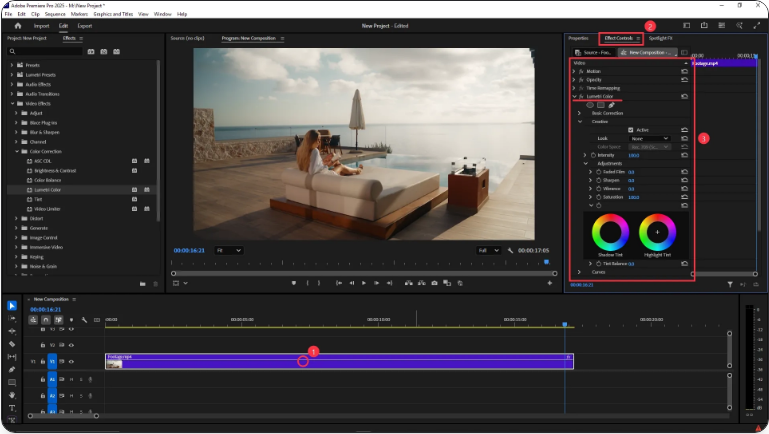
You can also use keyframes to animate effects over time, allowing changes like a gradual fade or increasing blur.
Wrapping Up
Applying effects in Premiere Pro is simple once you know where to look. Just open the Effects panel, drag your chosen effect onto a clip, and fine-tune it in the Effect Controls. With a little practice, you’ll quickly get comfortable using effects to enhance your videos.
Below are answers to some common questions beginners often have.
Frequently Asked Questions
How can I import custom effects or presets into Premiere Pro?
● To add third-party effects or preset packs:Right-click in the Effects panel and select Import Presets.
●Locate the .prfpset file on your computer.
●The new presets will appear in the Presets folder within the Effects panel.
Does Premiere Pro use effect layers?
While Premiere doesn’t use “effect layers” in the traditional sense, you can use an Adjustment Layer to apply effects to multiple clips:
●Go to File > New > Adjustment Layer.
●Place it on a track above your video clips.
●Apply effects to the adjustment layer, and they will affect every clip below it.
How do I apply filters in Premiere Pro?
● “Filters” typically refer to visual effects such as color grading or stylized looks:Open the Effects panel.
●Search for effects like “Lumetri Color” or “Tint”.
●Drag the filter onto your clip and customize it in the Effect Controls panel.
How are effects applied directly to a video clip?
● To add an effect to a specific clip:Select the clip in the timeline.
●Drag an effect from the Effects panel onto the clip.
●Adjust its properties in the Effect Controls panel to get the desired result.