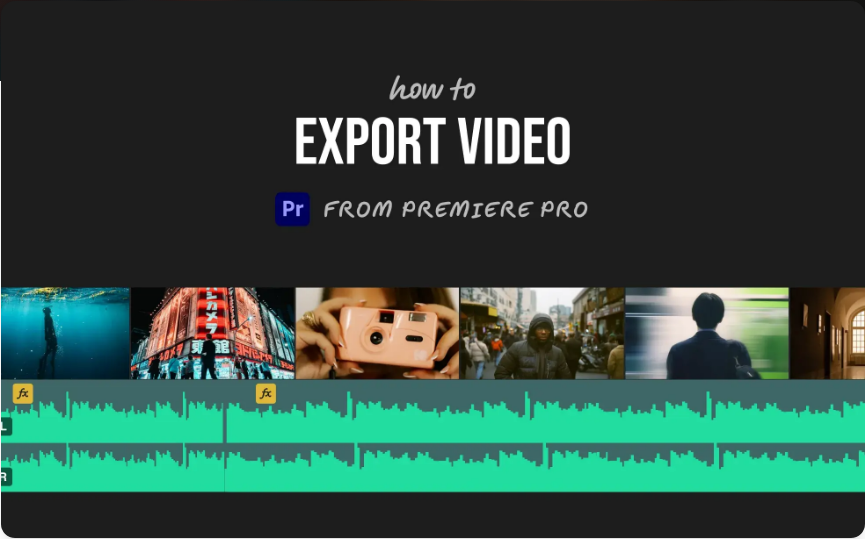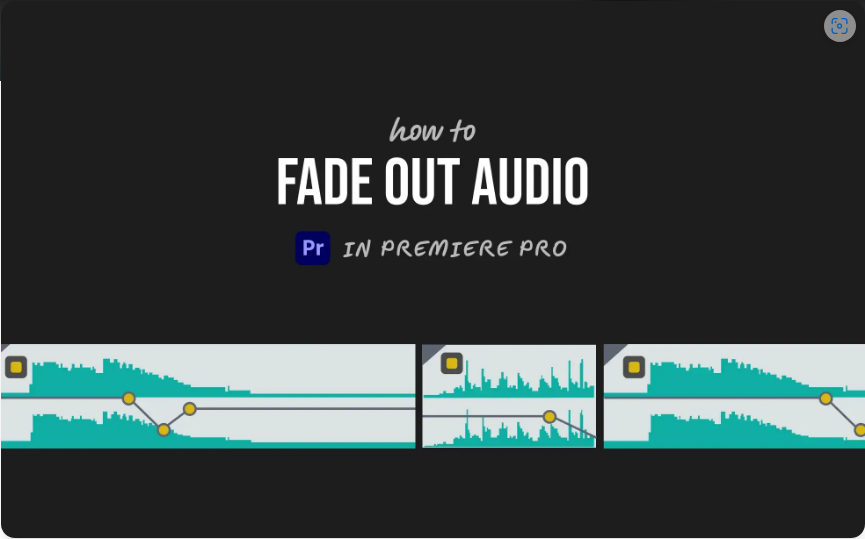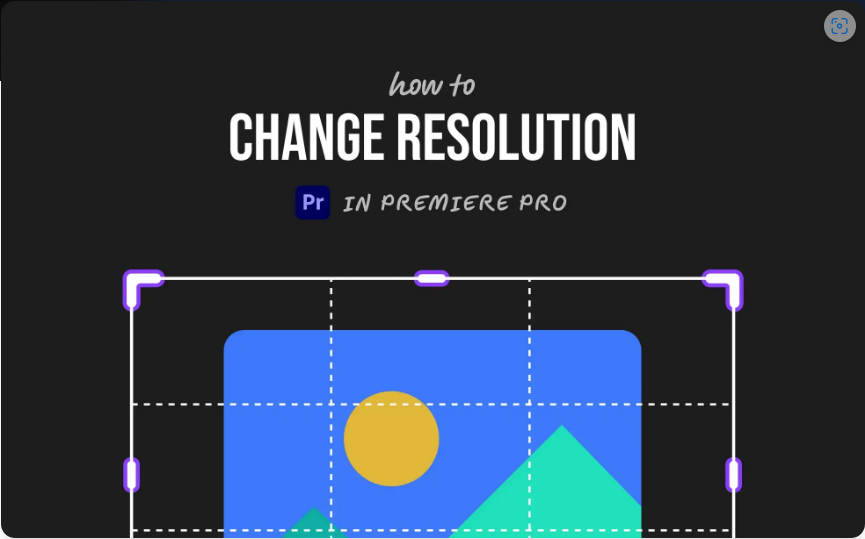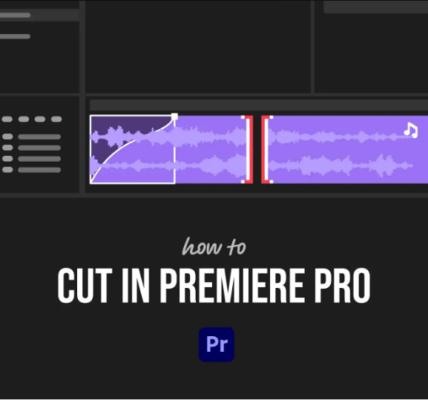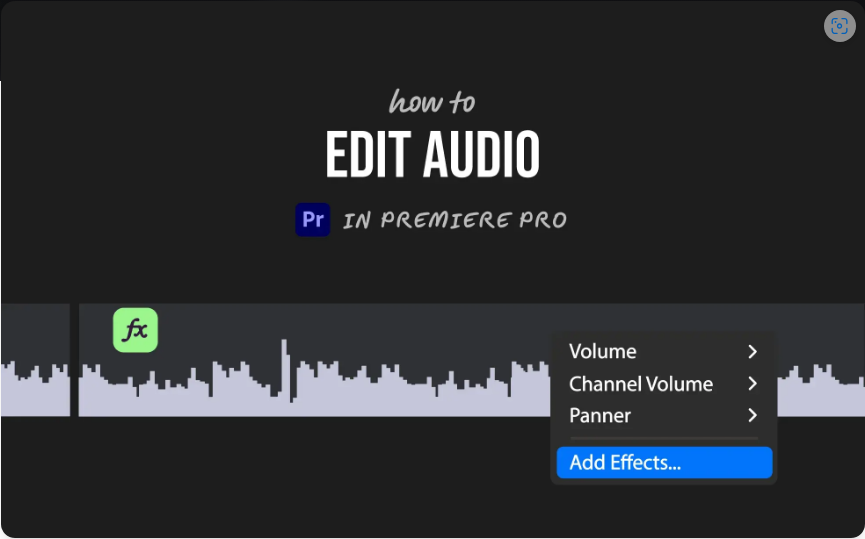How to Export Your Video from Adobe Premiere Pro (3 Simple Steps)
Ready to share your finished video? Exporting from Adobe Premiere Pro is easier than ever, especially with the latest layout. You can go from your timeline to a finalized video in just a few clicks.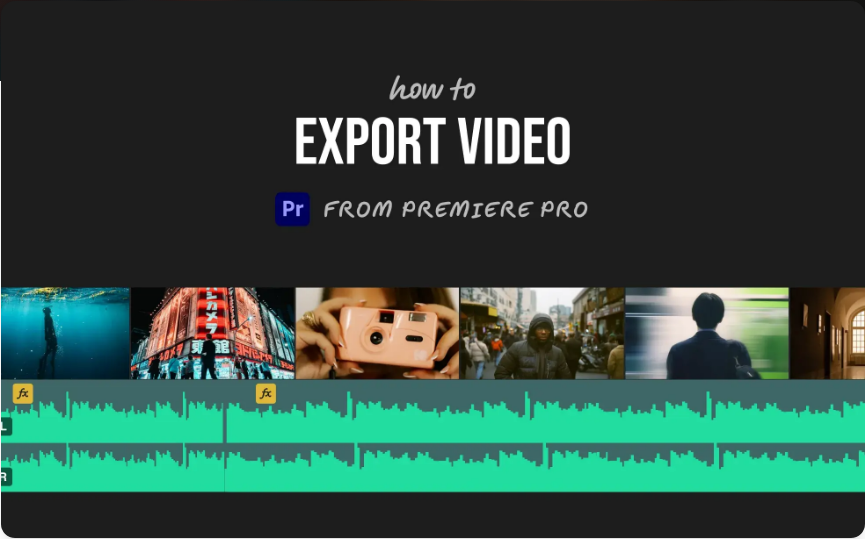
Follow these three simple steps to export your project.
1.Select the Export Workspace
Located at the top of your screen, you’ll see several workspace options: Editing, Color, Graphics, Audio, and Export. Click on Export. This brings up the export settings panel right inside your workspace.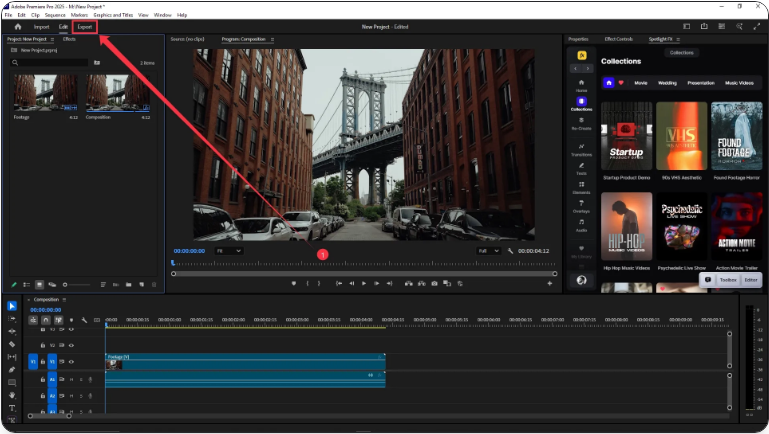
If you’re using an older version of Premiere Pro, don’t worry—just go to File > Export > Media, and you’ll see the same export window.
2.Adjust Your Export Settings
● In the Export window, you’ll find several key settings:Under Output, choose where you want to save your video file.
●Under Format, select H.264 for a standard MP4 file—ideal for most uses.
●Under Preset, you can choose options like “Match Source – High Bitrate” or select a platform-optimized preset like “YouTube 1080p Full HD.”
●You can also rename your file in the Output Name field.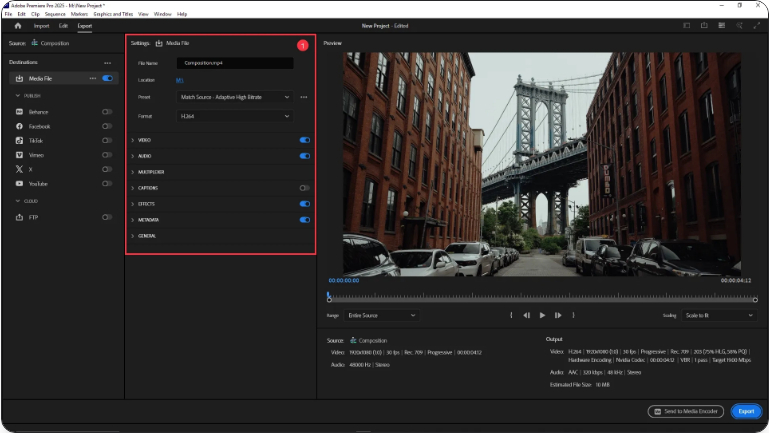
3. A preview is available on the right side, so you can confirm the portion of your sequence you’re exporting.Start the Export Process
Once your settings are in place, click the blue Export button at the bottom right. Premiere Pro will now render your video based on your selected format and presets.
For advanced workflows—like exporting multiple versions or formats—use the Send to Adobe Media Encoder option. This lets you queue exports and continue working in Premiere.And that’s it! Whether you’re exporting for social media, a client review, or archiving, this process works the same on both Windows and Mac.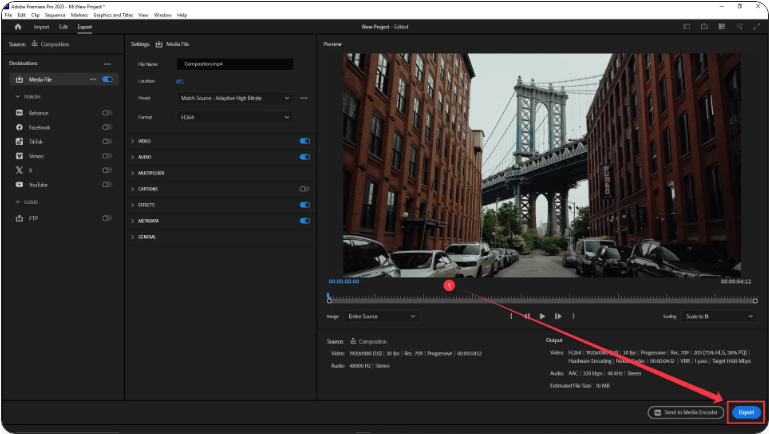
After a few exports, you’ll be able to do it without even thinking.
Frequently Asked Questions
How do I export a video from Premiere Pro?
●Go to the Export workspace.
●Choose your format (e.g., H.264 for MP4), preset, and save location.
●Click the Export button.
How do I save a Premiere Pro video as an MP4?
In the Export window, select H.264 as your format. This will produce an MP4 file, which is widely compatible with platforms like YouTube and Vimeo.
What’s the best export format in Premiere Pro?
For most purposes, H.264 (MP4) offers the best balance between quality and file size. For professional mastering or editing archives, consider ProRes or DNxHD, though these result in larger files.
How do I export from Premiere Pro on a Mac?
● The process is identical on Mac and PC:Open the Export workspace.
●Select your preferred format, preset, and destination.
●Click Export.