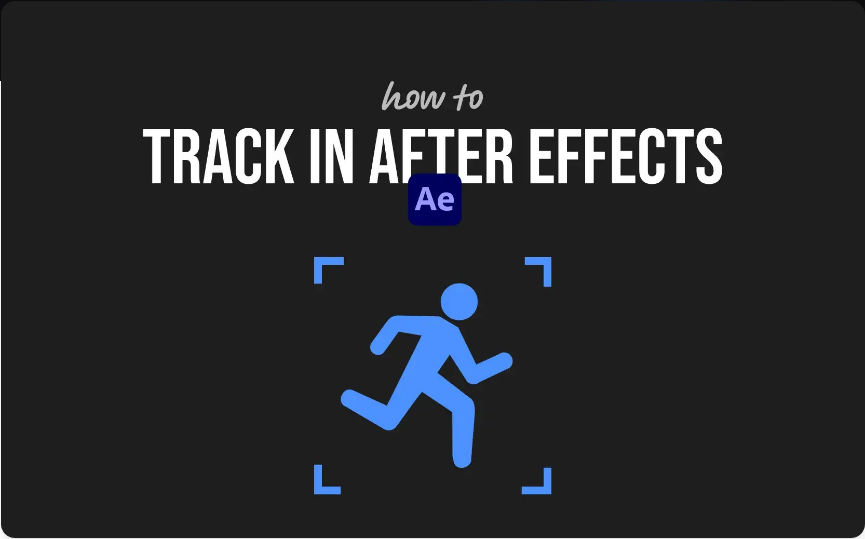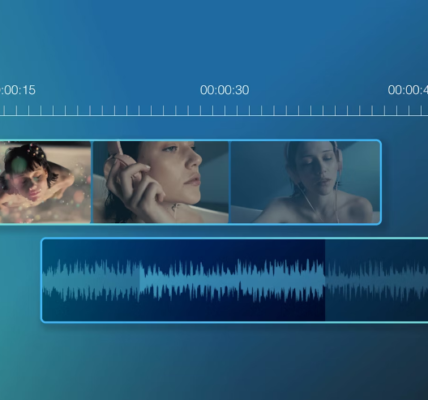Need to follow movement in a clip or attach something to a moving object? That’s what tracking is for. Whether you’re adding text that sticks to a moving car or replacing a screen on a phone, tracking keeps your elements perfectly aligned as the video plays.After Effects offers several tracking tools, each suited to different situations. Let’s walk through the three most useful methods so you can pick the right one and get great results.
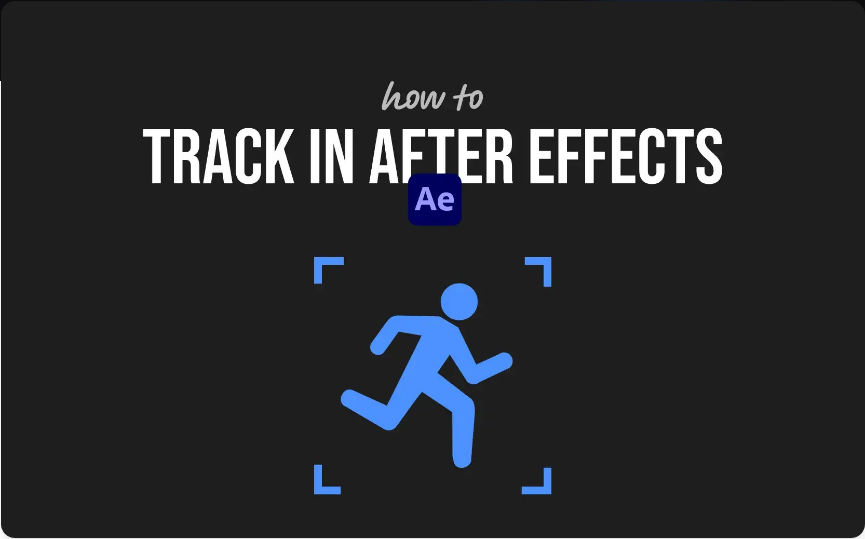
1.Point Tracking Using the Tracker Panel
Point tracking is your go-to for straightforward motion—like tracking a person’s face or a object moving across the frame.Here’s how it works:
1.Select your footage layer.
2.Open the Tracker panel by going to Window > Tracker.
3.Click Track Motion.
4.In the Layer panel, place the track point over a high-contrast area (like a corner or edge).
5.Click Analyze Forward (the play button) and let the analysis run.
6.Once tracking is complete, click Edit Target and choose which layer should receive the data (like a null object). Then click Apply.
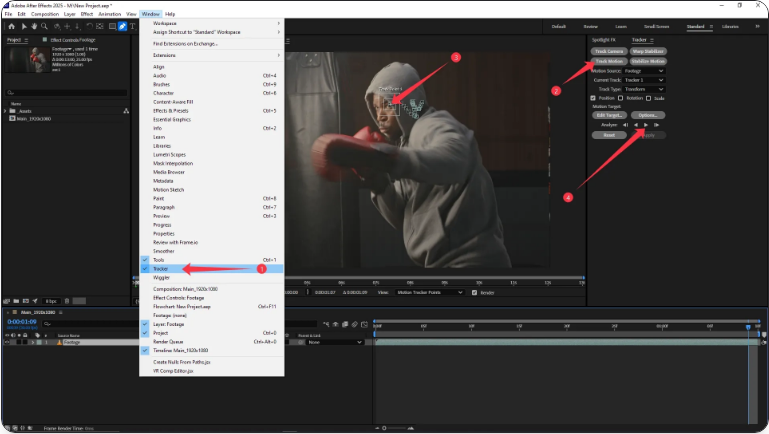
Anything linked to that target layer will now follow the tracked motion.
2.Planar Surface Tracking with Mocha AE
When tracking flat surfaces—like phone screens, signs, or walls—Mocha AE is the best tool for the job. It comes built-in with After Effects and handles planar tracking far better than simple point tracking.To use Mocha AE:
1.Select your footage layer.
2.Go to Animation > Track in Boris FX Mocha.
3.In Mocha, use the X-Spline tool to draw a shape around the surface you want to track.
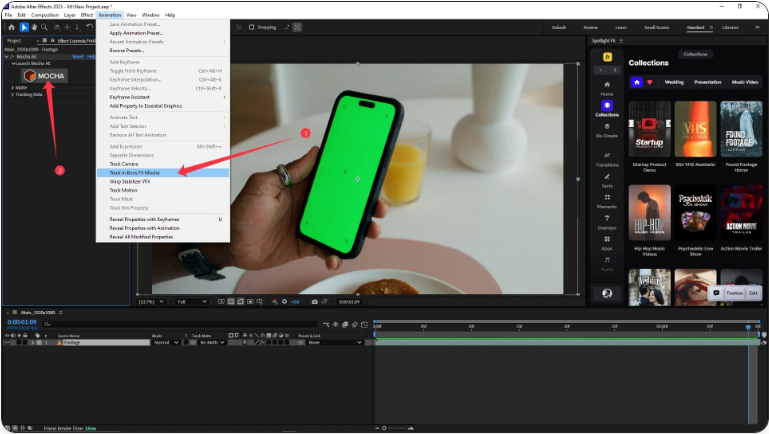
4.Click Track Forward.
5.After tracking, return to After Effects and select Save & Quit.
6.Apply the tracking data using a corner pin effect or use the built-in “Create Track Data” option to apply directly.
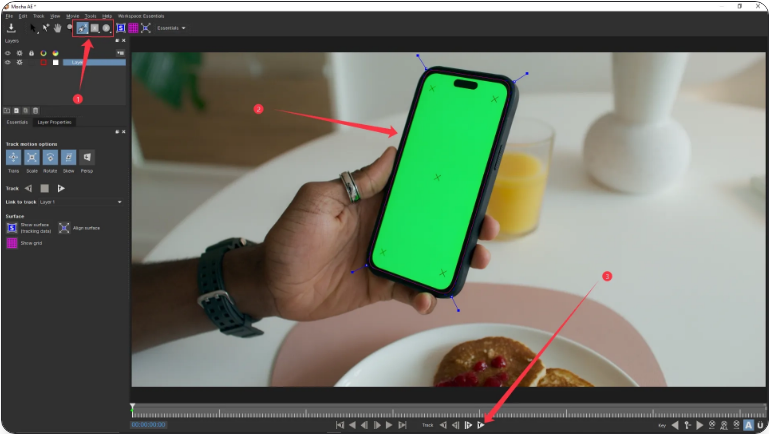
This method is ideal for screen replacements or adding graphics to surfaces that change perspective.
3.3D Camera Tracking for Dynamic Shots
If your shot involves camera movement—like dollying, tilting, or moving through a scene—the 3D Camera Tracker will help you place objects so they look like they truly belong.Here’s the process:
1.Select your clip.
2.Go to Animation > Track Camera.
3.Allow After Effects time to analyze the scene (this may take a while depending on clip length).
4.Once analyzed, you’ll see a point cloud over your footage. Hover over points until you find a cluster that matches where you want to place an object.
5.Right-click and choose Create Null and Camera, or optionally Create Text or Solid.
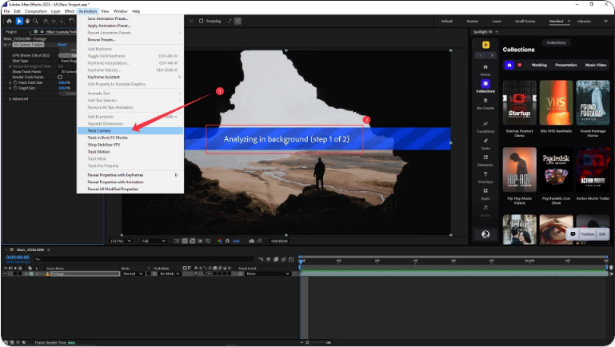
You’ll now have a 3D null that moves with the scene, letting you attach layers so they interact realistically with the environment.
Frequently Asked Questions
How do I track an entire scene in After Effects?
● Use the 3D Camera Tracker:Select your clip.
●Go to Animation > Track Camera.
●Let the analysis complete.
●Right-click on relevant points and choose Create Null and Camera.
●Attach new layers to the null to integrate them into the scene.
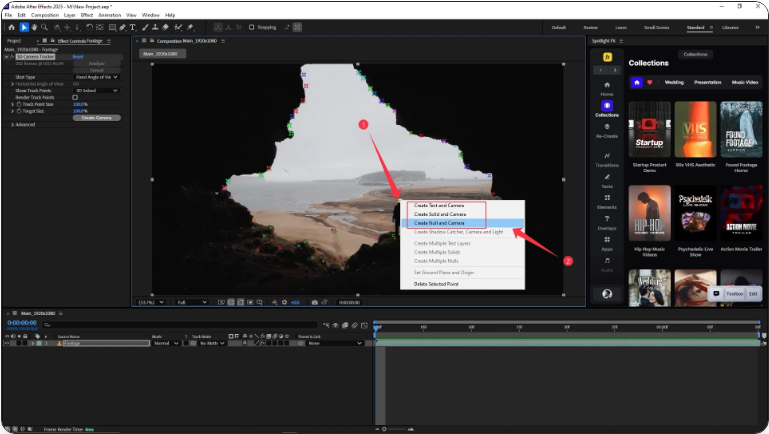
What’s the best way to track in After Effects?
● It depends on your goal:Point Tracking: Best for simple motion like following an object.
●Mocha AE: Ideal for flat surfaces or screen replacements.
●3D Camera Tracker: Essential for full 3D camera movement.
How do I track a surface in After Effects?
● Use Mocha AE for planar tracking:Select the layer and choose Animation > Track in Mocha.
●Draw a shape around the surface.
●Track, then return to AE and apply data with a corner pin.
How do I trace something in After Effects?
● If you mean creating masks or shapes from footage:Use Auto-Trace: Layer > Auto-Trace to generate shapes from alpha or luminance.
●Or trace manually with the Pen Tool on a shape layer.
Auto-Trace is useful for quickly converting video elements into vector paths.Tracking might seem challenging at first, but with a little practice, you’ll see how intuitive and powerful it is—especially when your graphics stick perfectly to moving footage!
。