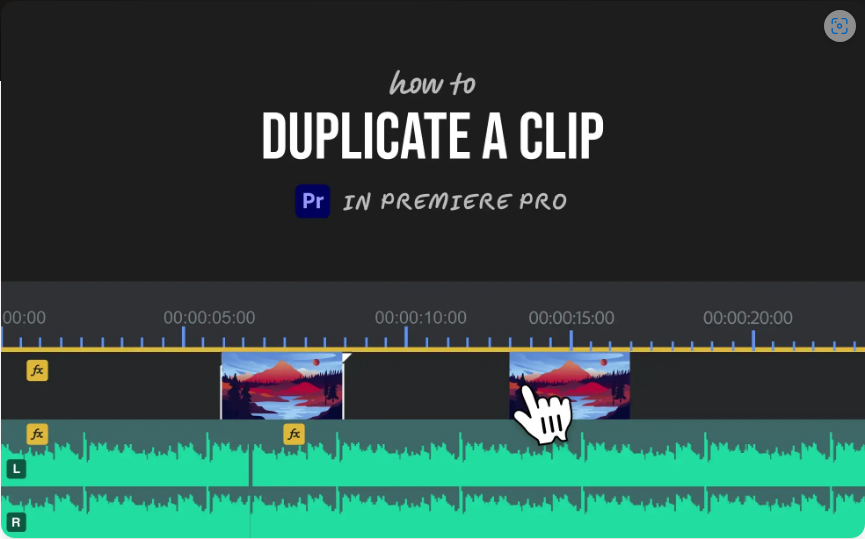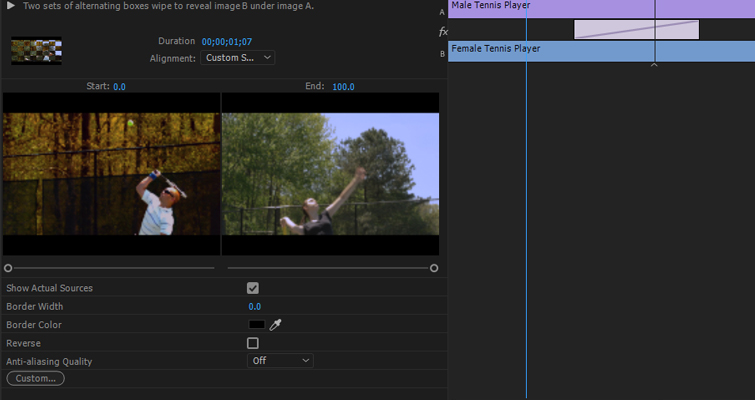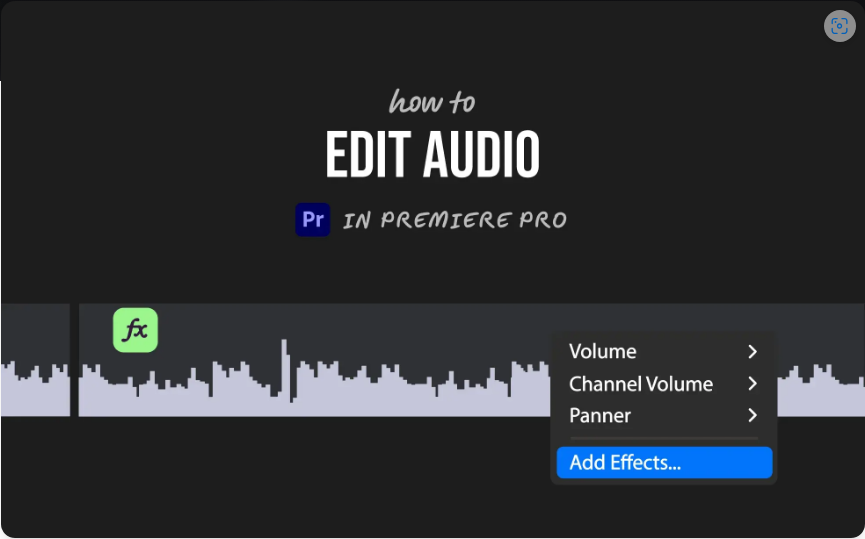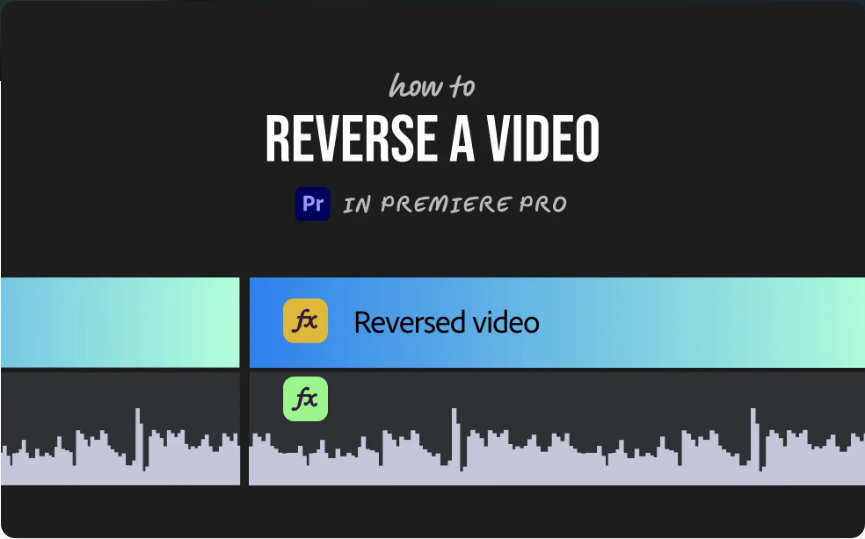Need to reuse a clip in Premiere Pro? Whether you’re creating a montage, extending a scene, or reusing a section of your edit, duplicating clips is a fundamental skill every editor should know.
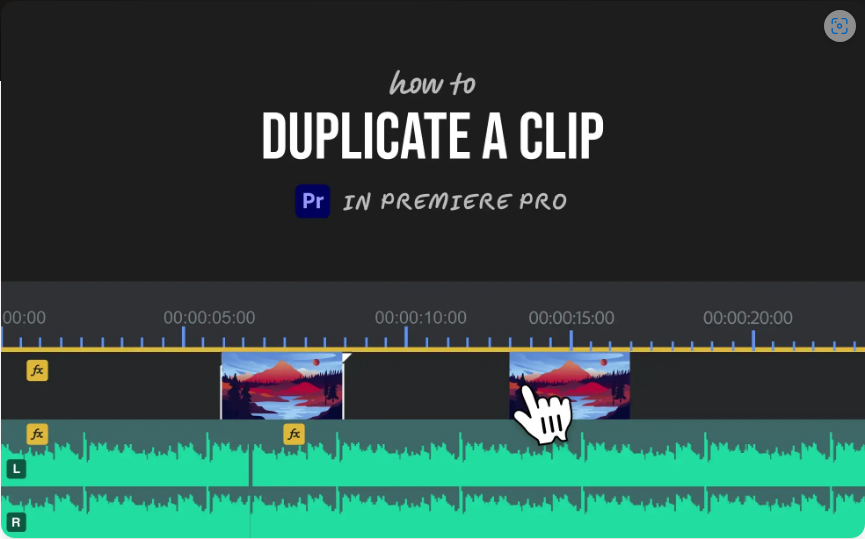
The good news? It’s incredibly simple once you learn how. Here are the two easiest ways to duplicate clips—both quick and efficient.
1. The Drag-and-Duplicate Shortcut (Fastest Method)
This is my go-to method because it’s lightning-fast once you get the hang of it.
● Windows: Select the clip, hold Alt, then drag it to a new location.
● Mac: Select the clip, hold Option, then drag it to duplicate.
That’s all there is to it! The duplicate will appear wherever you drop it. This works for video, audio, graphics, and even adjustment layers.
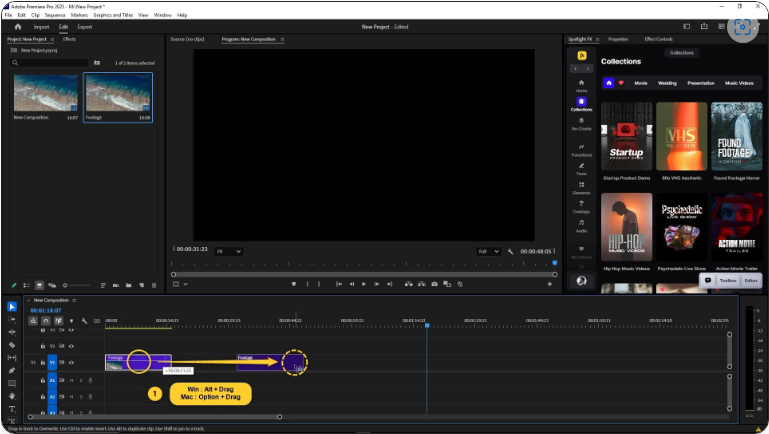
Pro Tip: If snapping is enabled (the magnet icon in the timeline), your duplicate will automatically align with nearby clips or markers for precision.
2. Copy and Paste (For Precise Placement)
If you prefer using keyboard commands or want exact control over placement, copy and paste is just as effective:
1. Select the clip you want to duplicate.
2. Press Ctrl + C (Windows) or Cmd + C (Mac) to copy.
3. Move your playhead to where you want the duplicate.
4. Press Ctrl + V (Windows) or Cmd + V (Mac) to paste.
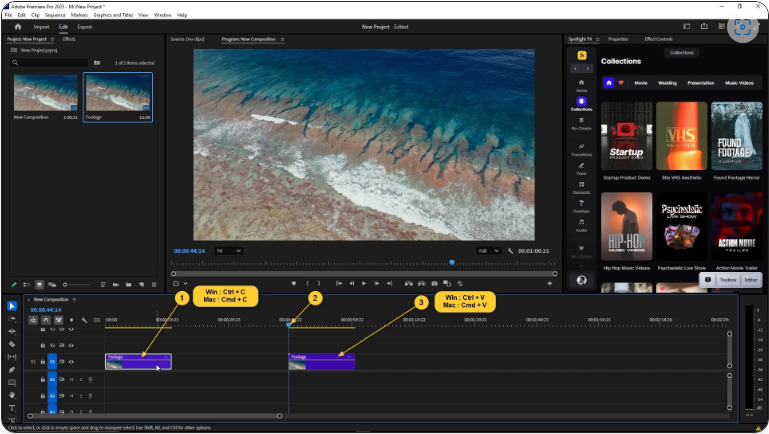
This places the duplicate at the playhead’s position on the same track.
Bonus: Duplicating Multiple Clips at Once
Need to copy several clips together? No problem:
● Hold Shift and click to select multiple clips.
● Use either method (drag with Alt/Option or copy-paste) to duplicate them all at once.
This is perfect for repeating sequences or keeping synced audio and video edits intact.
Final Thoughts
Duplicating clips in Premiere Pro is a small trick that makes editing much faster. Whether you prefer the drag shortcut or copy-paste, both methods are quick and easy.
After a few tries, it’ll become second nature—saving you time and streamlining your workflow. Happy editing!