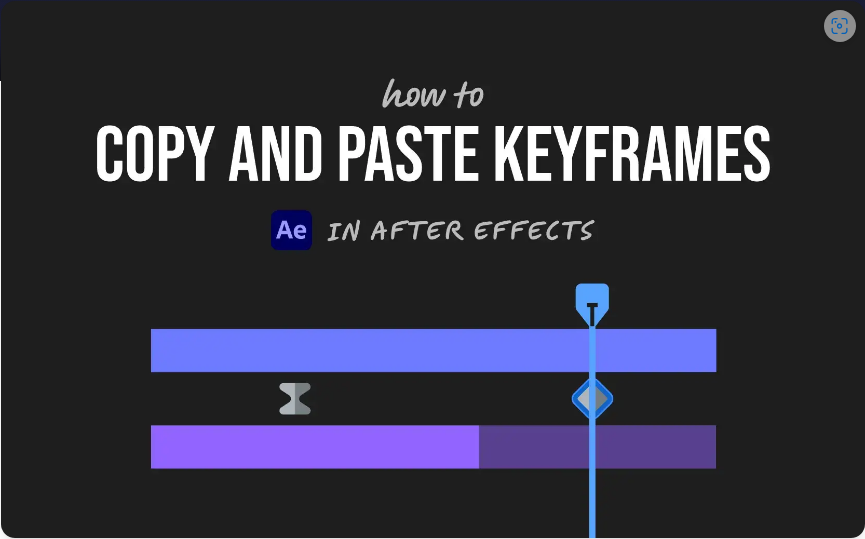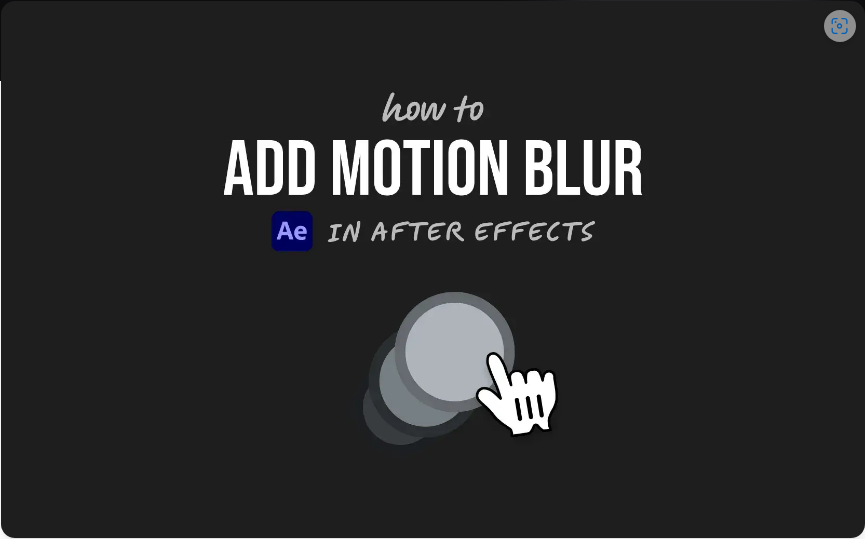Ever spent time animating in After Effects and wished you could reuse your work? Good news—you can! Copying and pasting keyframes is a huge time-saver, and it only takes two simple steps. Here’s how to do it like a pro.
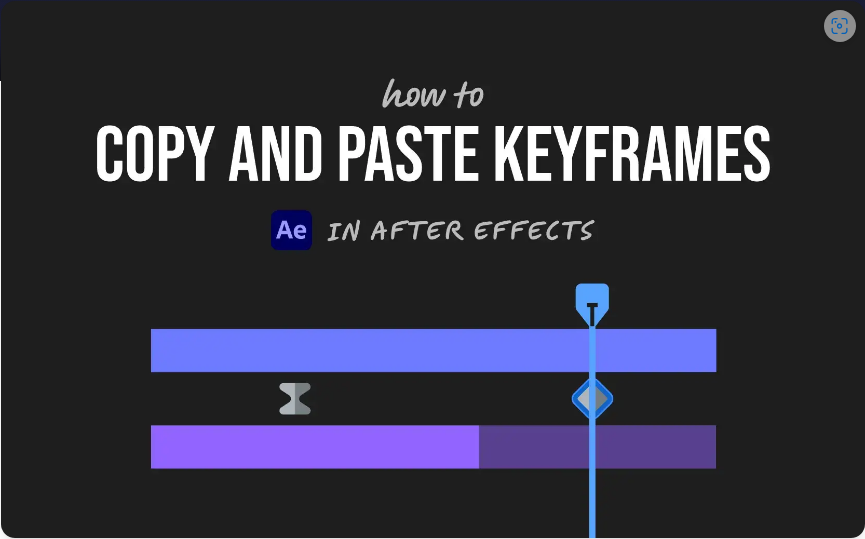
Step 1: Select and Copy Your Keyframes
First, locate the layer containing the animation you want to reuse. With the layer selected, press U to reveal all keyframed properties.
Next, click and drag to highlight the keyframes you need—they’ll turn blue when selected. Then, just hit:
● Ctrl + C (Windows) or Cmd + C (Mac)
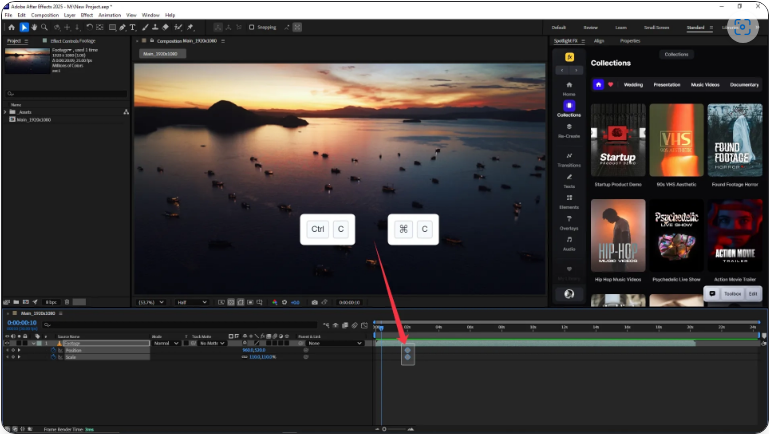
Boom! Your keyframes are now copied and ready to be pasted.
Step 2: Paste Them Where You Need
Move your playhead to the spot where you want the animation to begin. Select the destination layer (where you’re pasting the keyframes) and press:
● Ctrl + V (Windows) or Cmd + V (Mac)
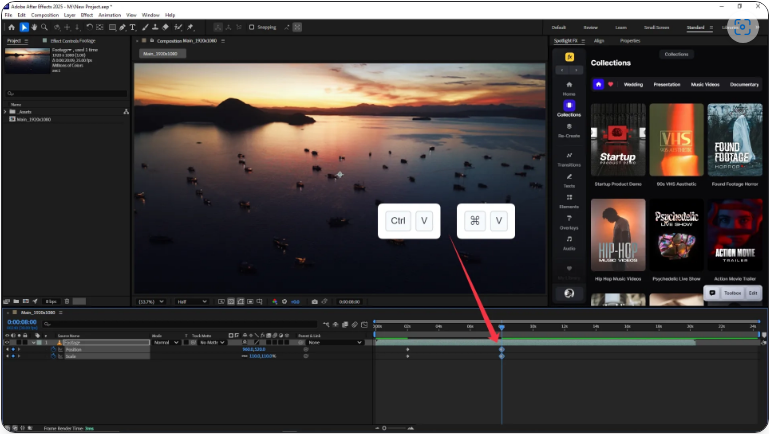
The keyframes will appear at the playhead’s position. This works seamlessly as long as you’re pasting into a matching property