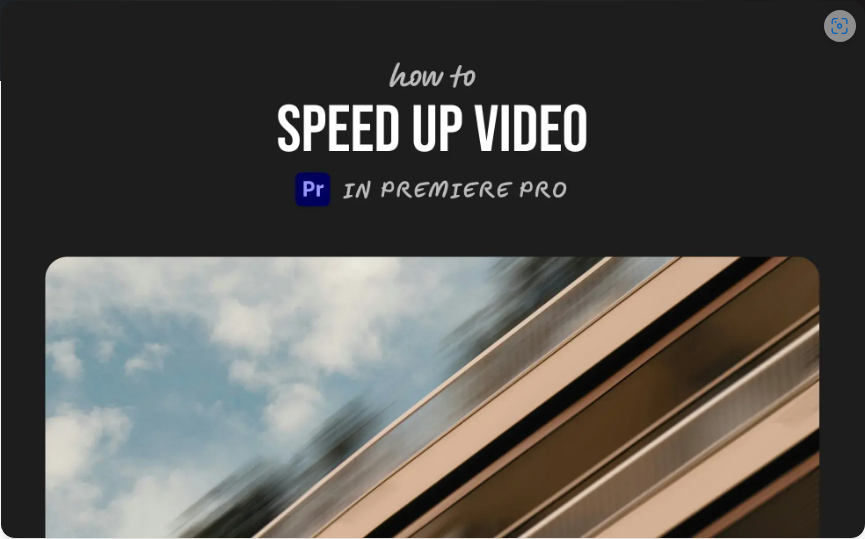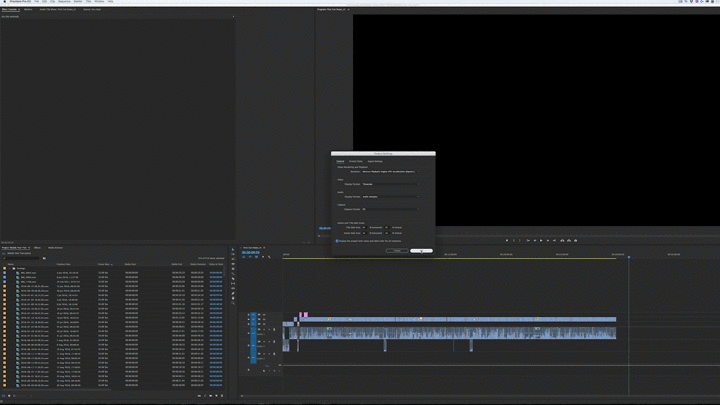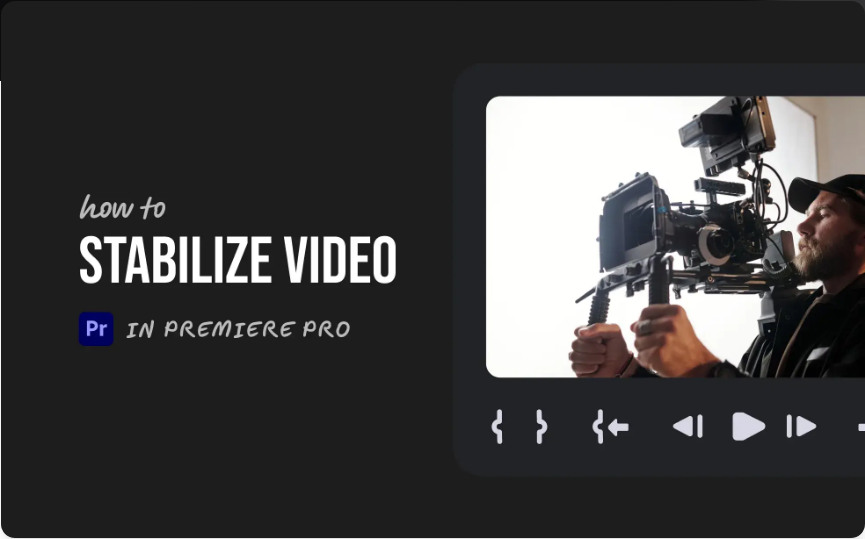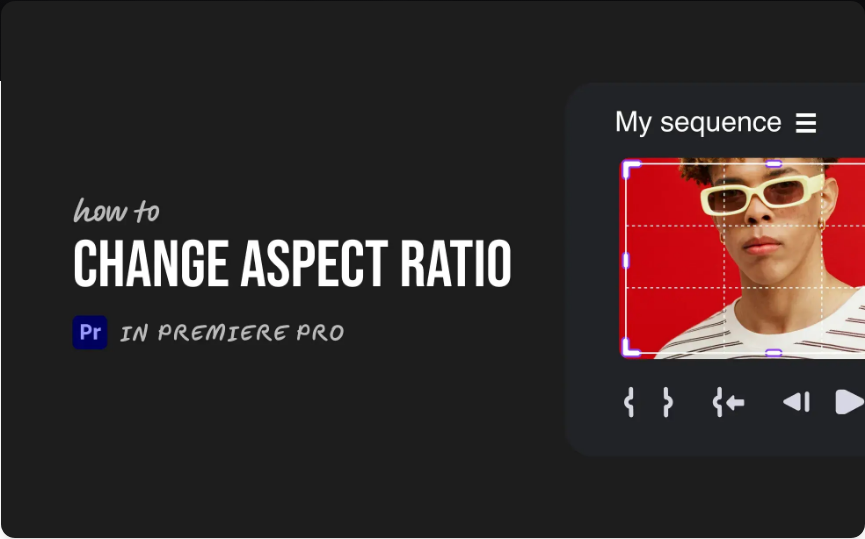Need to make a clip play faster in Premiere Pro? Whether you’re creating a timelapse, trimming slow sections, or just want a more dynamic pace, speeding up footage is quick and easy once you know the right tools.
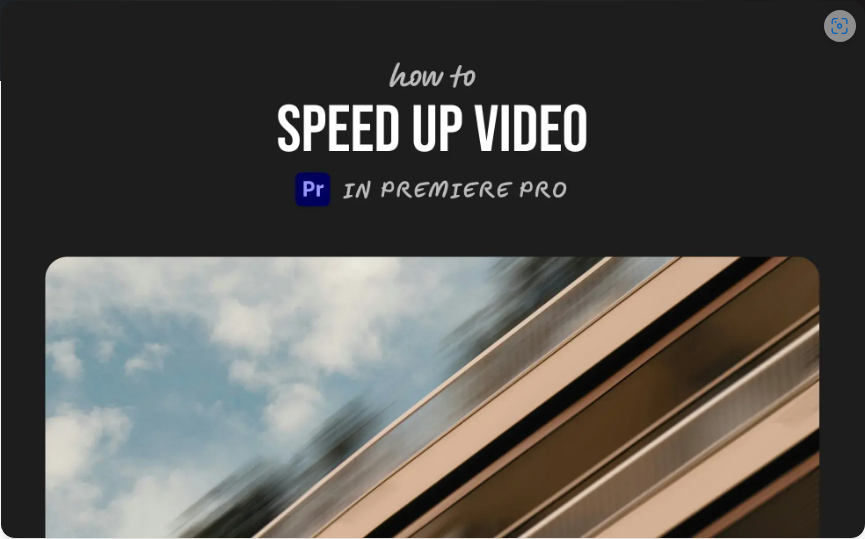
Below, I’ll walk you through three simple methods—pick the one that best fits your editing style.
1. Adjust Speed/Duration (The Precise Method)
This is the most accurate way to control playback speed, perfect when you need exact timing.
Steps:
1. Right-click the clip in your timeline.
2. Select Speed/Duration from the menu.
3. In the pop-up, increase the Speed (%) (e.g., 200% = 2x faster).
4. Check Ripple Edit, Shifting Trailing Clips if you want subsequent clips to adjust automatically.
5. Click OK.
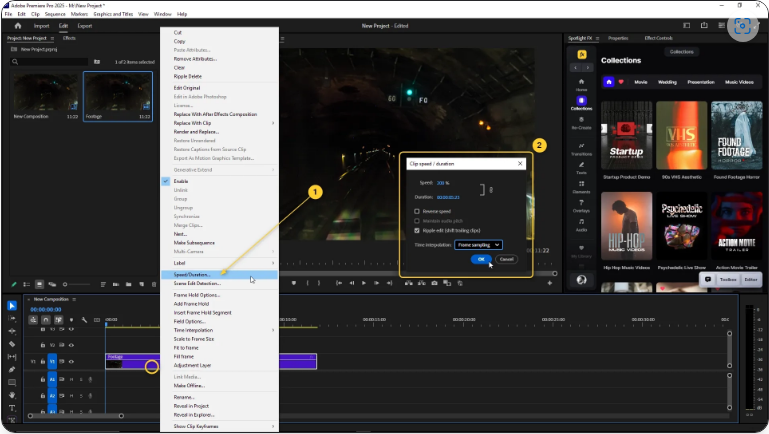
That’s it! Your clip will now play faster and take up less timeline space.
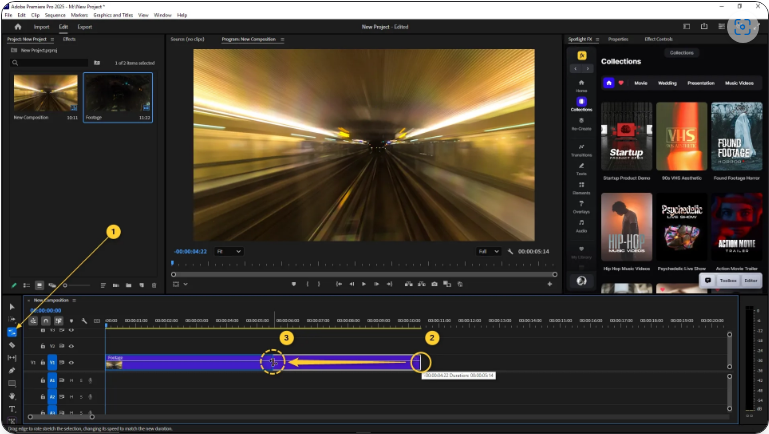
2. Use the Rate Stretch Tool (The Quick Drag-and-Drop Method)
Prefer a hands-on approach? The Rate Stretch Tool lets you adjust speed by simply dragging.
How to use it:
1. Select the Rate Stretch Tool (shortcut: R).
2. Click and drag the edge of your clip inward to shorten it—the shorter it gets, the faster it plays.
This method is great when you need to fit a clip into a specific duration without worrying about exact percentages.
3. Nest Clips & Apply Time Remapping (For Complex Edits)
If you’re working with layered or heavily edited clips, nesting keeps things organized while allowing speed adjustments.
Here’s how:
1. Select your clip(s) and right-click > Nest.
2. Right-click the nested sequence and choose Speed/Duration.
3. Adjust the speed as needed.
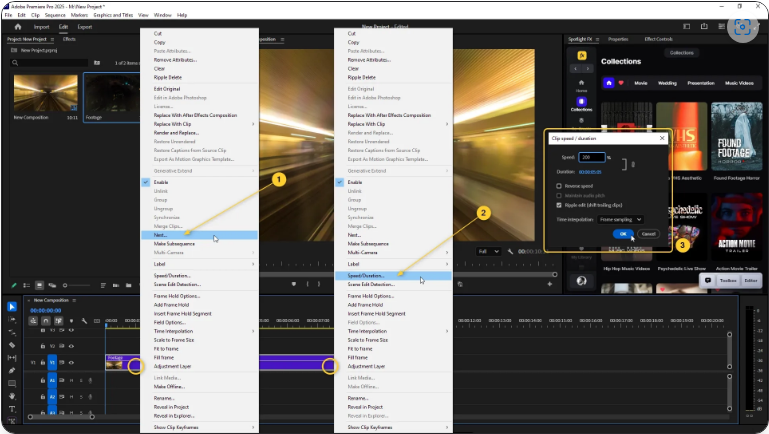
This preserves your original edits while letting you modify playback speed for the entire nested clip.
Final Thoughts
Speeding up video in Premiere Pro is a breeze once you know these three techniques. Whether you prefer precise percentage adjustments, quick drag edits, or working with nested sequences, there’s a method that fits your workflow.
After a few tries, it’ll feel like second nature!
Frequently Asked Questions
How do I change video speed in Premiere Pro?
Right-click your clip, select Speed/Duration, and increase the Speed (%) (e.g., 150% = 1.5x faster). Click OK, and your clip will play at the new speed.
Is there a keyboard shortcut to speed up video?
While there’s no one-click speed boost, you can press Ctrl + R (Windows) or Cmd + R (Mac) to quickly open the Speed/Duration window.
What’s the best way to control playback speed?
Premiere Pro offers three main options:
● Speed/Duration (right-click method)
● Rate Stretch Tool (shortcut: R)
● Time Remapping (for advanced speed changes with keyframes)
Choose based on your level of control needed.
How do I speed up a video in general?
In most editing software (including Premiere Pro), right-click your clip and look for Speed or Speed/Duration. Increase the value to speed it up or decrease it for slow motion.