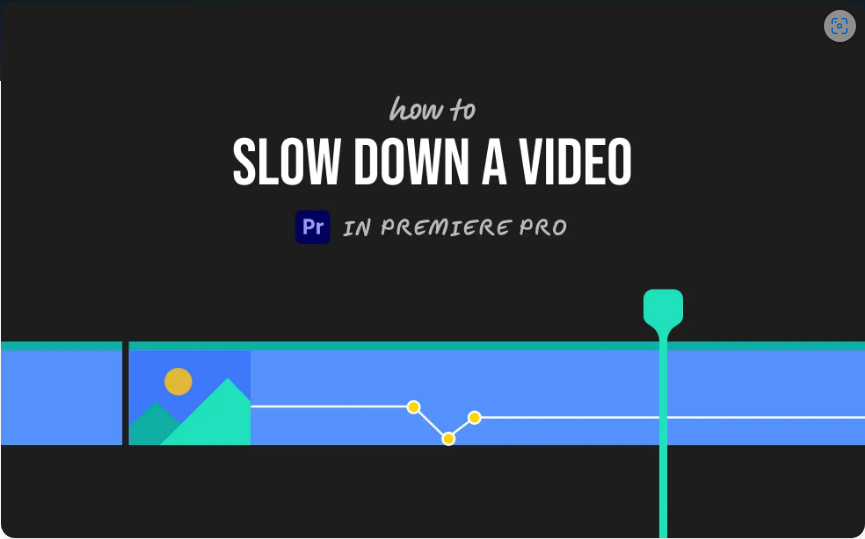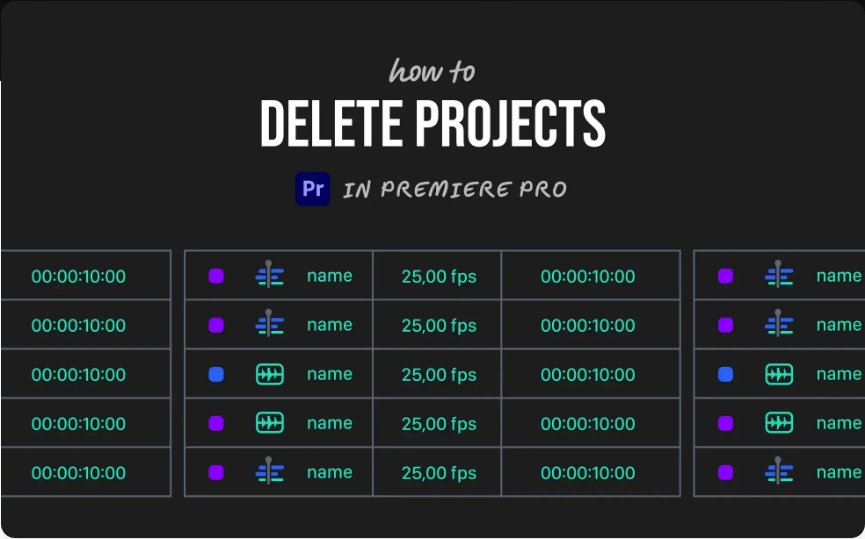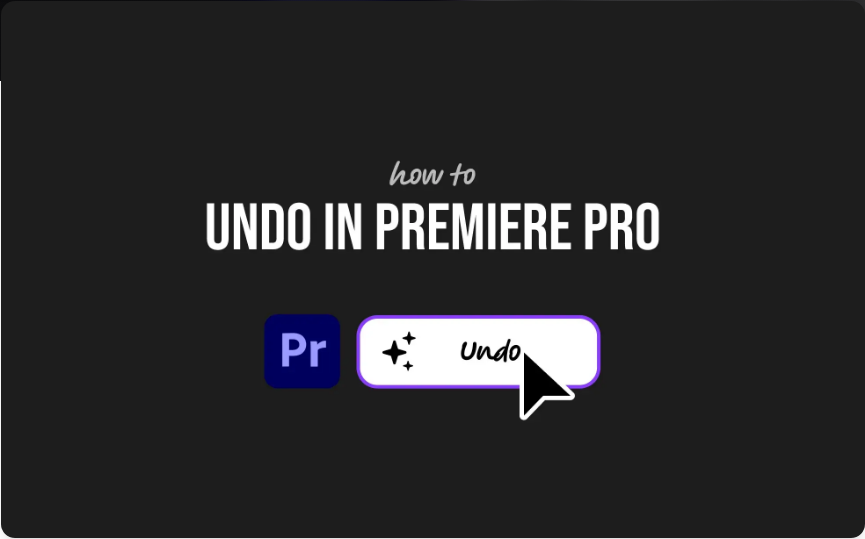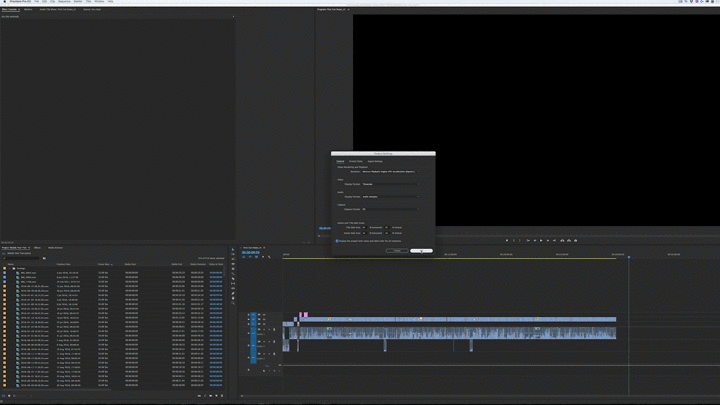Want to create smooth slow-motion effects in Premiere Pro? Whether you’re working on an action sequence, cinematic footage, or just emphasizing a key moment, slowing down your clips can add dramatic impact.
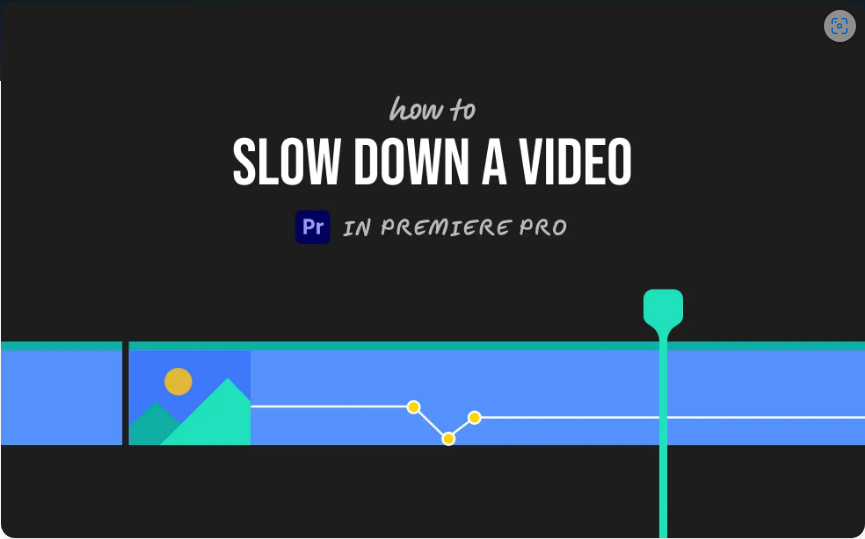
The best part? You don’t need complex plugins or advanced skills—Premiere Pro makes it easy with built-in tools. Here are two simple ways to slow down your footage like a pro.
Method 1: Speed/Duration Tool (Quick & Easy)
Perfect for a straightforward slowdown without extra adjustments.
Step-by-Step:
1. Right-click the clip in your timeline.
2. Select “Speed/Duration” from the menu.
3. In the pop-up window, lower the speed percentage (e.g., 50% = half speed).
4. Check “Ripple Edit” if you want the timeline to adjust automatically.
5. Click OK—your clip will now play slower.
Pro Tip: Footage shot at higher frame rates (60fps, 120fps) will look smoother in slow motion than 24fps or 30fps clips.

Method 2: Time Remapping (Advanced Control)
Ideal for gradual slowdowns or speed changes within a single clip.
How to Do It:
1. Right-click the clip and go to Show Clip Keyframes > Time Remapping > Speed.
2. Use the Pen Tool (P) to add keyframes where the speed change should begin and end.
3. Drag the rubber band downward between keyframes to reduce speed.
4. For smoother transitions, adjust the keyframe handles.
This method takes a bit more effort but gives you precise control over pacing.
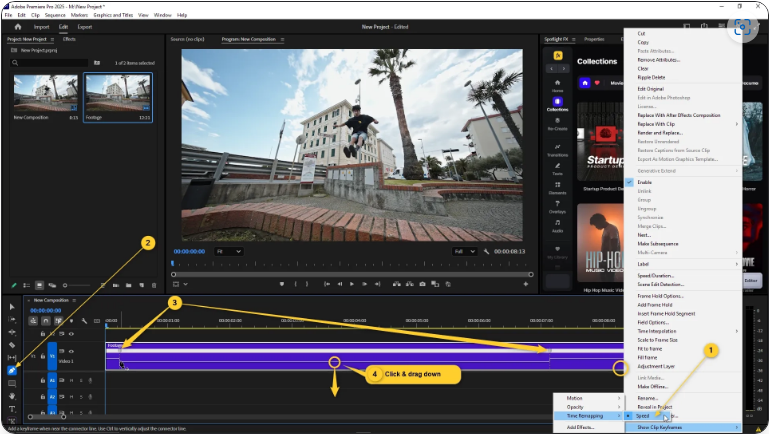
Frame Rate Tip for Better Slow Motion
If your slowed-down footage looks choppy, it’s likely because of a low original frame rate (like 24fps or 30fps). For ultra-smooth slow-mo, shoot at 60fps or higher when possible.
FAQs
What does Ctrl+K (Cmd+K on Mac) do in Premiere Pro?
It splits a clip at the playhead position—a quick way to cut without switching tools.
Why can’t I adjust the speed of my clip?
Check if the clip is nested, part of a multicam sequence, or locked. Some effects may also restrict speed changes.
What’s the easiest way to slow down a video?
Right-click the clip, choose Speed/Duration, and lower the percentage. For more control, use Time Remapping.