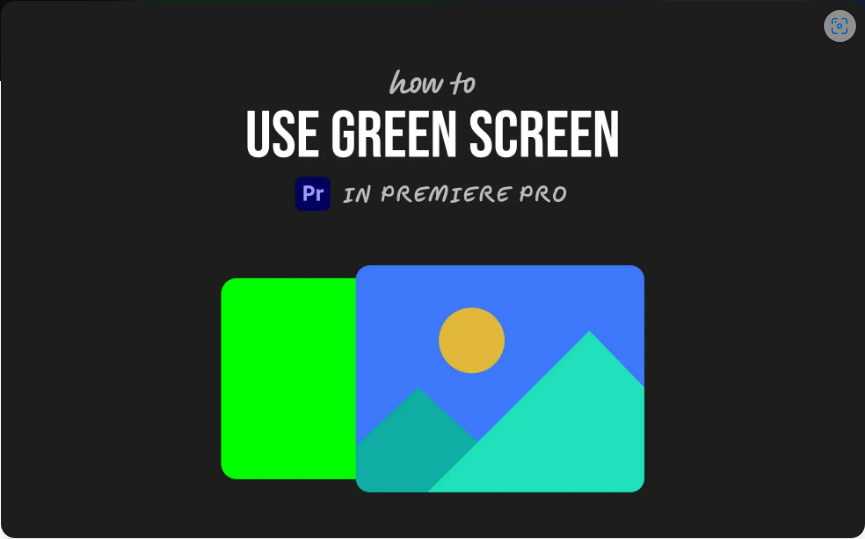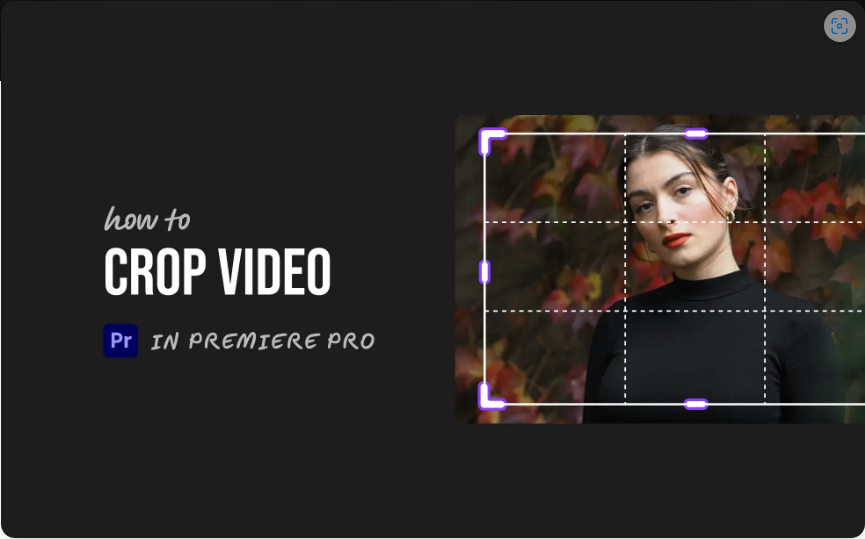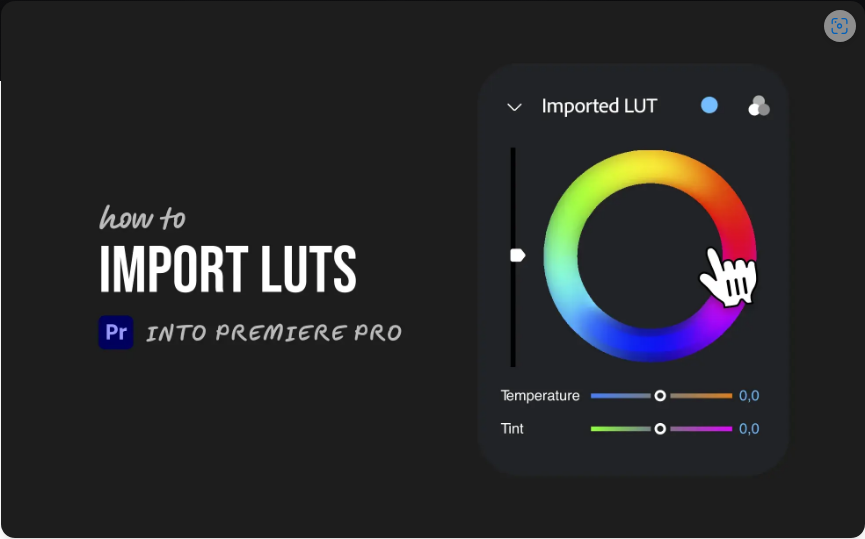Want to swap that bright green background for something more exciting? Whether you’re editing a YouTube video or a short film, green screen (or chroma key) effects let you place your subject in any scene imaginable.
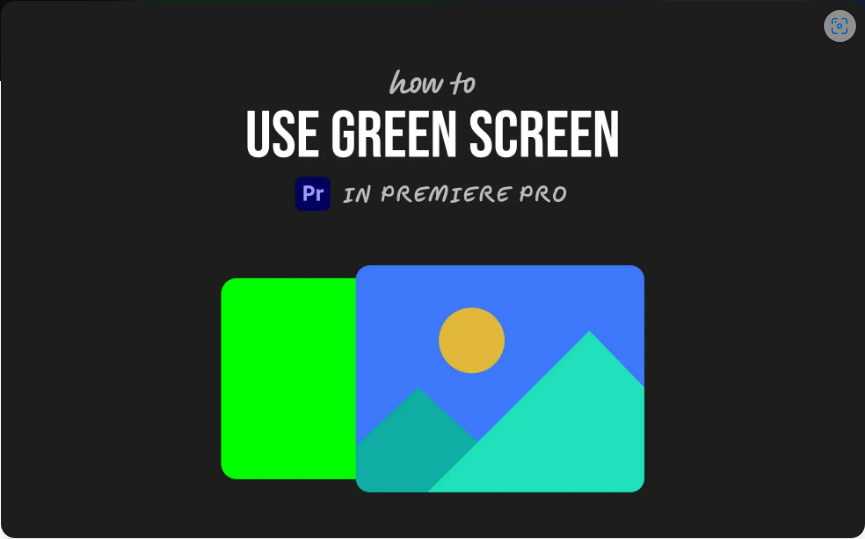
The best part? Premiere Pro makes it surprisingly easy—once you know the right steps. Here’s exactly how to do it.
1. Import Your Footage
First, get your files into Premiere Pro.
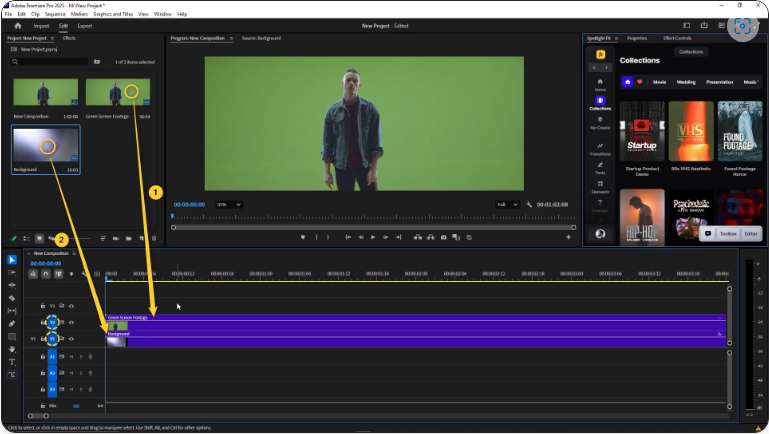
1. Open your project (or create a new one).
2. Drag your green screen clip and your desired background into the Project panel.
3. Add both to the timeline, ensuring the green screen footage is on V2 (above the background on V1).
2. Apply the Ultra Key Effect
This is where the real magic happens. Ultra Key removes the green background seamlessly.
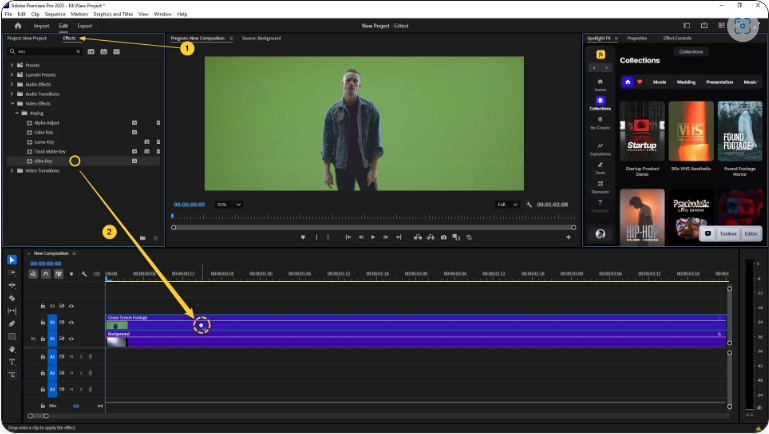
1. Go to the Effects panel.
2. Search for Ultra Key.
3. Drag and drop it onto your green screen clip in the timeline.
3. Select the Green Color
Now, tell Premiere which color to remove.
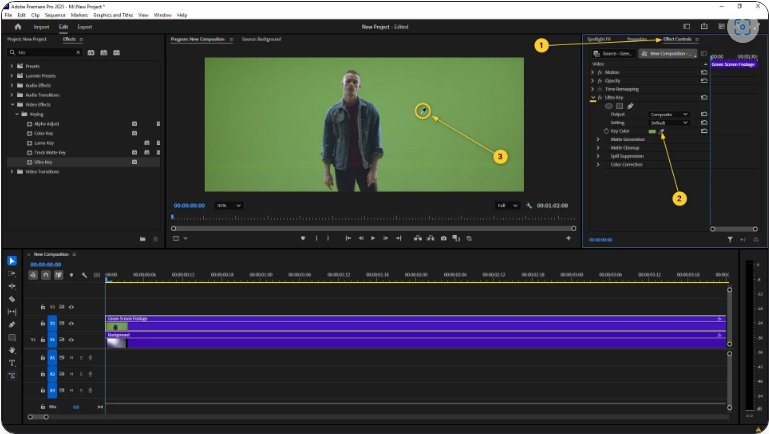
1. Click on your green screen clip in the timeline.
2. Open the Effect Controls panel.
3. Under Ultra Key, find the Key Color option.
4. Use the eyedropper tool and click on the green background in the Program Monitor.
● Most of the green should vanish instantly.
4. Refine the Edges
Sometimes, leftover green remains around your subject. Here’s how to clean it up:
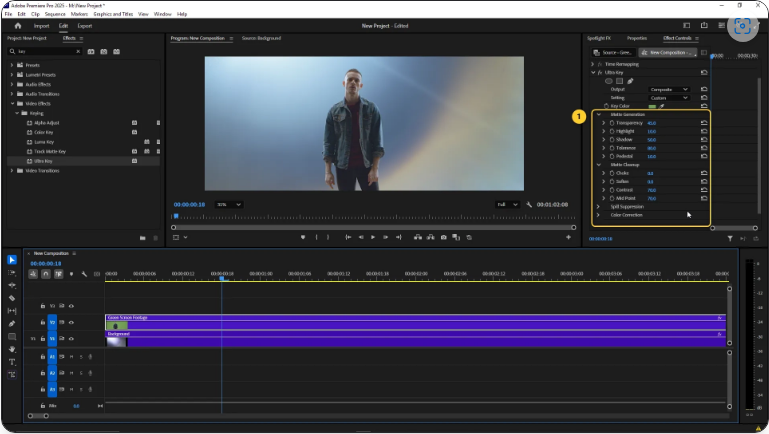
1. In Effect Controls, expand Matte Generation and Matte Cleanup.
2. Adjust settings like Transparency, Pedestal, Choke, and Soften for a cleaner look.
3. If needed, tweak Spill Suppression to remove green reflections on hair or clothing.
Take your time—small adjustments make a big difference. And that’s it! Your subject should now blend perfectly into your new background.
Frequently Asked Questions
How do you use green screen in Premiere Pro?
1. Import both your green screen footage and background.
2. Place the green screen clip above the background in the timeline.
3. Apply the Ultra Key effect.
4. Use the eyedropper to select the green color.
5. Fine-tune settings for a clean key.
How do I make a green background transparent?
1. Apply Ultra Key to your clip.
2. In Effect Controls, use the eyedropper under Key Color to select the green.
3. The background becomes transparent automatically.
4. Adjust Matte Cleanup if needed.
How do I add a background to a green screen video?
1. After keying out the green, place your new background on V1 (below your footage).
2. Resize or reposition using Motion settings in Effect Controls.
3. Ensure everything aligns naturally.
How does green screen editing work?
1. Film your subject against a solid green backdrop.
2. In editing software (like Premiere Pro), use Ultra Key to remove the green.
3. Replace it with any background you want.