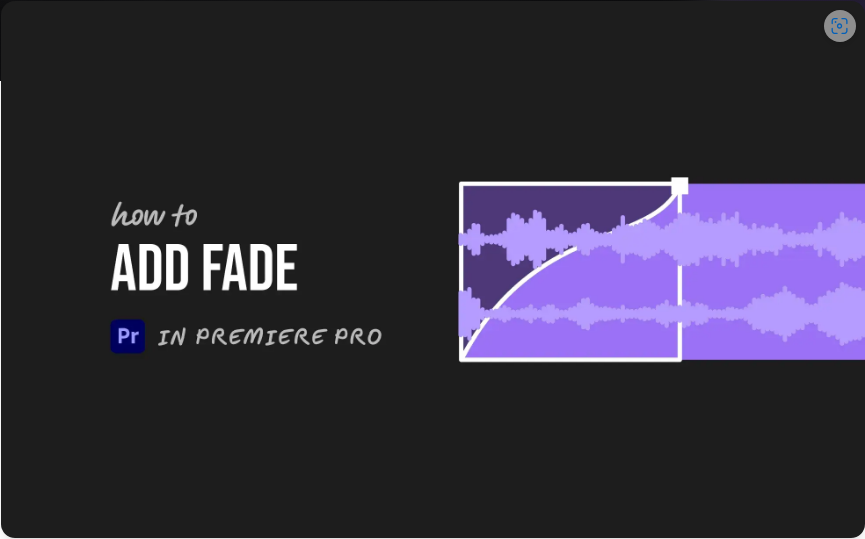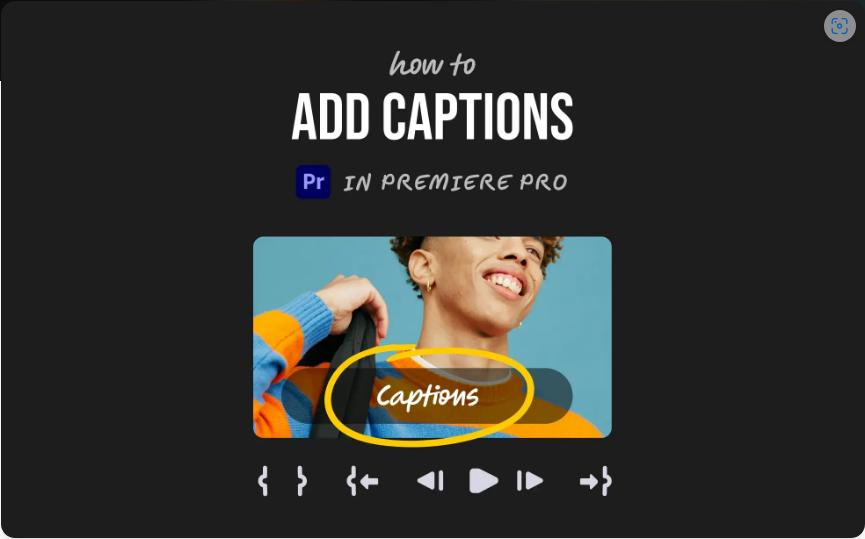Want to give your videos a polished, professional look? Adding fades is an easy way to smooth out your openings, closings, and transitions. Whether you’re fading in from black, fading out at the end, or blending clips seamlessly, Premiere Pro offers multiple ways to achieve the effect.
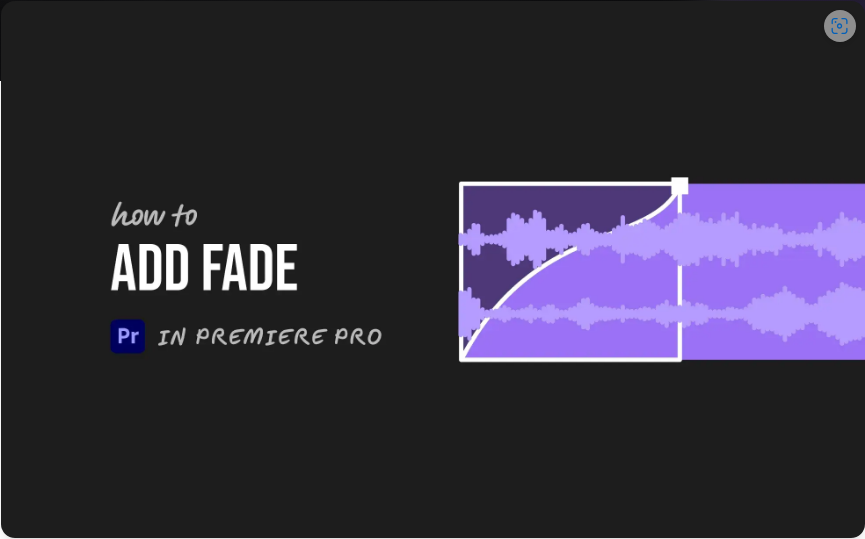
Here are three straightforward methods to add fades in Premiere Pro.
1. Quick Fades with Cross Dissolve (Easiest Method)
If you need a fast fade-in or fade-out, the Cross Dissolve transition is your best bet.
How to do it:
1. Open the Effects panel.
2. Navigate to Video Transitions > Dissolve and select Cross Dissolve.
3. Drag and drop it onto the beginning (for a fade-in) or end (for a fade-out) of your clip.
4. Adjust the duration by stretching the transition on the timeline.
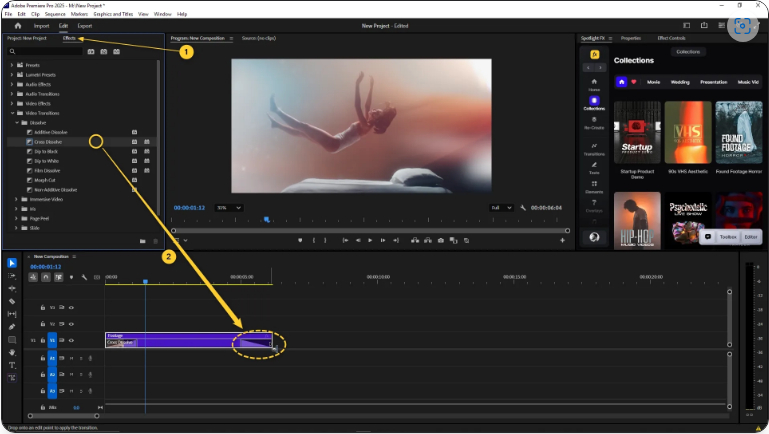
That’s it! Your clip will now smoothly fade in from black or fade out to black.
2. Custom Fades with Opacity Keyframes (Most Control)
For precise timing and gradual adjustments, opacity keyframes let you fine-tune your fade.
Fade In:
1. Select your clip in the timeline.
2. Open the Effect Controls panel.
3. Under Opacity, click the stopwatch icon (⏺) to enable keyframing.
4. Set the first keyframe to 0% opacity at the start.
5. Move forward a few seconds and set another keyframe at 100% opacity.
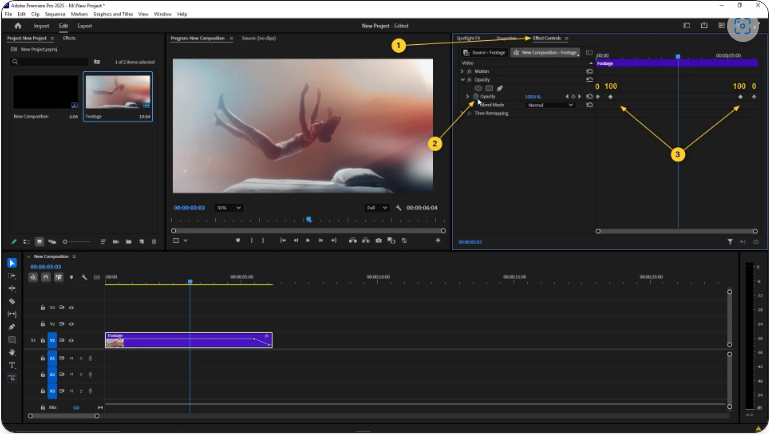
Fade Out:
1. Place a keyframe at 100% opacity near the end of your clip.
2. Move slightly forward and set a final keyframe at 0% opacity.
This method gives you complete control over fade speed and timing.
3. Smooth Audio Fades with Constant Power
Don’t forget about your audio! A well-timed fade can make music and dialogue transitions sound natural.
How to fade audio:
1. In the Effects panel, go to Audio Transitions > Crossfade.
2. Select Constant Power and drag it to the start or end of your audio clip.
3. Adjust the transition length by dragging its edges in the timeline.
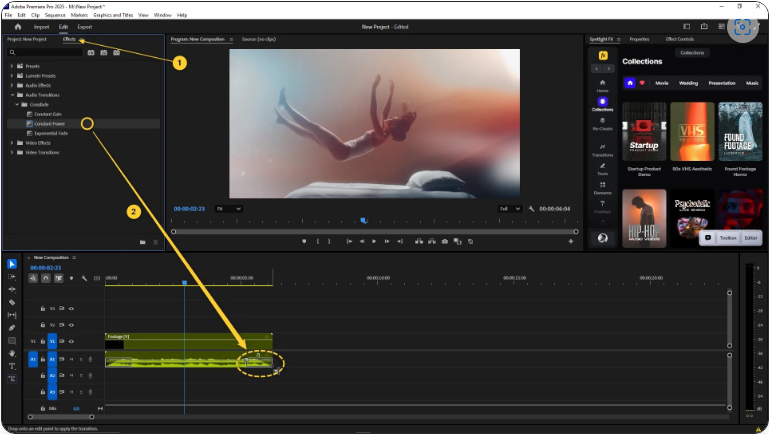
This creates a smooth volume curve, perfect for fading music under dialogue or gently ending a scene.
Final Thoughts
Whether you need a quick fade, precise control, or smooth audio transitions, these three methods cover everything. Experiment with different timings to find the perfect effect for your project!