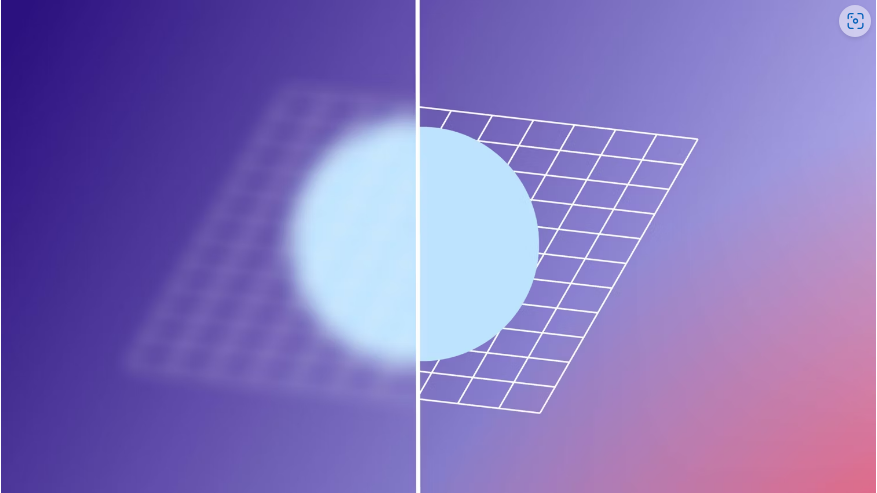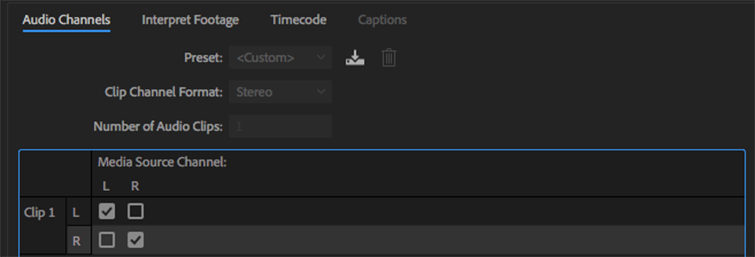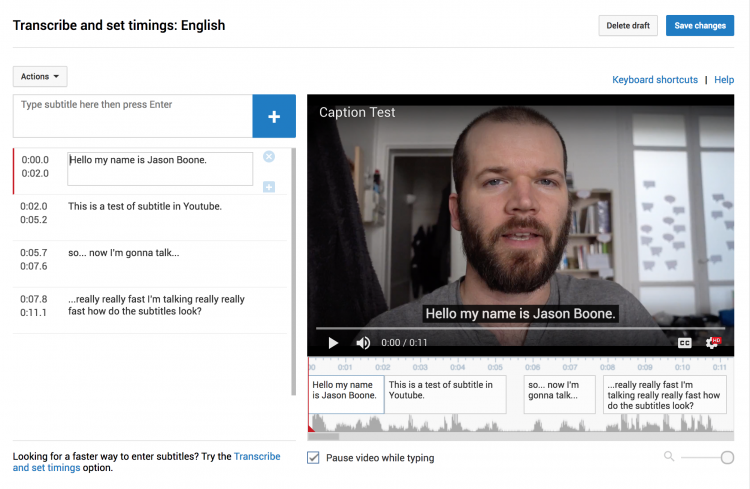Every motion designer has faced blurry shapes in After Effects—whether it’s a shape layer created in AE or an imported Illustrator file. The good news? Fixing this issue is easier than you might think. Let’s break down why it happens and how to solve it for good.
Part 1: Raster vs. Vector – Why Shapes Get Blurry
Before fixing the problem, it helps to understand the difference between raster and vector graphics—two key formats that affect image quality.
Raster Graphics (Pixel-Based)
● Made up of tiny colored squares (pixels).
● Common formats: JPEG, PNG, GIF.
● When scaled beyond 100%, they stretch and become pixelated, leading to a blurry or blocky appearance.
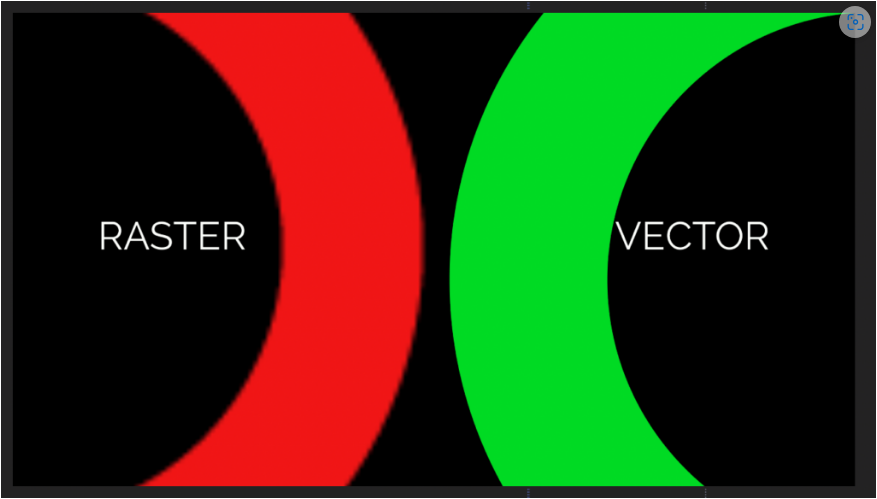 Vector Graphics (Math-Based)
Vector Graphics (Math-Based)
● Built using mathematical paths, not pixels.
● Common formats: AI (Illustrator), EPS, SVG.
● Can be resized infinitely without losing quality—perfect for logos and motion graphics.
Aliasing vs. Anti-Aliasing
● Aliasing causes jagged, stair-stepped edges in low-resolution images.
● Anti-aliasing smooths those edges by blending pixels, creating cleaner lines.
After Effects vs. Illustrator: Key Differences
● Illustrator renders vectors in real time, keeping shapes sharp at any size.
● After Effects primarily works with rasterized layers, which can blur when scaled up.
● Even if you import an AI file, After Effects may still display it as a rasterized layer.
Part 2: Is It Really Blurry? Check These Settings First
Before assuming your shapes are permanently blurry, rule out these common preview issues:
1. Viewer Scale (Below the Composition panel)
● Set to 100% (anything higher may show pixelation, but exports will still be clean).
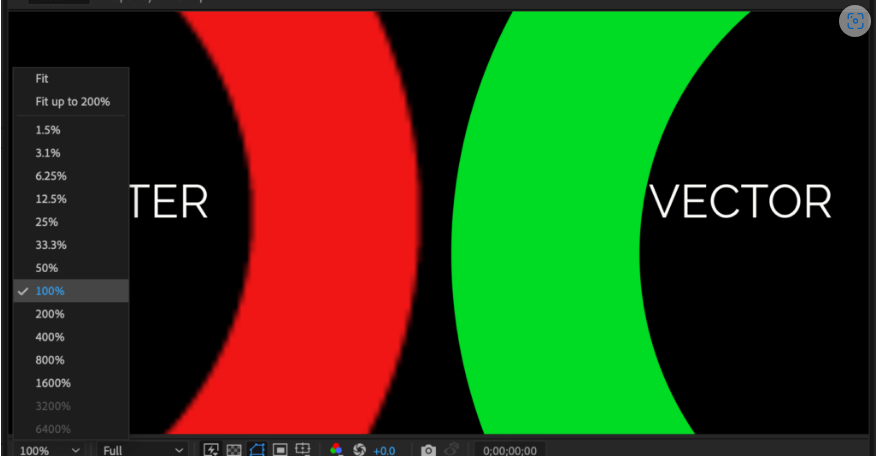
2. Playback Quality (Next to Viewer Scale)
● Set to Full for the clearest preview. Lower settings help with playback speed but reduce sharpness.
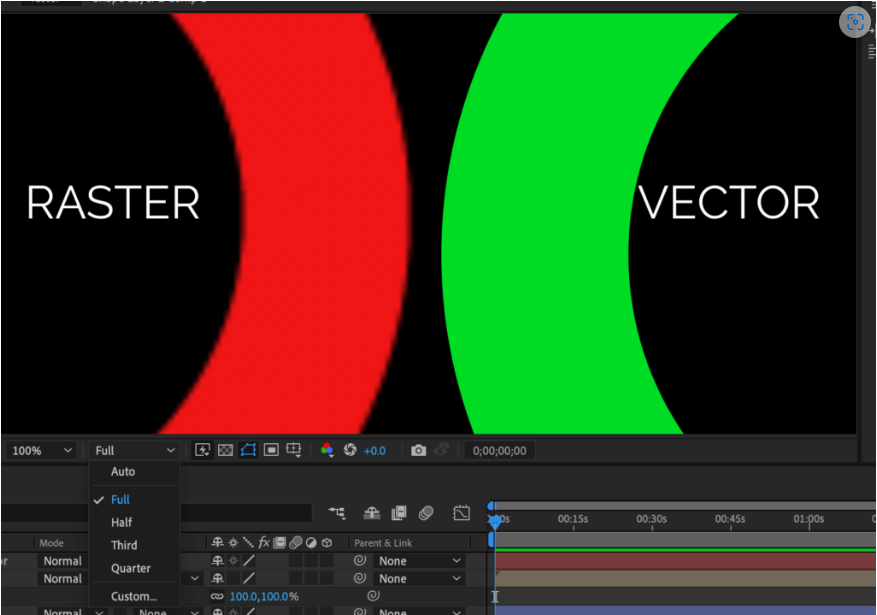
If your shapes still look fuzzy after adjusting these, move on to the next steps.
Part 3: Why Are My Shapes Still Blurry?
If preview settings aren’t the issue, here are the most likely culprits:
1. You’re Using a Raster Image (JPEG, PNG, etc.)
● Raster files can’t scale beyond 100% without losing quality.
● Solution: Keep the image at or below 100% size, or replace it with a vector version.
2. You’re Scaling an AI File Above 100%
● Illustrator files (.AI) are vectors, but After Effects may treat them as raster layers.
● Solution: Enable Continuously Rasterize (more on this below).
3. You’re Using Compound Clips
● Compound clips (precomps) rasterize layers, causing blur when scaled.
● Solution: Continuously rasterize nested layers (see Part 4).
Part 4: The Fix – Continuously Rasterize Your Shapes
To keep vectors sharp at any scale:
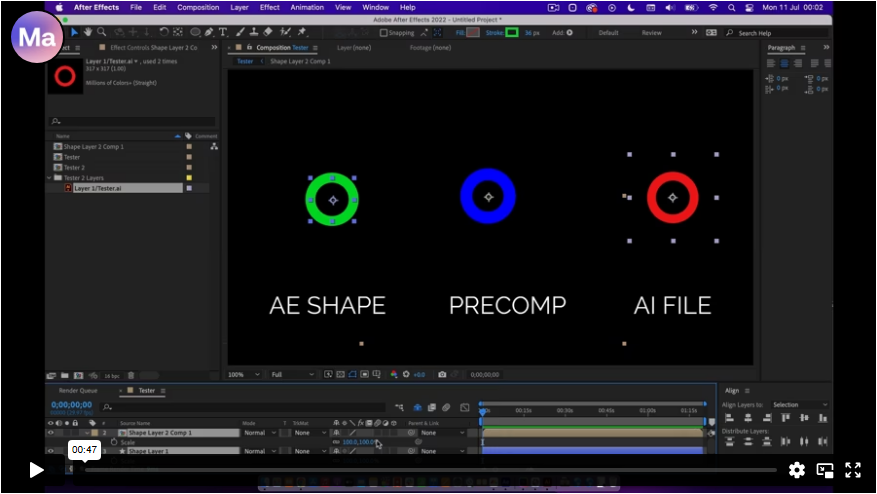
1. Set Viewer Scale & Playback to 100% and Full.
2. Enable Switches (Right-click the layer panel > Switches).
3. Click the Star Icon next to the blurry layer—this enables Continuous Rasterization.
● For compound clips, enable it on nested layers too.
That’s it! Your shapes should now stay crisp no matter how much you scale them.
Final Thoughts
Blurry shapes in After Effects can be frustrating, but the fix is usually simple. Whether it’s a preview setting, a raster image, or a vector layer that needs continuous rasterization, you now have the tools to solve the problem quickly.