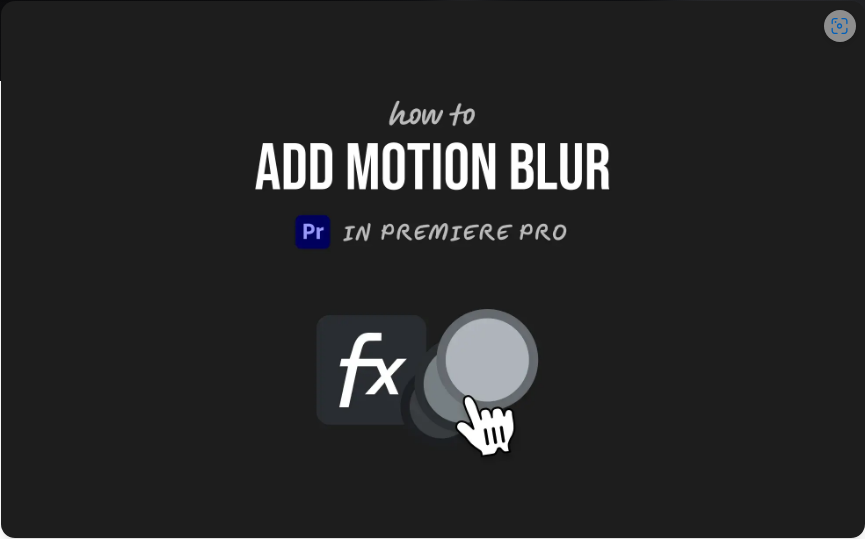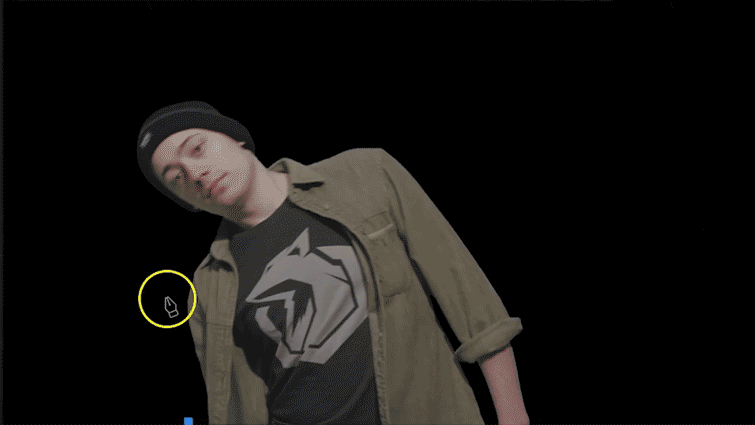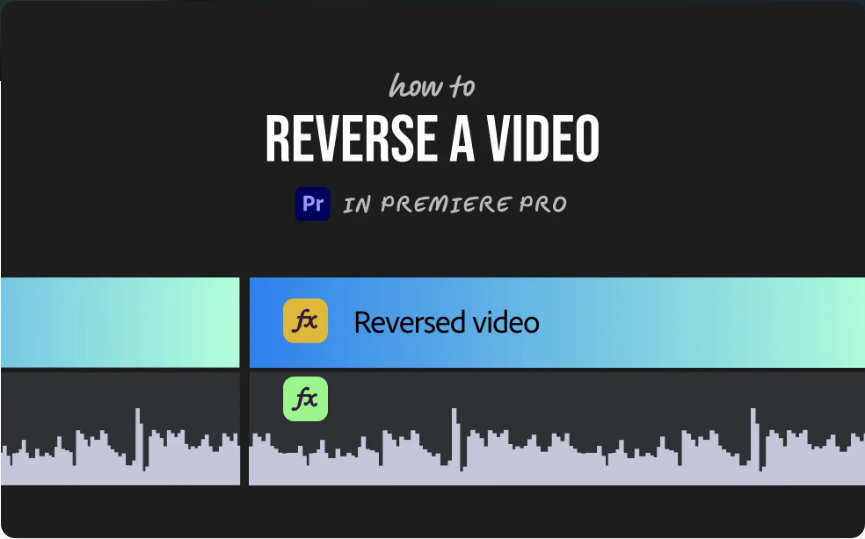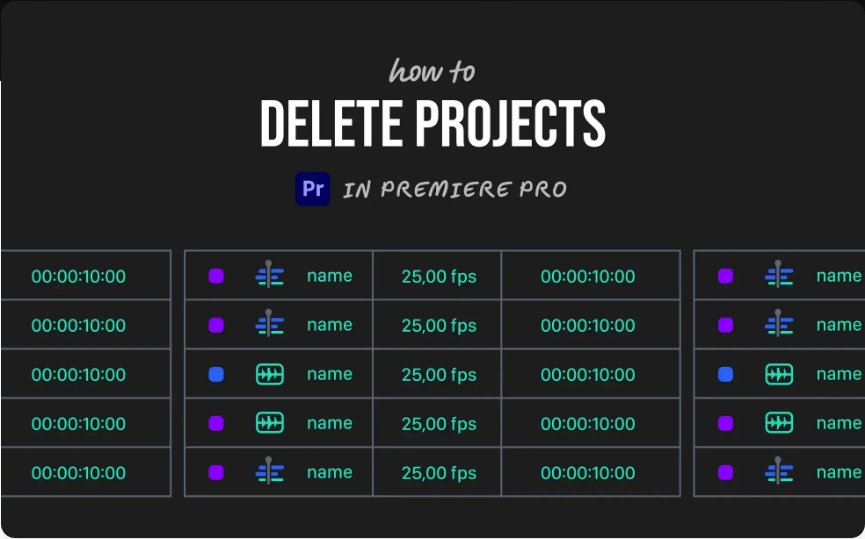How to Add Motion Blur in Premiere Pro (Using the Transform Effect)
If you’ve ever animated movement in Premiere Pro—like a zoom, slide, or pan—and thought it looked too stiff or unnatural, motion blur can help. It softens fast motion, making it appear more fluid and realistic, just like how movement looks in real life.
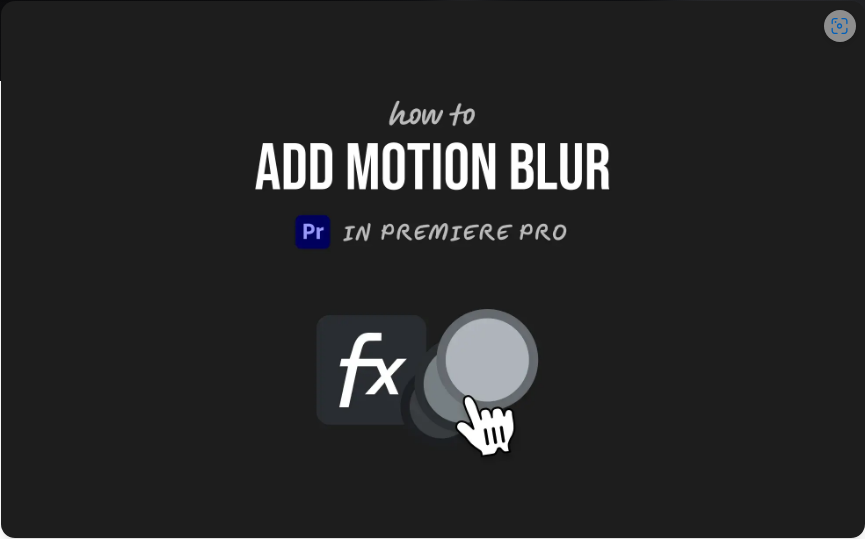
The best part? You don’t need After Effects or extra plugins to achieve this effect. Premiere Pro’s Transform effect includes built-in motion blur controls. Here’s how to use it.
1. Apply the Transform Effect
Instead of animating your clip with the standard Motion controls, use the Transform effect—it includes a Shutter Angle setting, which creates authentic motion blur.
Steps:
1. Open the Effects panel and search for Transform.
2. Drag and drop it onto your clip.
3. In the Effect Controls panel, find the Transform settings.
4. Animate Position, Scale, or both using keyframes (just like with Motion controls).
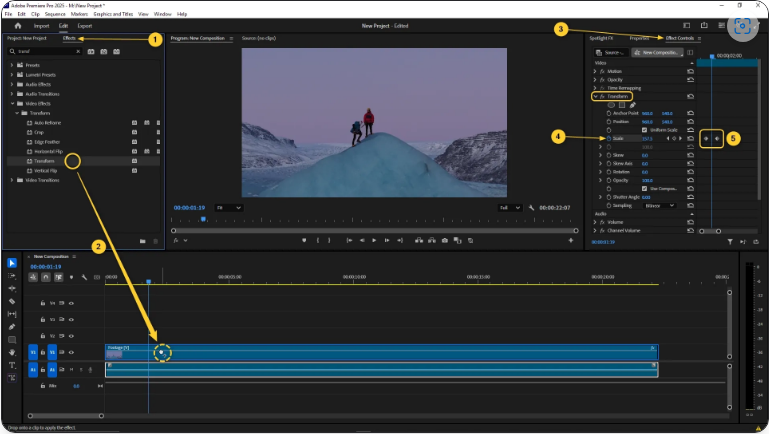
Pro Tip: For more flexibility, apply the Transform effect to an Adjustment Layer above your clip.
2. Enable Motion Blur with Shutter Angle
This is where the effect really comes to life.
1. In the Effect Controls panel, under Transform, uncheck Use Composition’s Shutter Angle.
2. Set your Shutter Angle—180° is a natural starting point.
3. Play back your animation to see smooth, realistic blur during fast movements.
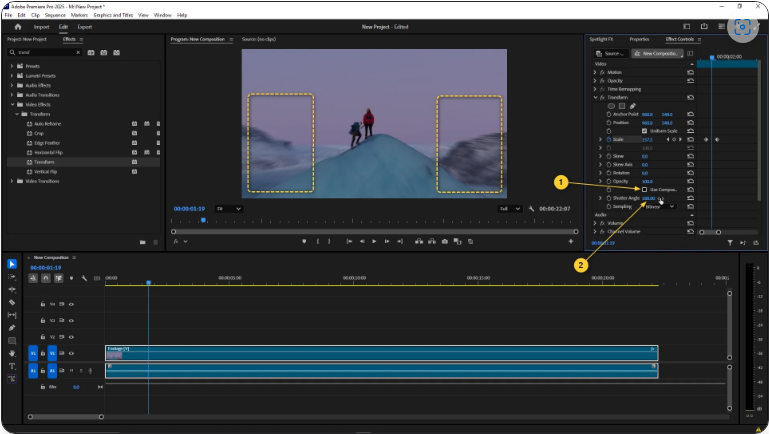
Adjusting the Blur:
● Higher angles (e.g., 270°) = More motion blur
● Lower angles (e.g., 90°) = Less motion blur
Tweak this based on your clip’s speed—faster movements usually benefit from stronger blur.
3. Refine Your Animation
Now that motion blur is active, polish your animation for the best results:
● Apply Easy Ease (Right-click keyframes > Ease In/Ease Out) for smoother acceleration and deceleration.
● Adjust keyframe timing—drag them closer for quicker movements or farther apart for slower ones.
● Preview frequently—the blur should look subtle, not overly smeared.
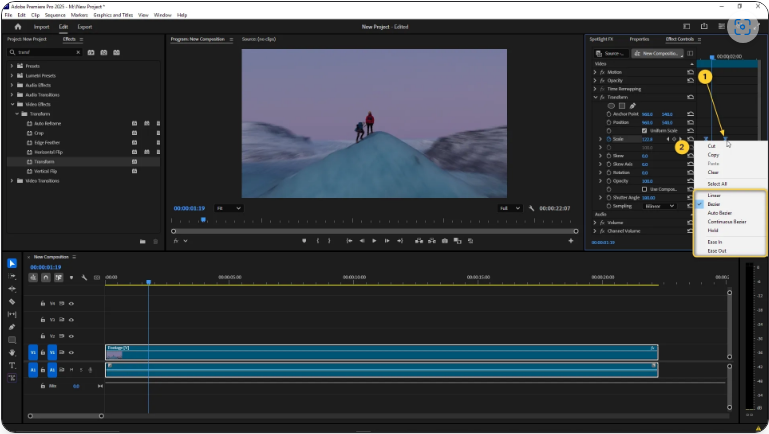
Final Tip: If the effect seems too intense, slightly reduce the Shutter Angle or adjust your keyframe spacing. A little blur goes a long way in making animations feel cinematic!