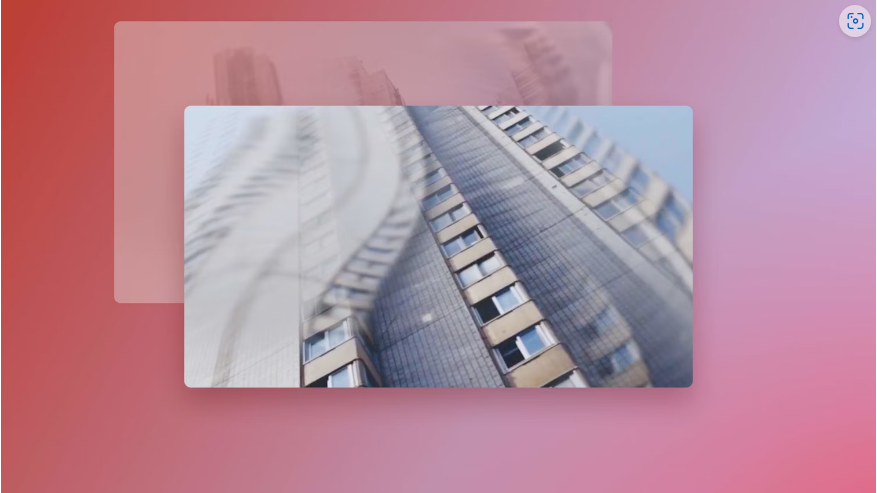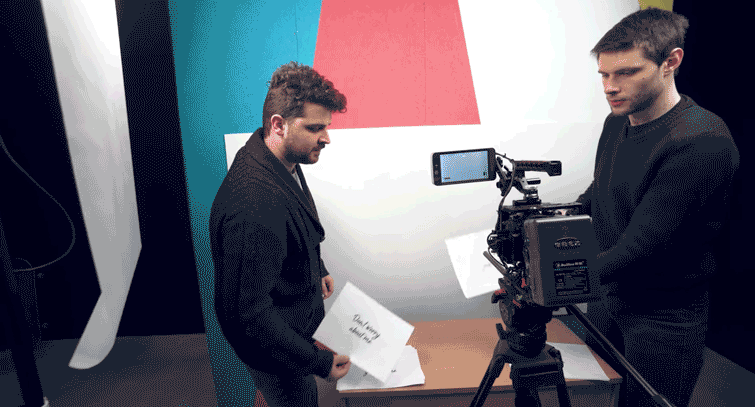Is your After Effects playback choppy or slow? Lag can ruin your workflow, causing stuttering video, out-of-sync audio, or frustrating frame-by-frame previews. The good news? You don’t have to put up with it. Whether your lag stems from hardware limitations, software conflicts, or inefficient settings, this guide covers the top solutions to get your playback smooth again.
Quick Summary
● Part 1: Key factors causing lag in After Effects
● Part 2: 10 proven fixes for smoother playback
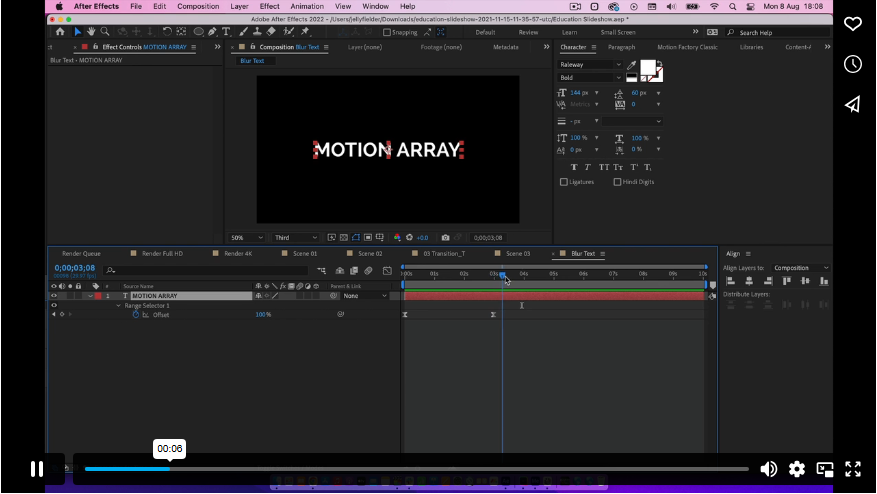
Part 1: Why Is Your After Effects Playback Lagging?
Before diving into fixes, identify the root cause. Playback issues typically fall into three categories:
1. Software Issues
Outdated software is a common culprit, especially if your OS and After Effects versions don’t align. Adobe’s Creative Cloud apps (Photoshop, Premiere, etc.) work closely with After Effects, so ensure all are updated—particularly if you use Dynamic Linking.
2. Hardware Limitations
After Effects is resource-heavy. Even if your system meets Adobe’s minimum requirements, complex projects can still strain your RAM, GPU, or CPU. If lag persists across multiple projects, your hardware may need an upgrade—especially for HD/4K editing.
3. Plugin & Software Conflicts
Third-party plugins and effects can cause lag if they’re outdated or incompatible with your After Effects version. If playback stutters (or crashes) when using a specific plugin, check for updates or consider removing it.
Part 2: 10 Ways to Fix Laggy Playback
1. Close Background Apps
After Effects devours RAM. Free up resources by closing unnecessary apps (especially browsers, Photoshop, or Premiere).
2. Free Up Storage Space
Running low on disk space? Large media files and cluttered downloads folders can slow performance. Regularly clean up unused assets.
3. Clear Media Cache
Cache files speed up previews but can bloat over time. Clear them via:
● After Effects Menu > Preferences > Media & Disk Cache > Empty Disk Cache
● Then, click Clean Database & Cache

4. Use Local Drives (Not External/Cloud)
Working from an external drive or cloud storage? Move project files to your internal drive for faster access.
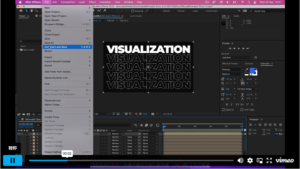
5. Disable Hardware Acceleration
Sometimes, GPU acceleration causes lag. Try disabling it:
● Preferences > Display > Uncheck “Hardware Accelerate Composition/Layer/Footage Panels”
● Restart After Effects.
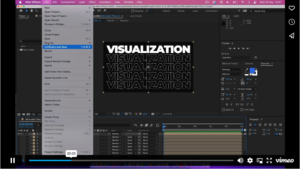
6. Lower Playback Resolution
Reduce preview quality for smoother playback:
● Adjust Playback Resolution (e.g., 1/2 or 1/4). Your final export remains unaffected.
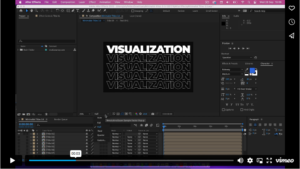
7. Enable Adaptive Resolution
Let After Effects auto-adjust resolution for faster previews:
● Click the Fast Previews icon > Fast Previews Preferences
● Set Adaptive Resolution to 1/16 and increase Texture Memory to 1152.
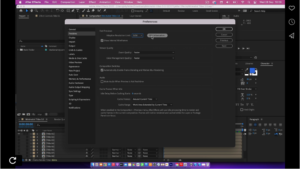
8. Optimize RAM Allocation
Reserve more memory for After Effects:
● Preferences > Memory & Performance
● Increase RAM Reserved for After Effects (leave enough for other apps).
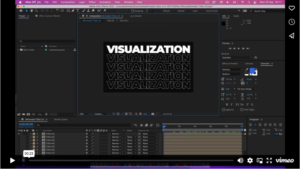
9. Break Projects into Smaller Comps
Large projects with nested compositions slow playback. Split your work into smaller scenes (saved as separate projects).
10. Export Previews as a Last Resort
If playback still lags, render previews instead of relying on real-time playback. It’s slower but ensures smooth review.
Final Thoughts
Laggy playback doesn’t have to derail your projects. Start with simple fixes (clearing cache, closing apps), then explore hardware upgrades if needed. For more Adobe optimization tips, check out our other Premiere Pro tutorials.