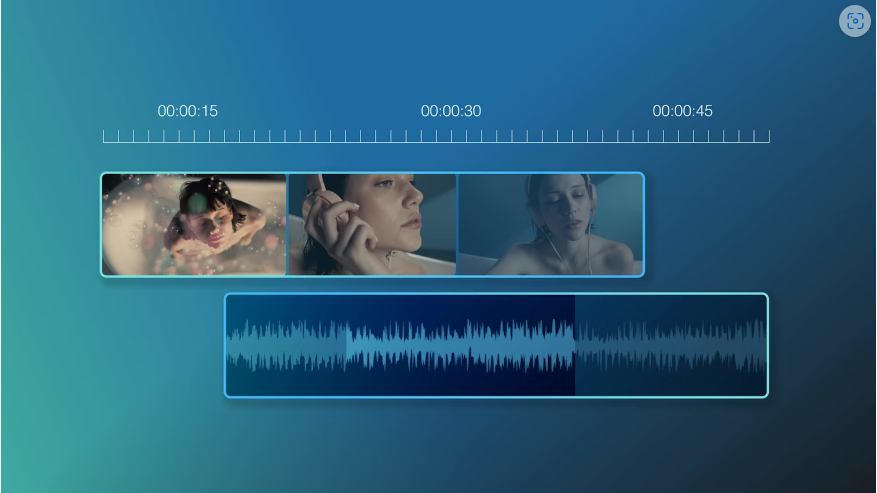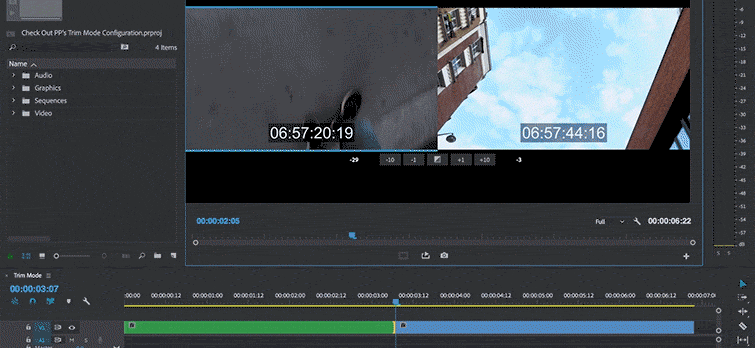Mastering fade effects in After Effects is a game-changer for any video editor. Whether you’re transitioning between scenes, blending elements, or adjusting audio levels, fades add polish and professionalism to your projects.
In this guide, we’ll walk you through three essential fade techniques: video transitions, element effects, and audio fades. Let’s get started!
Why Fades Matter in Video Editing
Fades are more than just a visual trick—they’re a storytelling tool. Here’s why they’re so powerful:
● Smooth Transitions: Avoid abrupt cuts by easing viewers between scenes.
● Emotional Impact: A slow fade-in builds anticipation, while a fade-out can evoke closure or melancholy.
● Audio-Visual Sync: Match music and sound effects seamlessly with on-screen action.
● Creative Flexibility: Use fades to suggest time jumps, flashbacks, or stylistic effects like color washes.
Whether you’re editing a film, commercial, or social media clip, fades enhance pacing, mood, and overall flow.
Part 1: Basic Fade In & Fade Out for Video Clips
Creating a fade in After Effects is simple. Here’s how to do it manually:
Fade In (Gradual Appearance)
1. Select your clip and press T to reveal the Opacity property.
2. Place the playhead at the clip’s start and click the stopwatch to set a keyframe.
3. Set Opacity to 0% (fully transparent).
4. Move the playhead forward (1 second works well) and set Opacity to 100%.
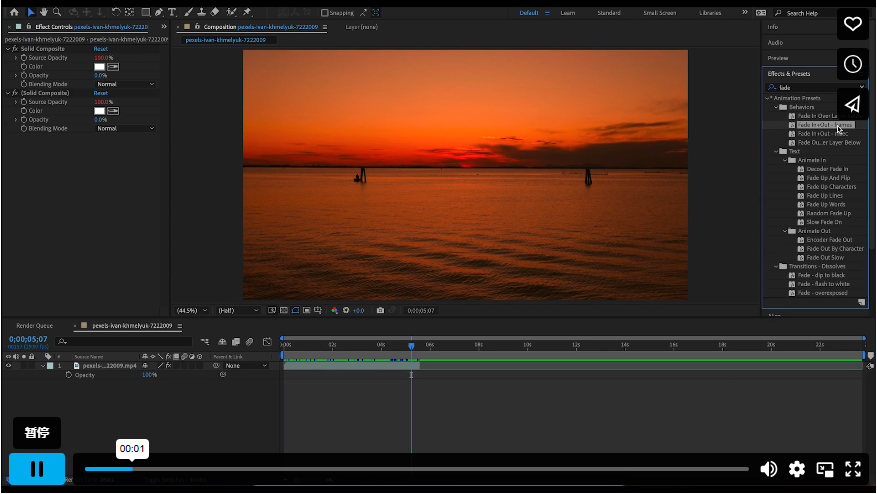 Fade Out (Gradual Disappearance)
Fade Out (Gradual Disappearance)
1. Move the playhead to where the fade should begin.
2. Add a keyframe (click the diamond icon).
3. Move the playhead to the end of the fade and set Opacity to 0%.
Pro Tip: Overlap clips for seamless transitions, or fade to black for a classic cinematic effect.
Part 2: Fading Elements with Presets (Faster Method)
For quicker results, use built-in presets:
1. Open the Effects & Presets panel and search for Fade.
2. Drag a preset (e.g., Fade In Over Layer Below) onto your clip.
3. Adjust duration in the Effects Controls panel.
Trade-off: Presets save time but offer less customization than manual keyframing.
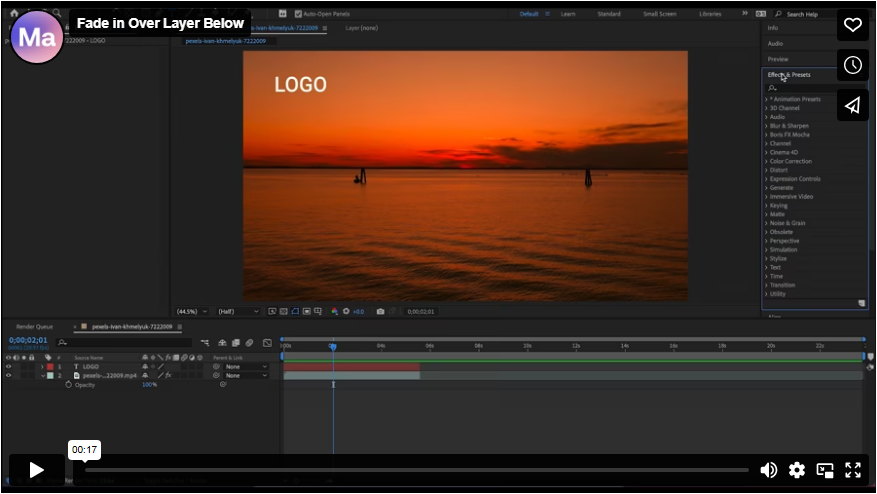
Part 3: Fading Audio Tracks
Fading audio follows the same logic—just tweak volume levels instead of opacity:
Fade In (Volume Increase)
1. Select the audio layer and click the stopwatch next to Audio Levels.
2. Set the starting level to -∞ dB (silent).
3. Move the playhead forward and raise the level to your desired volume.
Fade Out (Volume Decrease)
1. Set a keyframe where the fade should start.
2. Move to the end and drop the level back to -∞ dB.
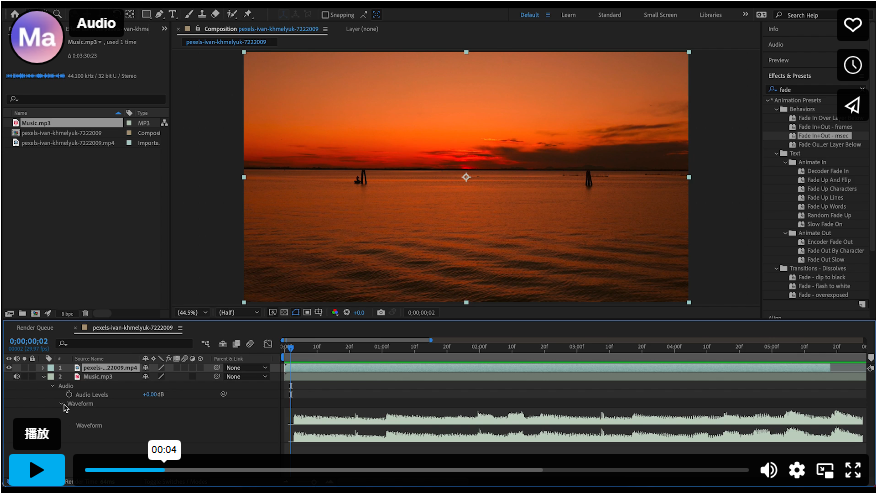
Bonus: Experiment with crossfades between tracks for smoother audio transitions.
Final Thoughts
Fades are a small detail with a big impact. Whether you keyframe manually or use presets, mastering them will elevate your edits.
For more After Effects tips, check out [Motion Array’s tutorials]—and start creating smoother, more professional videos today!