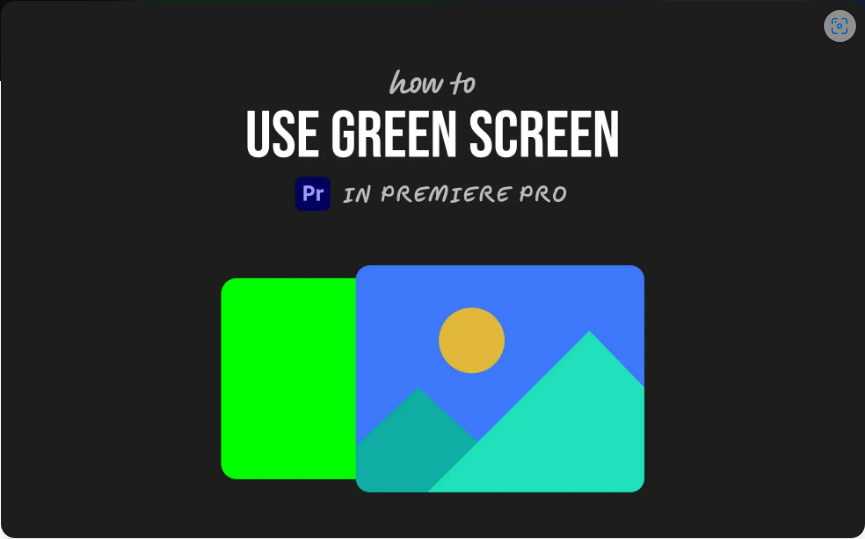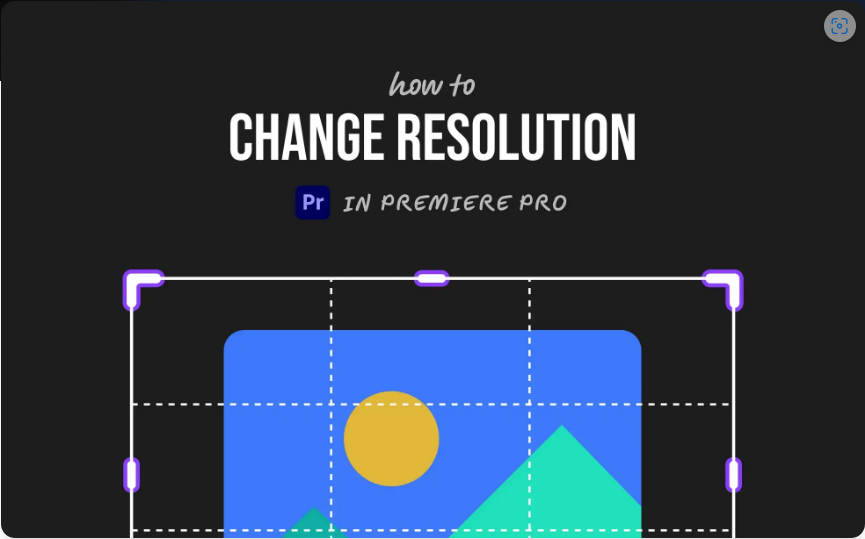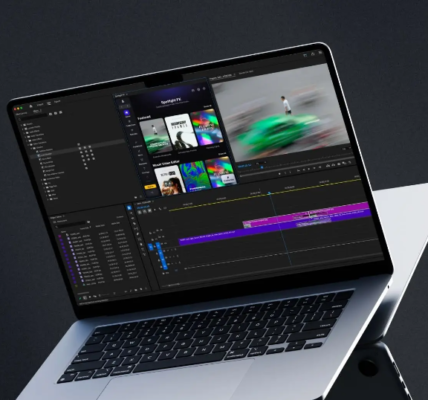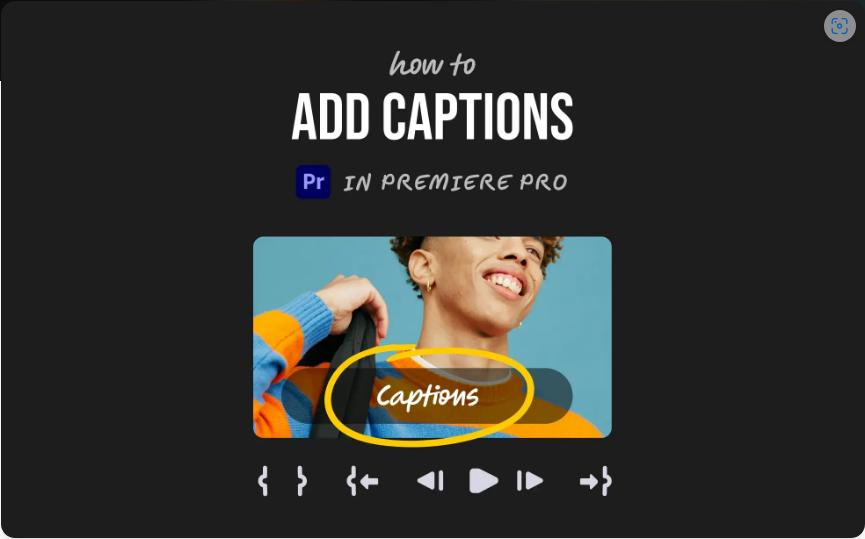Mastering Text in Adobe Premiere Pro 2025: A Step-by-Step Guide
Getting started with Adobe Premiere Pro can feel overwhelming, but don’t worry—adding and styling text is easier than it looks. This walkthrough covers everything you need to know about working with text in the newest 2025 release. You’ll learn how to use the redesigned Properties Panel, which offers a cleaner and more intuitive way to customize titles, captions, and graphics. By the end of this tutorial, you’ll be able to confidently add professional-looking text to vlogs, tutorials, short films, and more.
What’s New in Premiere Pro 2025
The biggest change in Premiere Pro 2025 is the shift to the Properties Panel for most text editing tasks. While you can still make adjustments in the Effects Controls panel, the primary tool is now Properties. Earlier versions relied on the Essential Graphics panel (now called Graphics Templates), which often involved jumping between different windows. The updated Properties Panel puts everything in one place, offering a more focused and efficient editing experience. It’s context-aware, meaning it only shows relevant options based on what you’ve selected. Learn more about these improvements in Adobe’s official guide.
How to Add Text
There are two simple ways to add text to your sequence. You can use the classic Text Tool or the new Properties Panel method.
Using the Text Tool:
1.Select the Text Tool from the toolbar (shortcut: T).
2.Click anywhere on the Program Monitor where your video plays.
3.A new text layer will appear—just type your title, subtitle, or caption.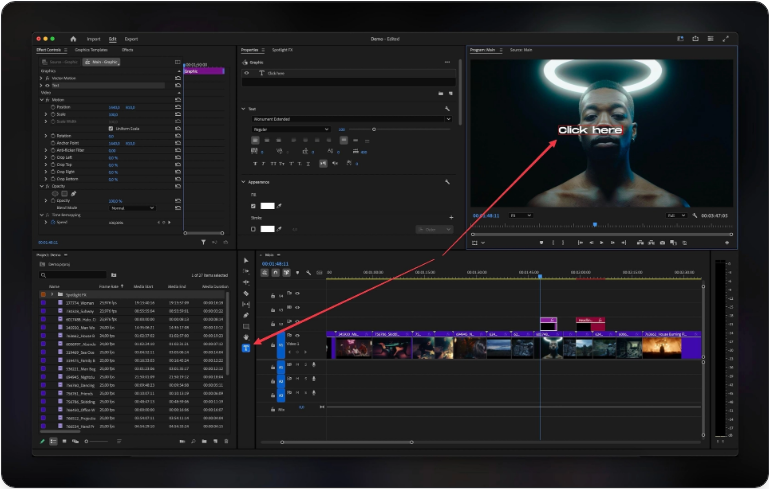
Using the Properties Panel:
1.Go to Window > Properties to open the panel.
2.Click “Create New Graphic” and choose “Text.”
3.A new text graphic layer will be added to your timeline, ready to edit.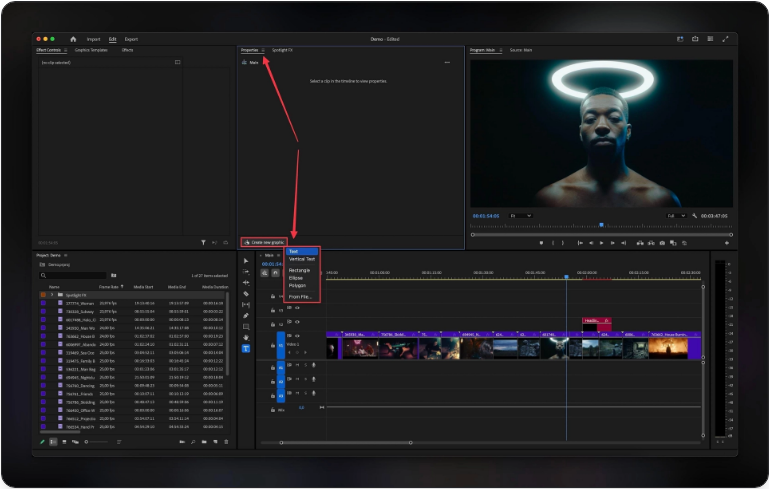
Positioning and Aligning Text
You can position text manually or use precision alignment tools.
●For free movement: Click and drag the text box directly in the Program Monitor.
●For exact placement: Use the Align and Transform tools located in the Properties Panel. Here you’ll find options to center, distribute, or align text to any edge.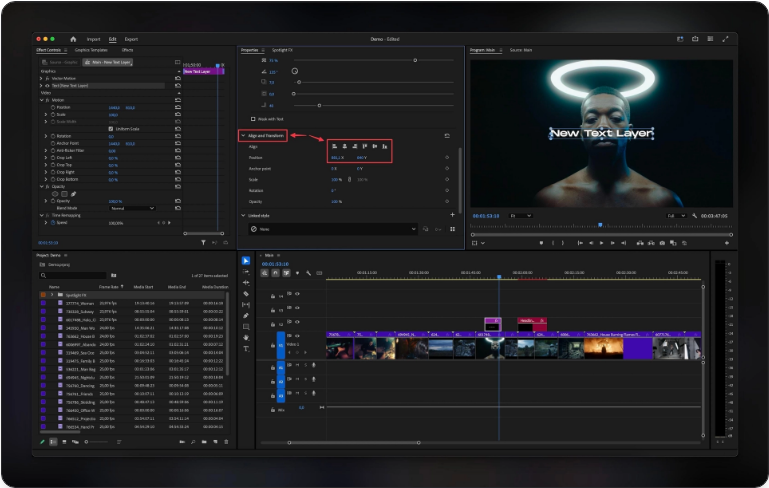
Customizing Your Text
All text styling now happens in the Properties Panel. Here’s what you can do:
●Change the font using the dropdown menu.
●Adjust size, color, and opacity with simple sliders.
●Add effects like shadows, strokes, or background shapes to make your text stand out.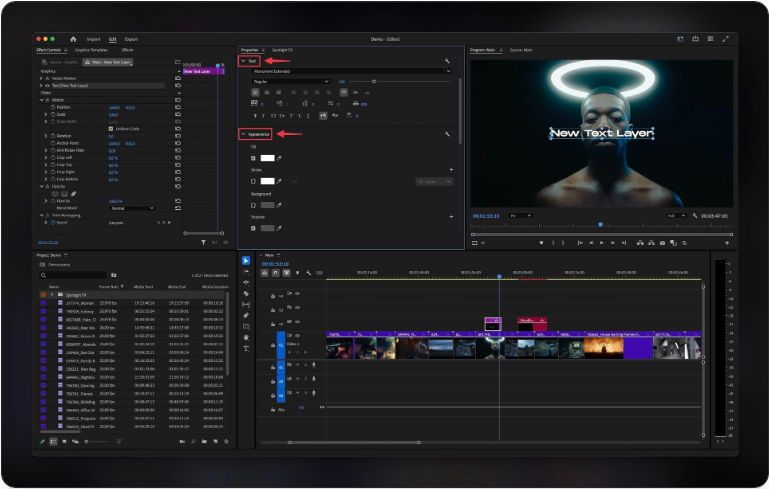
These controls are grouped logically, making it easy to create the exact look you want.
Animating Text
To bring your text to life, use keyframe animation:
1.Select the text layer in the timeline.
2.In the Properties or Effect Controls panel, find properties like Position, Scale, or Opacity.
3.Click the stopwatch icon ☐ to enable keyframing, then set keyframes at different points to create movement.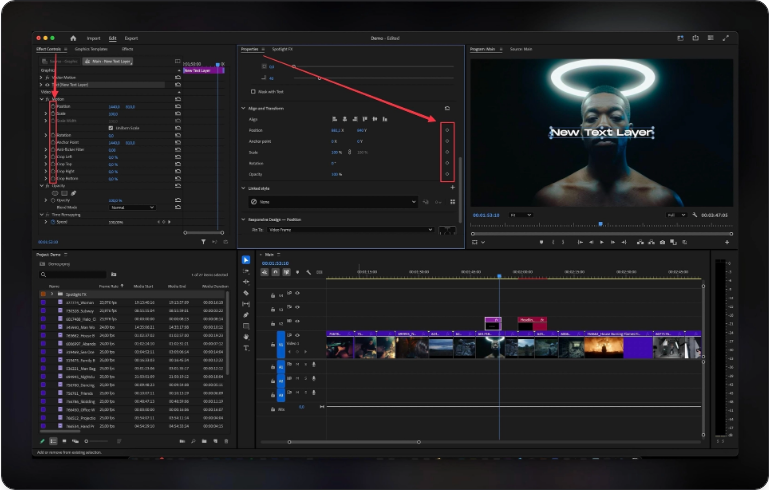
Pro Tip: For smoother motion, add motion blur. Apply the Transform effect, then increase the shutter angle to 180° or 360° in the Effects Control panel. This mimics real camera motion blur and makes animations feel more natural.
Frequently Asked Questions
How do I add text in Premiere Pro?
Use the Text Tool (keyboard shortcut T) and click on the video preview to type. Alternatively, use Window > Properties > Create New Graphic > Text.
How do I install new fonts?
First, install the font on your computer. restart Premiere Pro, and it will appear in the font menu. For Adobe Fonts, open the font dropdown, select “Add Adobe Fonts,” and sync the fonts you want.
What’s the best way to make a text card?
Create your text, then in the Properties Panel, enable Background from the Appearance section. Set opacity to 100% and adjust size and corners to create a solid card behind your text.
How do I save a text style?
After customizing your text, go to the Linked Styles section in the Properties Panel. Click the + icon, name your style, and save it. You can apply it later to other text layers.
How do I add captions?
Go to Window > Text > Captions. Choose “Create captions from transcript,” then click “Transcribe & Create Captions.” To style captions, select them in the timeline and use the Properties panel.
Conclusion
The new Properties Panel in Premiere Pro 2025 makes adding and editing text simpler and faster. It unifies tools that were previously scattered across different panels, creating a smoother and more intuitive workflow for editors at every level.
The best way to learn is by doing—so experiment with fonts, colors, and animations. Try out different techniques and soon you’ll be creating sleek, professional text graphics with confidence.
For more beginner-friendly tips, check out these resources:
●Adobe Premiere Pro Tutorial: A Complete Beginner’s Guide
●8 Must-Know Premiere Pro Shortcuts to Speed Up Your Editing
Keep practicing, and don’t hesitate to reach out with questions. Find me on X (Twitter) @DenisStefanidis—I’d love to see what you create! Also, grab our free Premiere Pro Transitions Pack and free After Effects Transitions Pack to easily build engaging text animations and title sequences.