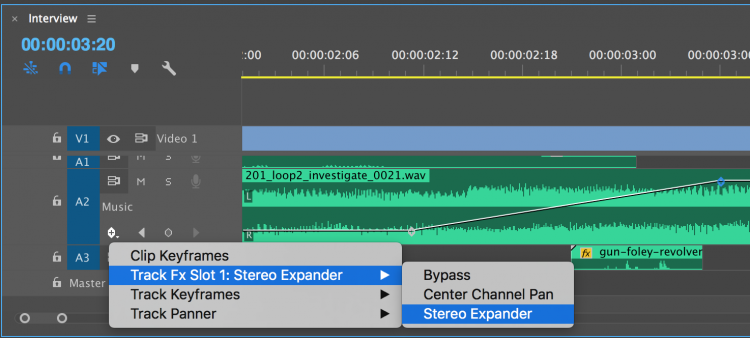Want to isolate part of your clip or apply an effect to a specific area? Masking is the answer. With masks, you can reveal, hide, or restrict effects to certain parts of a layer—whether it’s video, text, or an image.Here’s a straightforward guide to creating and using masks in After Effects.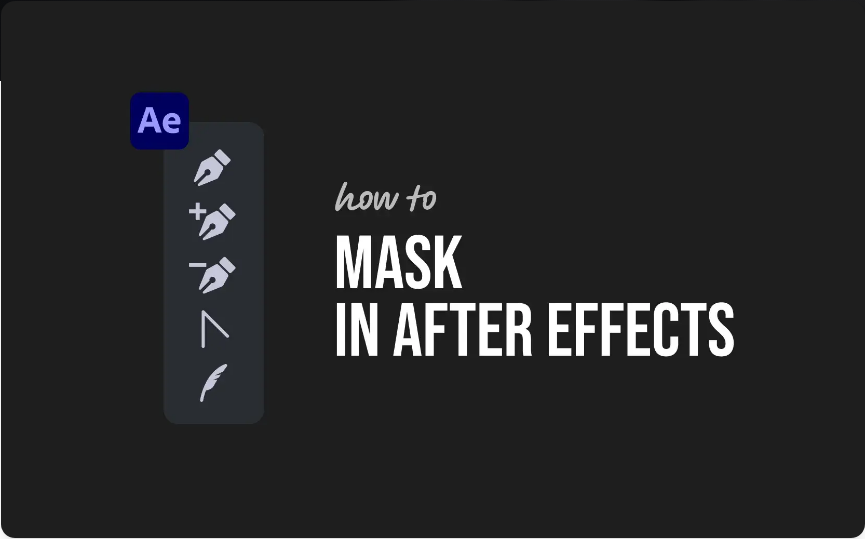
Step 1: Select Your Layer
First, choose the layer you want to mask. This can be anything: a video, image, text, or solid layer.
Click on the layer in the timeline to make sure it’s active. If you don’t, After Effects might create a new shape layer instead of adding a mask to your intended layer.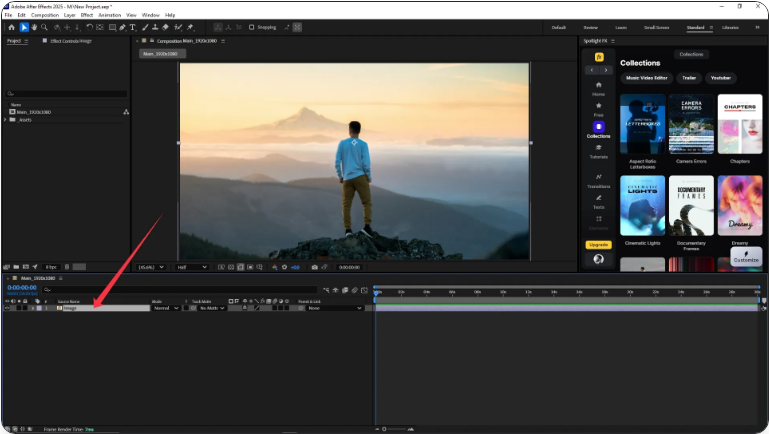
Step 2: Pick a Mask Tool
● You’ve got two go-to tools:Shape Tools (Rectangle or Ellipse) – Perfect for simple shapes.
●Pen Tool – Ideal for custom or detailed paths.
Find these in the toolbar. Quick tip:
●Press Q to toggle between shape tools.
●Press G to select the Pen Tool.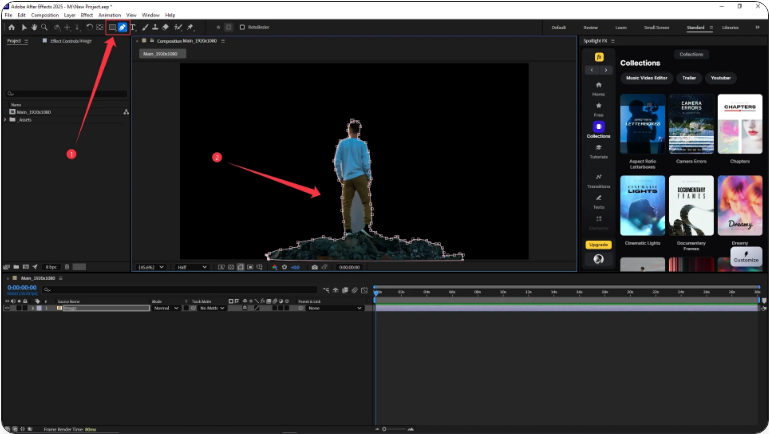
Click and drag to draw your mask. With the Pen Tool, click around your subject to create a custom path.
Step 3: Refine the Mask
Once your mask is drawn, open the layer properties in the timeline and look for the “Masks” section.Here you can tweak:
●Mask Path: Adjust the shape or keyframe it.
●Mask Feather: Soften the edges.
●Mask Opacity: Control visibility.
●Mask Expansion: Expand or contract the mask.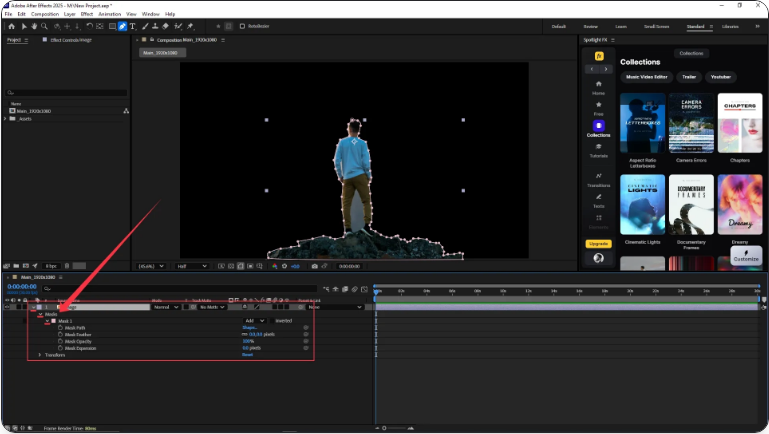
You can also switch the mask mode to “Subtract” to invert the masked area.
Step 4: Apply Effects to the Masked Area
1. To confine an effect to inside (or outside) the mask:Apply your effect to the layer.
2.Go to the Effect Controls panel.
3.Under “Compositing Options,” click the “+” next to “Mask Reference.”
4.Select your mask from the dropdown.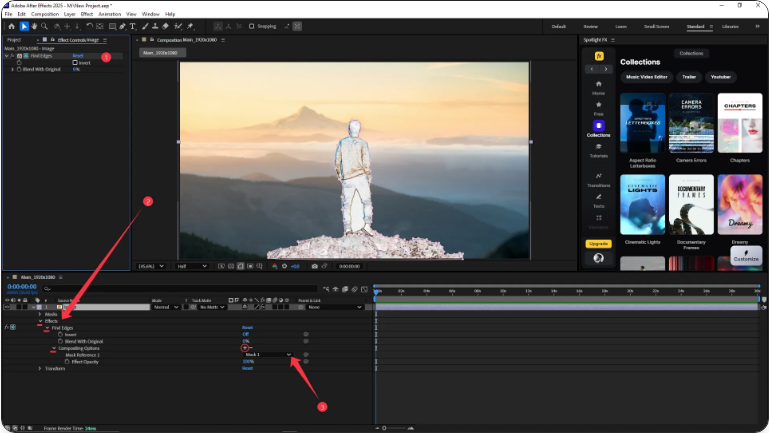
Now the effect will only show within the mask boundaries.
Frequently Asked Questions
What’s the shortcut for creating a mask?
● There’s no one-click mask shortcut, but you can use:Q for shape tools (Rectangle, Ellipse, etc.)
●G for the Pen Tool
How do I use a layer as a mask?
1. To use one layer to mask another:Place the masking layer above the content layer.
2.On the content layer, under “Track Matte,” choose “Alpha Matte.”
3.The top layer will now act as a mask.
How do I create a clipping mask?
1. In After Effects, this is done with Track Mattes:Place the mask layer above the layer you want to mask.
2.Set the Track Matte of the lower layer to “Alpha Matte.”
3.The content will now clip to the shape of the top layer.
Can I apply an effect to only one mask?
1. Yes. Here’s how:Create a mask on your layer.
2.Apply your effect.
3.In Effect Controls, go to Compositing Options → Mask Reference.
4.Choose your mask—the effect will now be limited to that area.