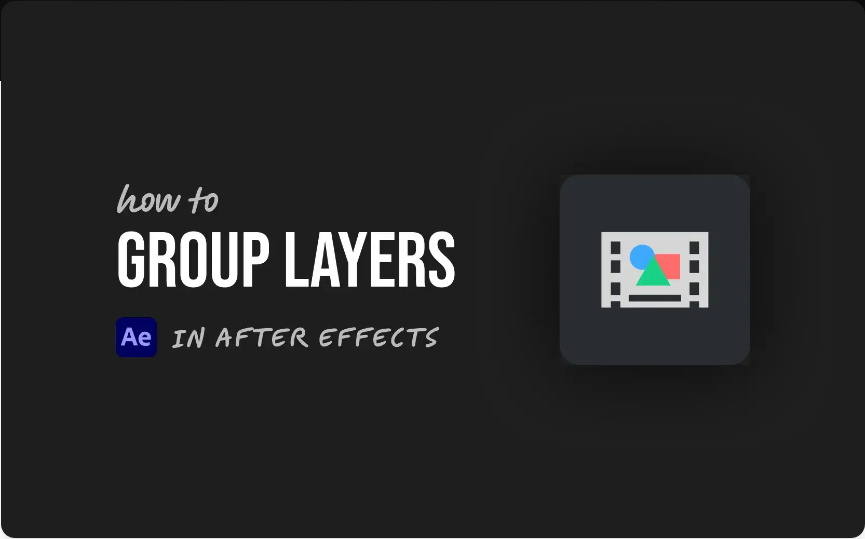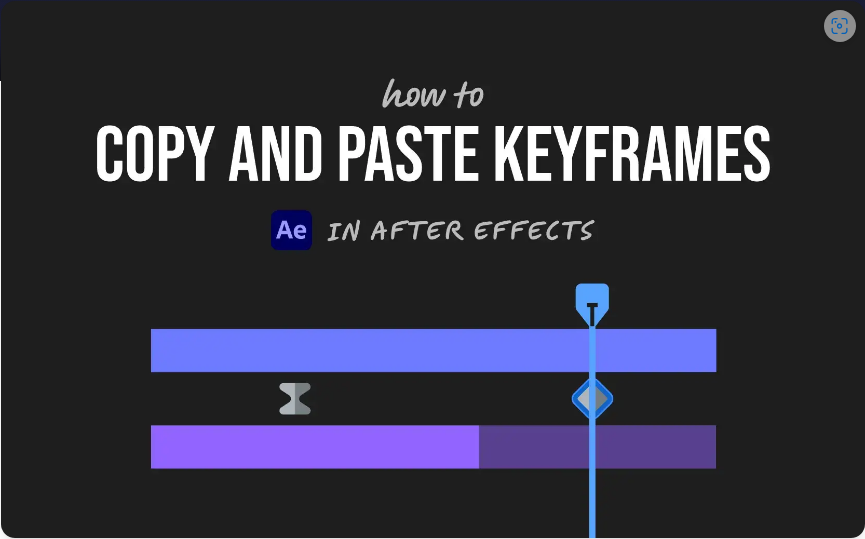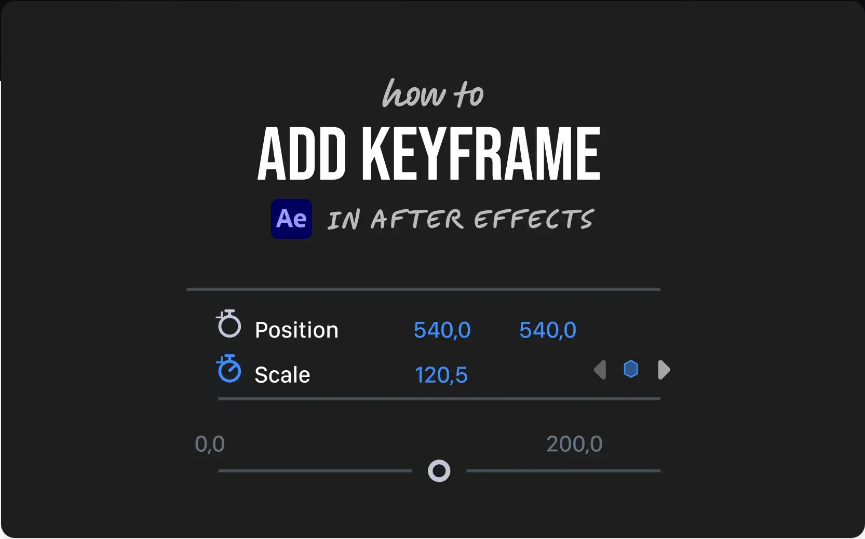Does your After Effects timeline look messy? You’re not alone. When you’re working with tons of layers, things can get cluttered fast. The good news is, you can group layers together to stay organized and keep your workflow smooth.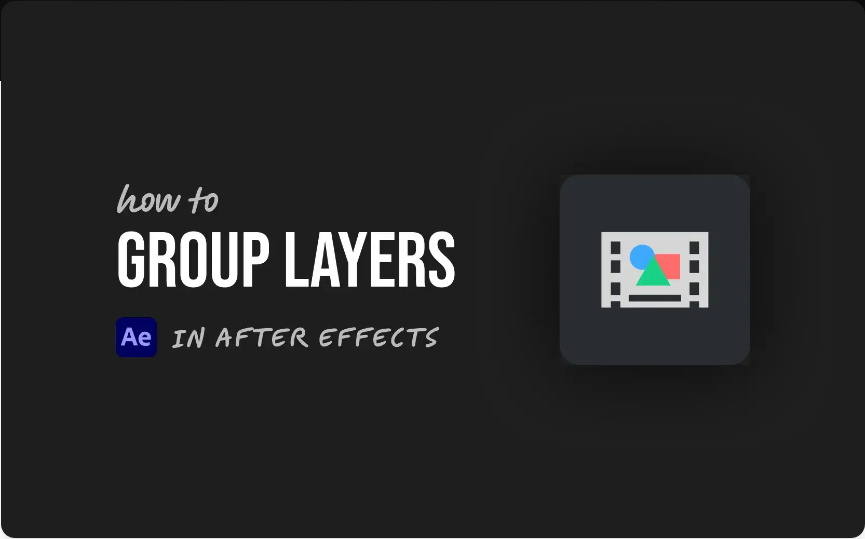
While After Effects doesn’t have a “Group” button like Photoshop does, you can easily achieve the same result using precompositions. Here’s how.
Step 1: Select the Layers You Want to Group
Click on the first layer you’d like to include in your group. To select multiple layers in a row, hold down the Shift key and click the last layer in the sequence. If the layers aren’t next to each other, hold Ctrl (Windows) or Cmd (Mac) and click each layer individually. Once all the desired layers are highlighted, you’re ready for the next step.
Step 2: Precompose the Selected Layers
With your layers selected, go to Layer > Pre-compose in the top menu bar. You can also use the handy keyboard shortcut:
Ctrl+Shift+C (Windows) / Cmd+Shift+C (Mac).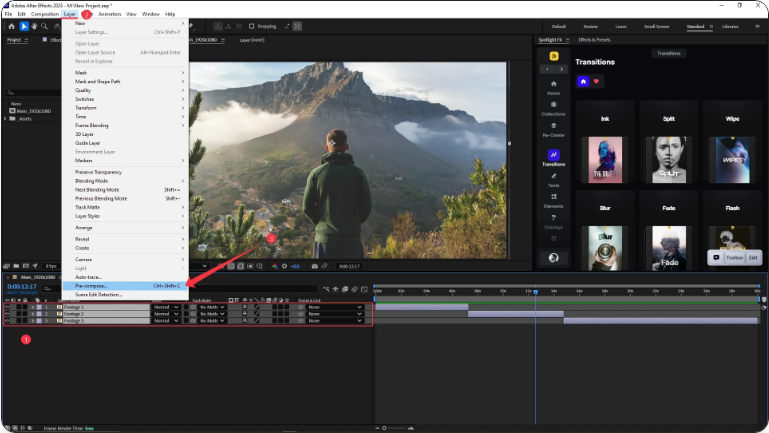
A dialog box will pop up. Here, give your new precomposition a clear name that describes the group. Then, make sure the option “Move all attributes into the new composition” is selected. Click OK.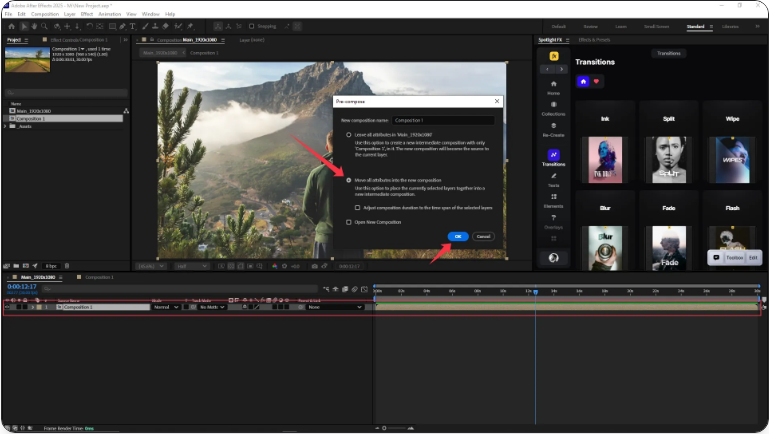
You’ll now see a single layer in your timeline—this is your precomp. It acts as a group containing all the layers you selected.
Step 3: Make Edits Inside the Precomp (If Needed)
Want to tweak something inside the group? Just double-click the precomp layer. This will open a new composition tab where you can edit any of the original layers independently. Any changes you make here will update in the main composition, while keeping everything else in your timeline untouched.
Why Precomposing Is Better Than Layer Groups
Unlike Photoshop, After Effects relies on compositions rather than layer folders. Precomposing isn’t just about organization—it’s a powerful workflow tool. It lets you:
●Keep your timeline clean and manageable
●Apply effects or transformations to multiple layers at once
●Reuse animated sequences across different compositions
●Manage complex projects with greater flexibility
So it’s not just a neatness trick—it’s a essential technique for professional motion graphics.
Frequently Asked Questions
Can you group layers in After Effects?
Yes. Instead of a group folder, After Effects uses precomposing. Select your layers and press Ctrl+Shift+C (Win) / Cmd+Shift+C (Mac) to group them into a new precomposition.
How do I combine layers in After Effects?
1.To merge layers into one unit:Select the layers in the timeline
2.Press Ctrl+Shift+C (Win) / Cmd+Shift+C (Mac)
3.Select “Move all attributes into the new composition”
This creates one precomp containing all your selected layers.
How to group and ungroup in After Effects?
Group: Select layers and use Ctrl+Shift+C (Win) / Cmd+Shift+C (Mac).
Ungroup: Double-click the precomp, select the layers inside, and copy/paste them back into the main comp if needed.
How do I group layers in Adobe After Effects?
1. Use precomposition:Select the layers you want to group
2.Go to Layer > Pre-compose
This will nest them into a single composition for easier editing and organization.