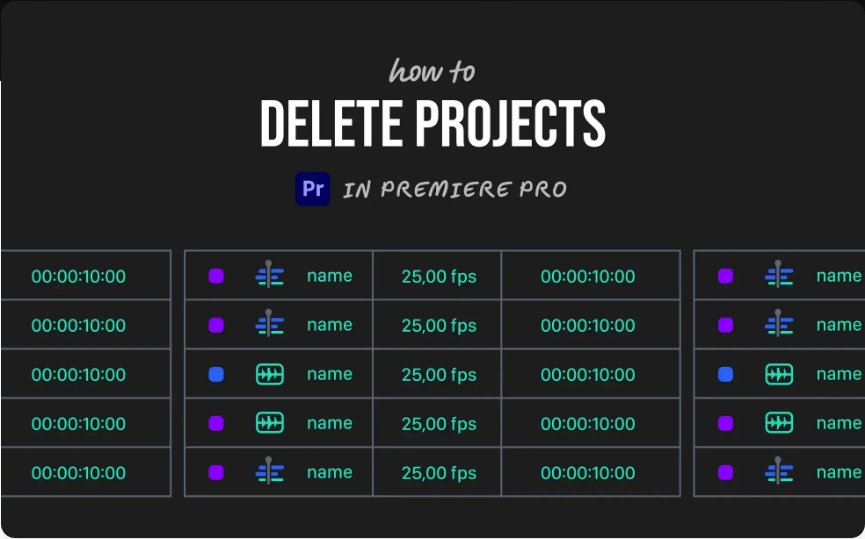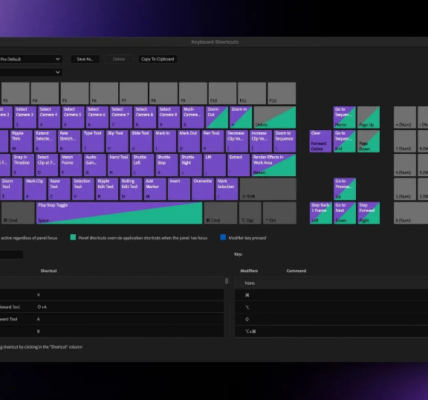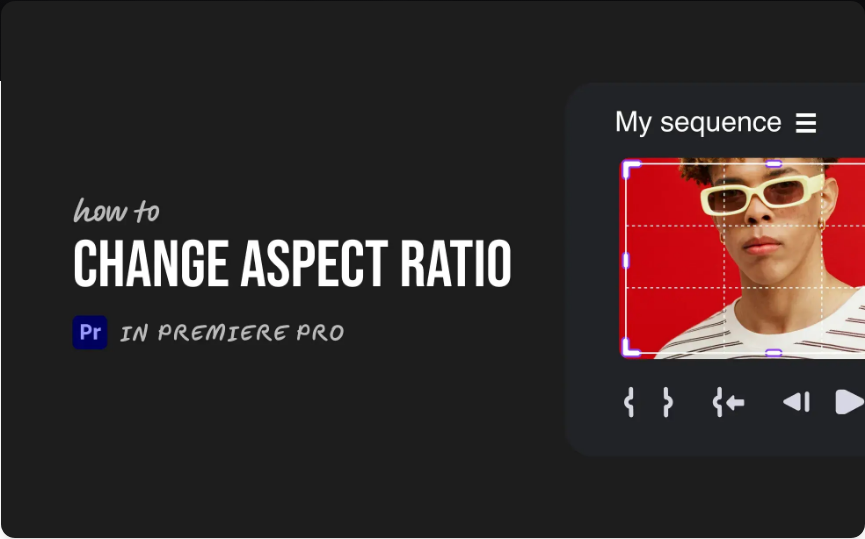Have too many old Premiere Pro projects cluttering your workspace? Finished with a video and ready to free up some storage? While Adobe Premiere Pro doesn’t let you delete entire projects from within the app, the process is still simple—you just need to manage your files directly through your computer.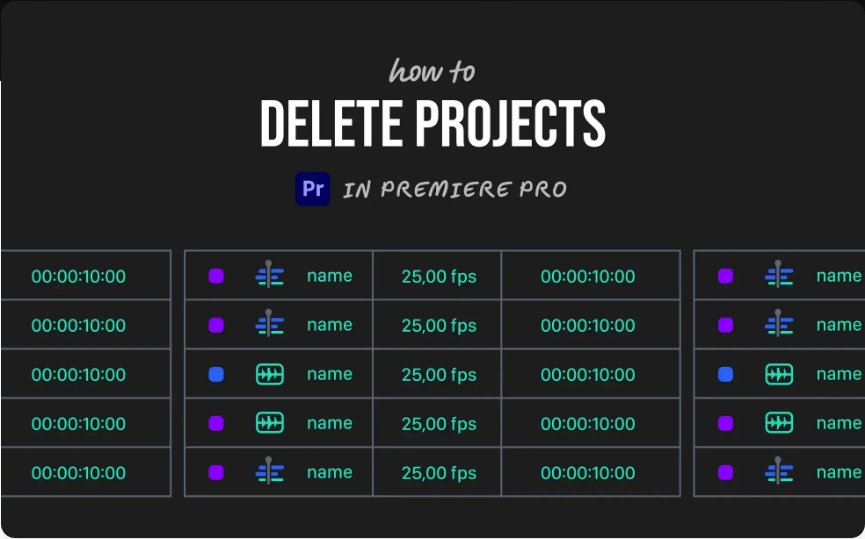
Here’s a straightforward guide to safely delete projects and avoid removing anything important.
1. Find Your Project File
Premiere Pro saves projects as .prproj files. These are the core project files you’ll need to locate.
●If you know where you saved the project, open File Explorer (Windows) or Finder (Mac) and navigate to that folder.
●If you’re unsure where the file is, open the project in Premiere Pro. Right-click on the project name tab in the timeline panel and select Reveal in Explorer (Windows) or Reveal in Finder (Mac). This will open the folder containing your project file.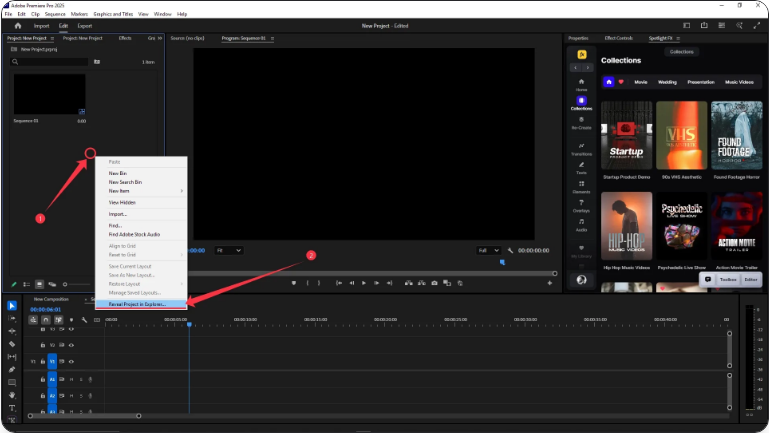
2. Delete the Project File
Once you’ve found the .prproj file:
●Right-click on the file.
●Select Delete (Windows) or Move to Trash (Mac).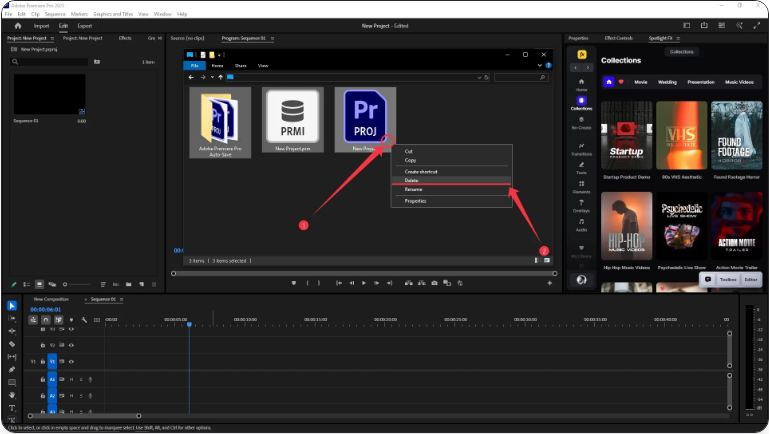
Be cautious—double-check the filename before deleting, especially if you have multiple versions like “Project_Final.prproj” or “Project_Backup.prproj.”
3. Remove Associated Files (Optional)
Deleting the .prproj file alone may not free up significant disk space. For a deeper clean, you can remove supporting files such as:
●Auto-Save folders – contains backup versions of your project.
●Media Cache files – temporary audio and video data.
●Preview Files / Rendered Videos – these can be very large.
You can delete these manually through your file system, or use Premiere’s built-in cleanup tool:
●Go to Edit > Preferences > Media Cache (Windows) or Premiere Pro > Preferences > Media Cache (Mac).
●Click Delete Unused to remove cache files not linked to any active projects.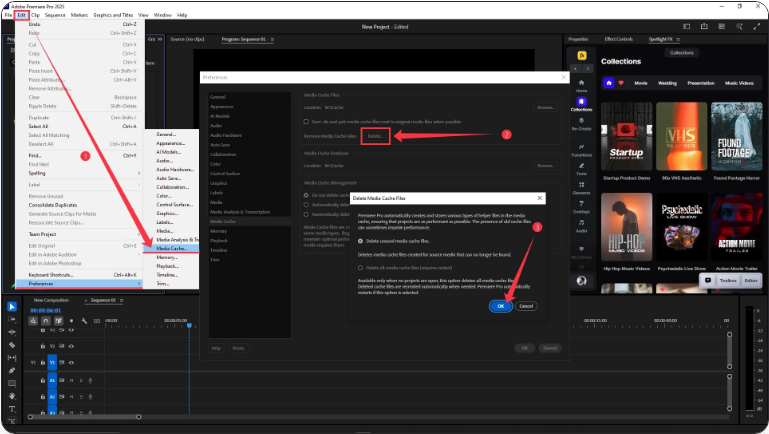
This helps keep your storage organized without harming other projects.
Wrapping Up
Deleting a Premiere Pro project is all about file management outside the application. Remember—deleting the .prproj file won’t affect your original media files (like videos, audio, or images) unless you remove those separately.
Once you get the hang of it, cleaning up old projects will feel quick and easy.
Frequently Asked Questions
How do I permanently delete a Premiere Pro project?
Locate the .prproj file on your computer using File Explorer or Finder, right-click, and select Delete (Windows) or Move to Trash (Mac). Empty the Trash to permanently remove it.
Can I delete a project from inside Premiere Pro?
No. Adobe Premiere Pro does not include a command to delete entire project files. You must remove them through your operating system.How do I delete clips or sequences inside Premiere Pro?
You can delete items within the app—such as clips in the timeline or bins—by selecting them and pressing the Delete key. This does not remove the original media files from your hard drive.
How do I clear unused cache files in Premiere?
Go to Edit > Preferences > Media Cache (Win) or Premiere Pro > Preferences > Media Cache (Mac), then click Delete Unused. This safely removes temporary files that are no longer needed.