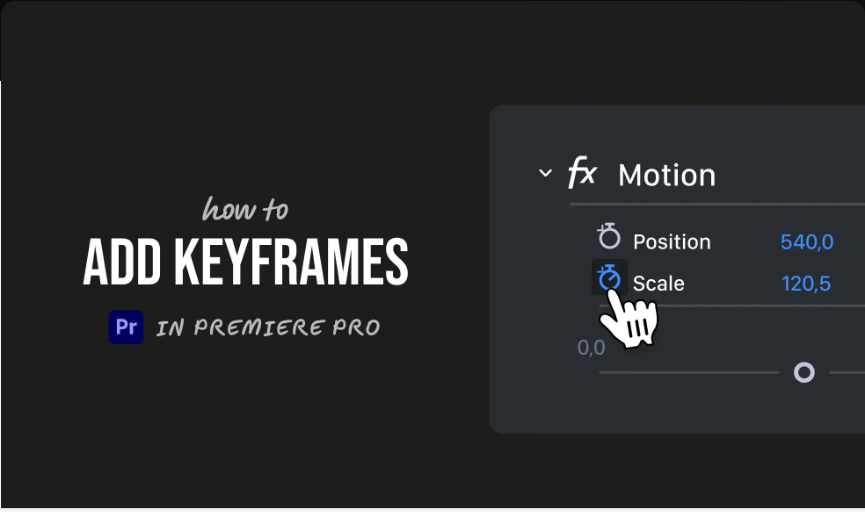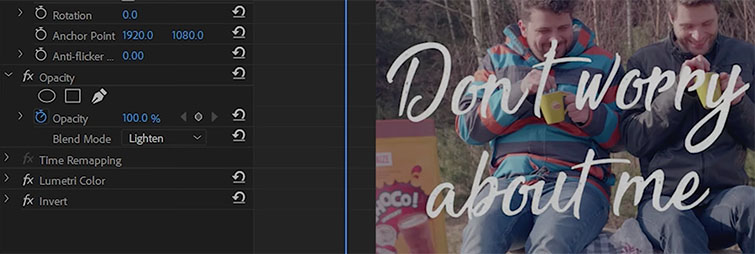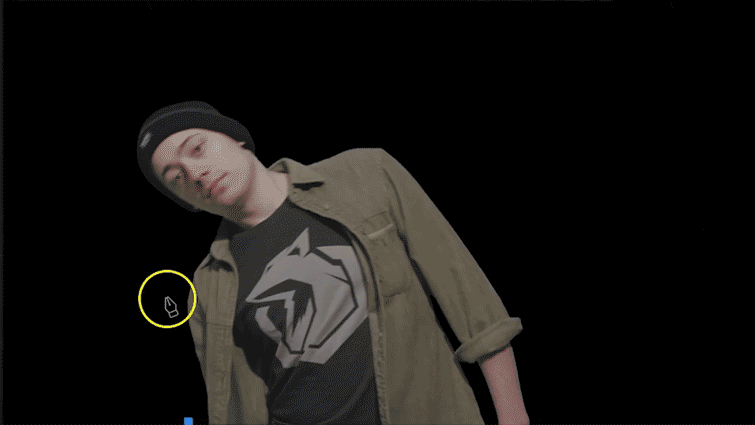Nested sequences are helpful for organizing your timeline, but sometimes you need to break them apart. Whether you nested clips by accident or just changed your mind, here’s a simple way to unnest in Premiere Pro without redoing your work.
Here’s the easy method:
1.Open the Nested Sequence
Double-click the nested clip in your timeline. It will open as a separate sequence in a new tab, showing all the original clips inside.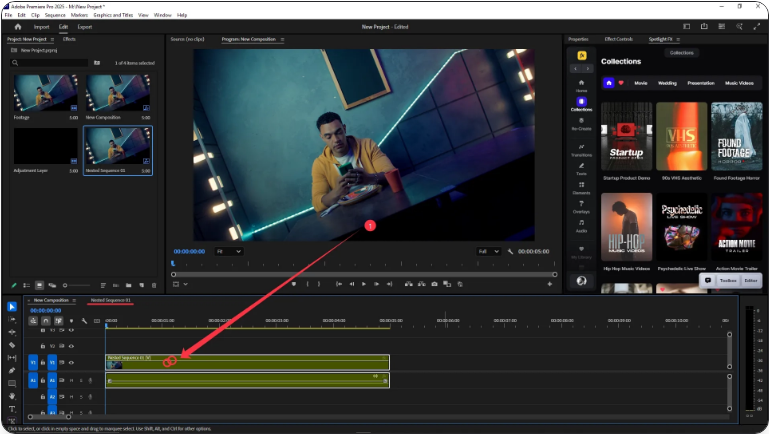
2.Select and Copy Everything
Inside the nested sequence, press Ctrl + A (Windows) or Cmd + A (Mac) to select all the clips. Then copy them using Ctrl + C (Windows) or Cmd + C (Mac).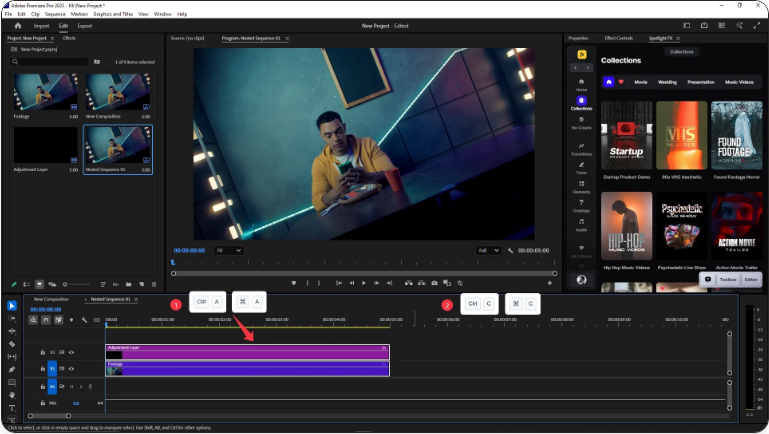
3.Paste Into Your Main Timeline
Return to your main timeline tab. Delete the nested sequence clip, then paste the copied clips using Ctrl + V (Windows) or Cmd + V (Mac). All your original clips will now be placed back exactly where the nested clip was.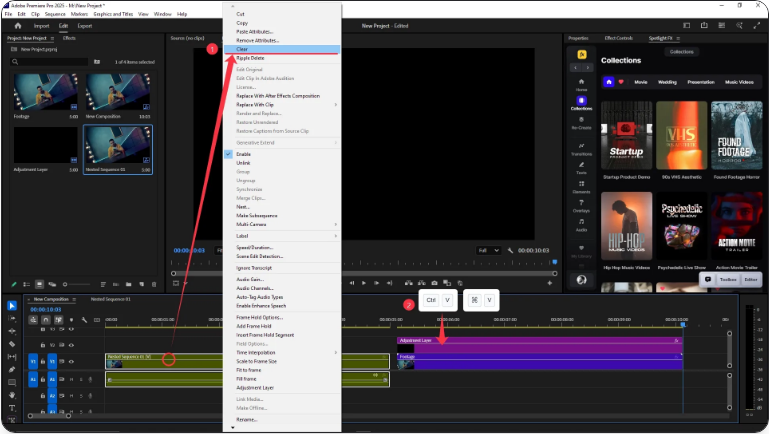
That’s all it takes—you’ve successfully unnesteded your clips!
Why Not Just Double-Click?
Double-clicking lets you edit inside the nested sequence, but it doesn’t break it apart in the main timeline. Copying and pasting is still the fastest way to fully unnest your clips.Final Notes
While Premiere Pro doesn’t have a dedicated “Unnest” command, this copy-paste workaround is quick and effective. It takes seconds and lets you keep editing without starting over.
Frequently Asked Questions
Can I remove a nest in Premiere Pro?
There’s no one-click unnest option, but you can easily remove a nest by opening it, copying all the clips inside, and pasting them back into your main timeline.How do I exit a nested sequence?
Click the tab for your main sequence at the top of the Timeline panel. This will take you back to your primary edit workspace.How do I reset Premiere Pro’s layout?
If your interface looks off or you’re stuck in a nested view, go to Window > Workspaces > Reset to Saved Layout. This will restore your default workspace.
How do I deselect clips in the timeline?
Click on an empty area of the timeline, or use the keyboard shortcut Shift + Ctrl + A (Windows) or Shift + Cmd + A (Mac) to deselect everything.
Is there another way to unnest without copying and pasting?
Yes! You can also disable the Nest button (located at the top-left of the timeline, next to the Snap icon). Then, simply drag your nested sequence back into the timeline—it will appear as individual clips instead of one group. Just make sure the correct video and audio tracks are enabled before dragging.