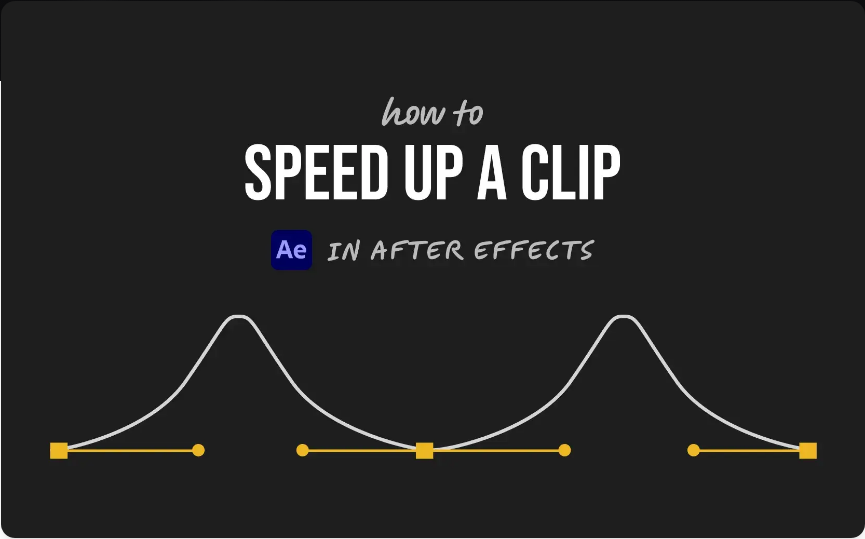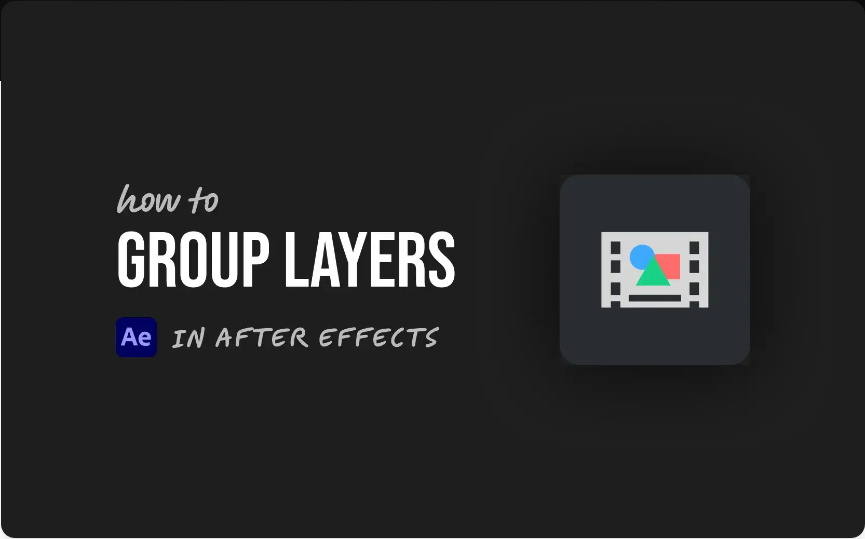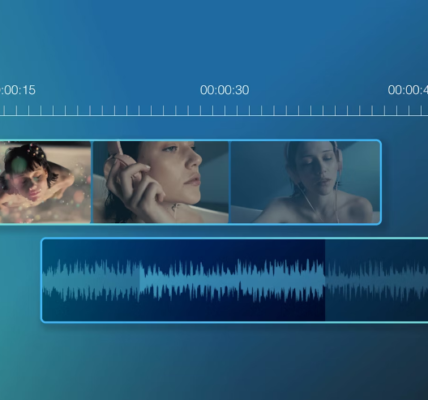Need to make part of your video play faster or create a time-lapse effect in After Effects? Whether you’re shortening a clip, accelerating motion, or syncing action to the beat, speeding up footage is a common task in video editing.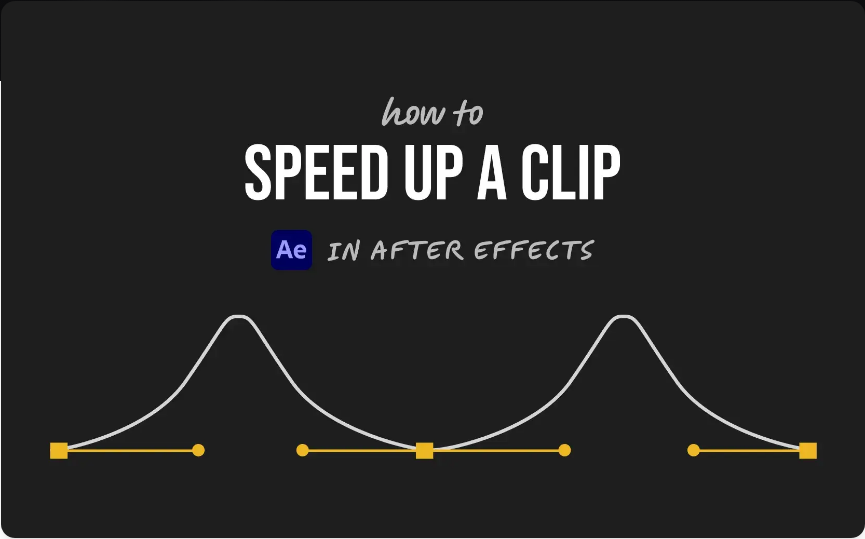
Here are three easy ways to speed up your clips—each suited for different situations, from quick adjustments to precise control.
1. Time Stretch for Instant Speed Adjustment
The simplest way to speed up an entire layer is by using Time Stretch.
Follow these steps:
●Select the clip you want to speed up.
●Right-click and go to Time > Time Stretch.
●In the dialog box, lower the Stretch Factor percentage. For example, setting it to 50% will double the speed.
●Click OK.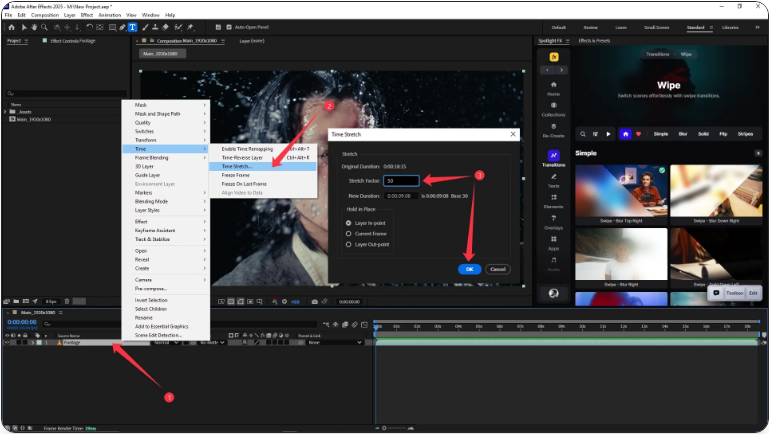
Your clip will now play faster and appear shorter in the timeline. This method works best when you want the entire clip to play at a consistently faster pace.
2. Time Remapping for Variable Speed
If you want more control over how the speed changes within the clip—like easing in or out, or creating a speed ramp effect—use Time Remapping.
Here’s how:
●Right-click the layer and select Time > Enable Time Remapping.
●You’ll see keyframes at the beginning and end of the clip.
●Add additional keyframes where you want the speed to change.
●Move keyframes closer together to speed up that segment, or farther apart to slow it down.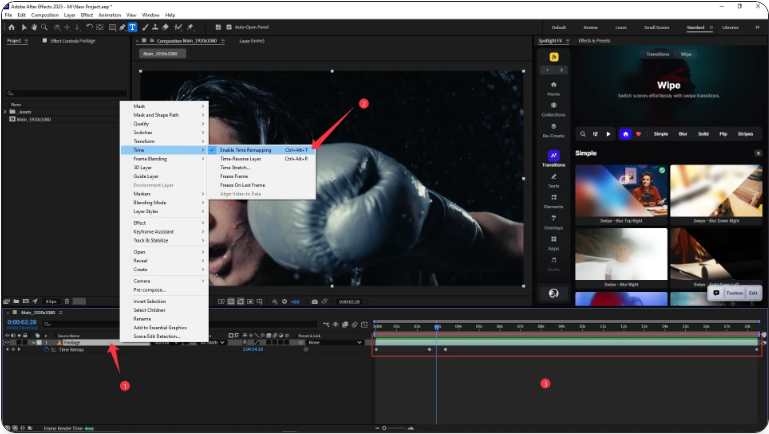
This method is ideal when you need dynamic speed changes or want to match motion to audio cues.
3. Keep Your Composition Clean with Trimming or Precomposing
After speeding up a clip, you may notice extra space in the timeline or conflicts with other layers. To avoid clutter:
●Trim the layer to remove unused portions.
●Or Pre-compose the clip (Layer > Pre-compose) to nest it into a new composition. This keeps your main timeline organized and makes it easier to apply additional effects.
Precomposing is especially helpful when working with multiple layers that require different timing adjustments.
Wrapping Up
Speeding up video in After Effects is easy once you know which method to use. Try Time Stretch for quick full-clip adjustments, Time Remapping for custom speed curves, and Pre-compose to maintain a clean workflow.
With a bit of practice, you’ll be adjusting timing and motion like a pro.
Frequently Asked Questions
How can I speed up a video clip in After Effects?
Use Time Stretch for a straightforward speed increase, or Time Remapping for more control over acceleration and deceleration.
What’s the best way to speed up an object in After Effects?
Apply Time Remapping to the object’s layer. Add keyframes and adjust their timing to control the speed of movement between points.
How do you make a video play faster?
Reduce the clip’s duration—this will increase its playback speed. In After Effects, you can do this via Time Stretch or Time Remapping.
How can I make After Effects run faster?
● To improve software performance:Lower preview resolution
●Purge memory under Edit > Purge
●Turn off effects or layers you aren’t using
●Use proxy files for high-resolution media
●Allow more RAM for After Effects in the preferences menu