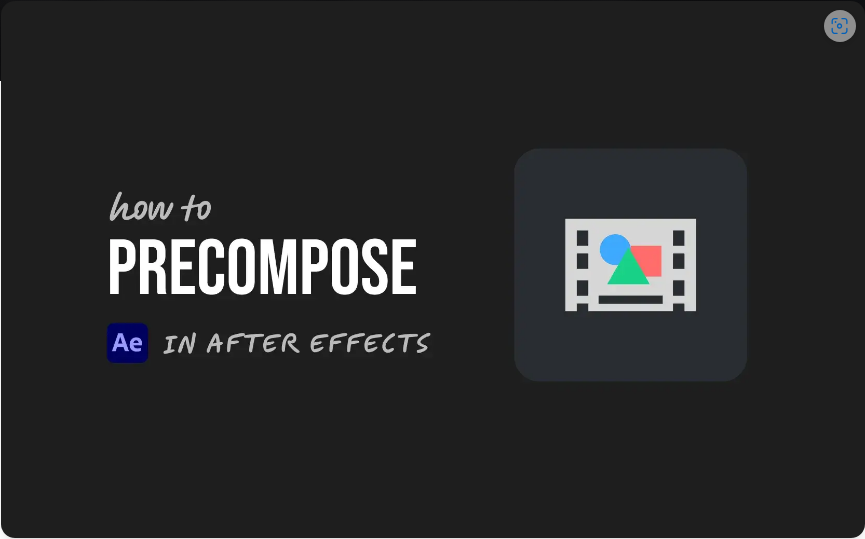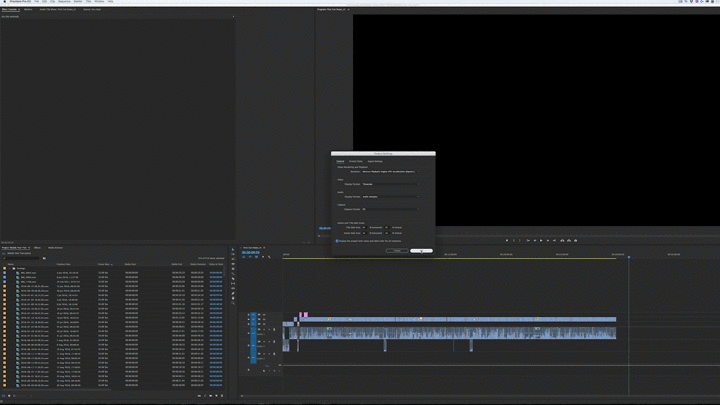Need to make a video play over and over seamlessly in After Effects? Whether you’re creating a dynamic background, a social media GIF, or a motion graphics sequence, looping helps keep your project efficient and your timeline clutter-free.
The best part? You can achieve a perfect loop using one of two straightforward techniques: Time Remapping or Interpret Footage. Both are easy to master and can be done in just a few clicks.
Let’s break it down.
1.Time Remapping for Custom Loops
Time Remapping offers maximum flexibility, letting you choose exactly which part of the clip repeats. It’s ideal when you want the loop to begin or end at a specific moment or blend with other animations.Follow these steps:
●Right-click your clip in the timeline.
●Select Time > Enable Time Remapping.
●Remove the default end keyframe, then set new keyframes at your desired loop start and end points.
●Hold Alt (Windows) or Option (Mac) and click the stopwatch icon next to Time Remap.
●Type “loopOut()” or “loopOut(“pingpong”)” in the expression field.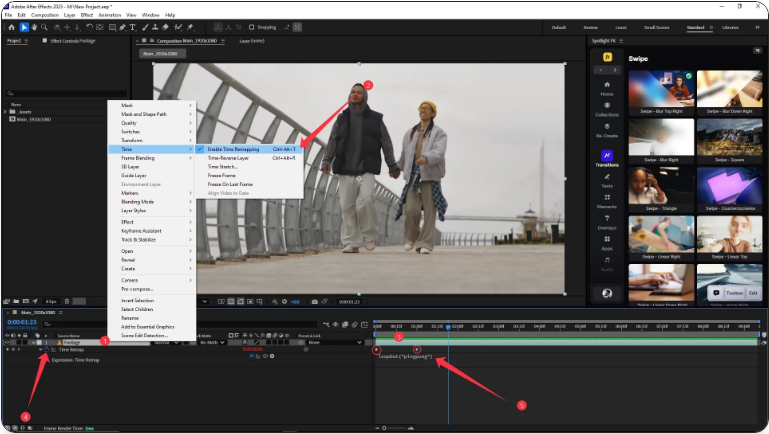
That’s all! Your video will now loop smoothly between your chosen keyframes.
2.Interpret Footage for Automatic Looping
If your video is already edited to loop perfectly (like a seamless texture or animation), this method is the quickest way to apply repeats.Here’s how:
●Right-click the file in the Project panel.
●Go to Interpret Footage > Main.
●Under Other Options, enter the number of loops you want.
●Click OK.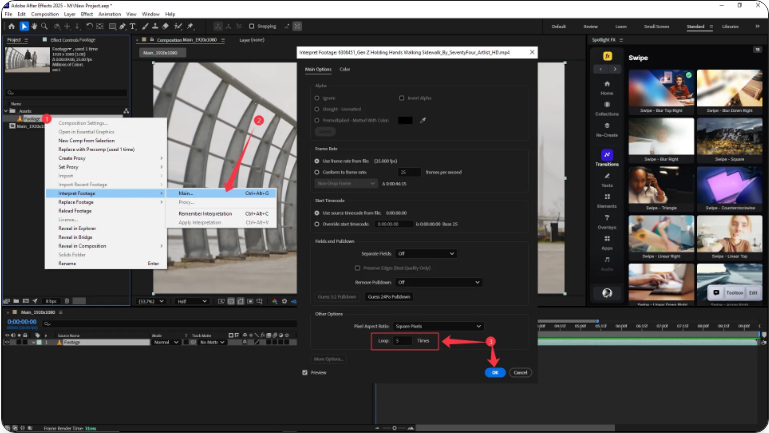
Now, whenever you use this clip in a composition, it will loop automatically based on your settings.
3.Adjust the Timeline to Fit Your Loops
● After setting up your loop, make sure your composition is long enough to display all repetitions:Drag the layer’s endpoint to extend it across the timeline.
●If using Time Remapping, ensure your composition duration matches the desired length to avoid cutting off loops.
With a bit of practice, you’ll be able to loop any video in seconds.
Wrap-Up
Looping video clips in After Effects doesn’t have to be complicated. Choose Time Remapping for custom loops and transitions, or use Interpret Footage for hassle-free repetition of pre-looped assets. Either method saves you from manually duplicating layers again and again.Common Questions
How can I loop part of a video in After Effects?
Apply Time Remapping, set keyframes for the segment you want to repeat, and add a loopOut() expression.What’s the easiest way to loop a video?
Use Interpret Footage from the Project panel to preset loop counts for seamless repeating clips.How do I loop playback in the preview window?
Open the Preview panel, set “Play From” to Start of Range, choose “Loop” for Play Mode, and press the spacebar to preview continuously.