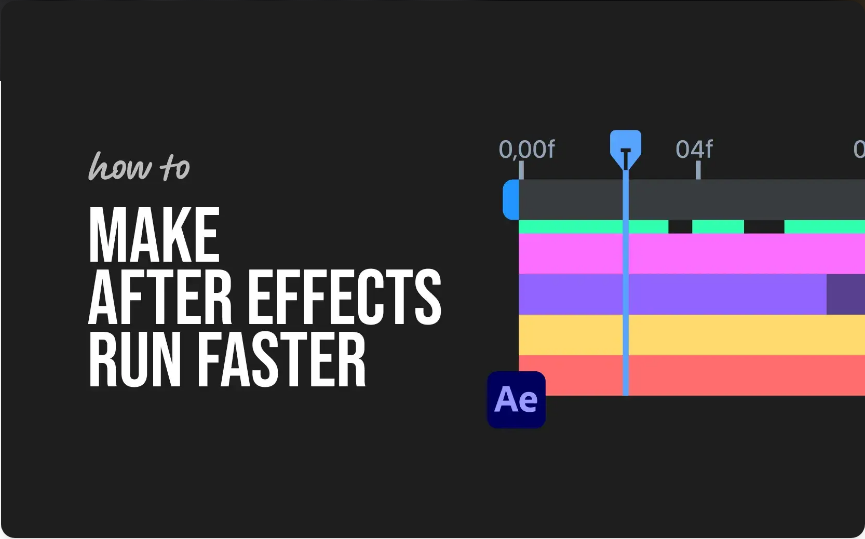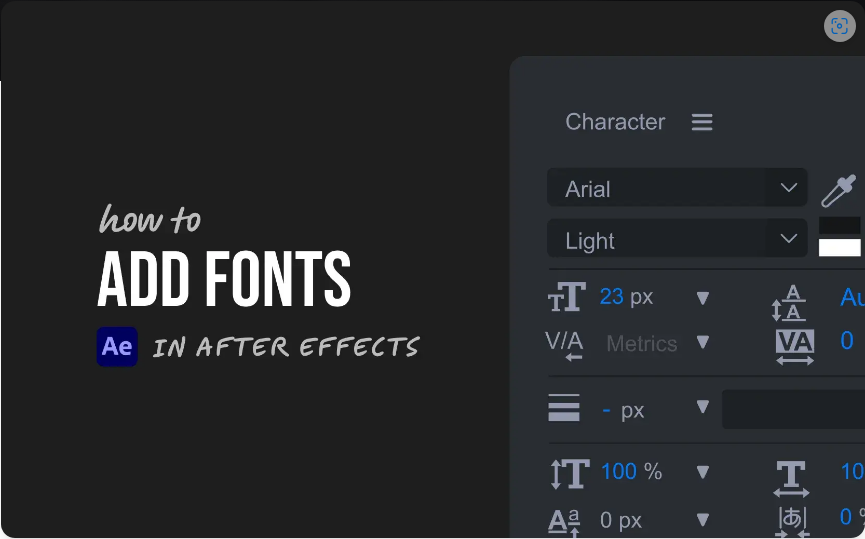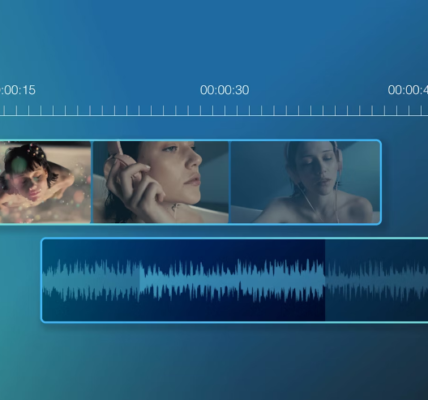Nothing kills your creative flow like a slow, laggy session in After Effects. Whether you’re previewing animations or rendering your final project, performance issues can turn a smooth workflow into a frustrating crawl.
The good news? You don’t need a top-of-the-line computer to see significant improvements. By tweaking a few settings and adopting smarter workflow habits, you can make After Effects run faster and smoother.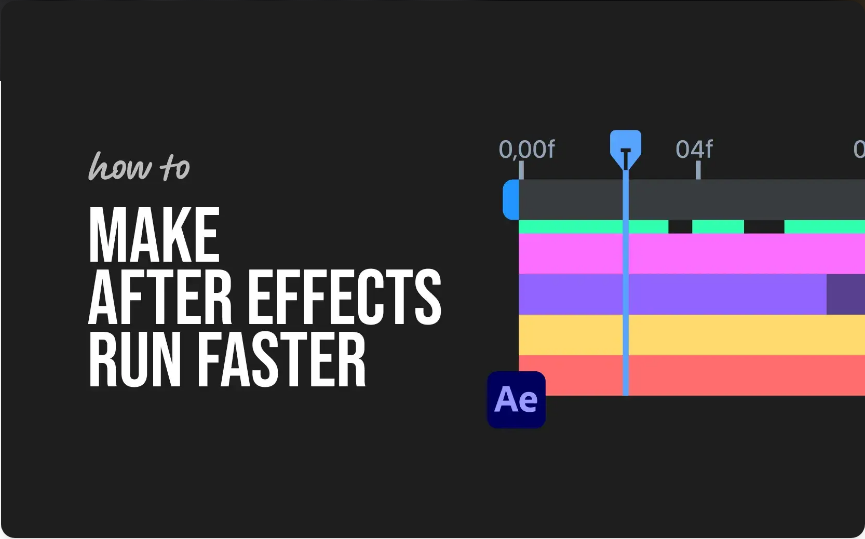
Here are seven practical tips I regularly use—on both professional and personal projects—to keep everything running efficiently.
1. Lower Preview Resolution
One of the easiest ways to reduce lag is to lower your preview resolution.
●Open the Preview Panel
●Switch the resolution from Full to Half or even Quarter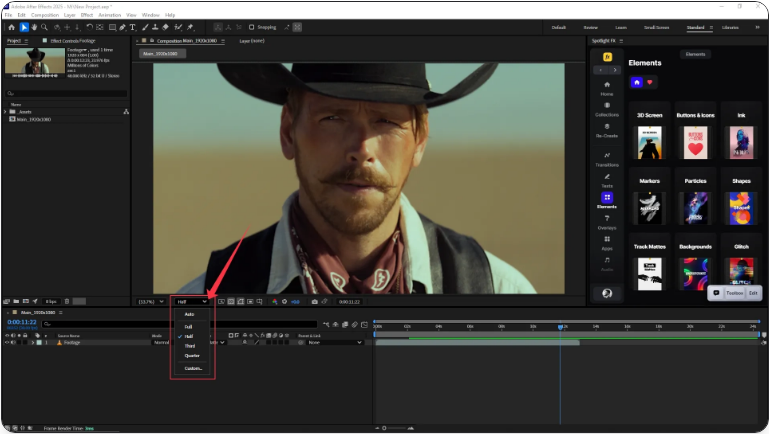
This reduces the number of pixels rendered during playback, speeding up previews without affecting your final output quality.
2. Enable and Expand the Disk Cache
After Effects uses a disk cache to store frames it’s already rendered, making it faster to replay recent sections.
●Go to Edit > Preferences > Media & Disk Cache (Win) or After Effects > Preferences > Media & Disk Cache (Mac)
●Ensure Enable Disk Cache is checked
●Increase the cache size to at least 20–50GB
●Use a fast SSD drive for your cache location if available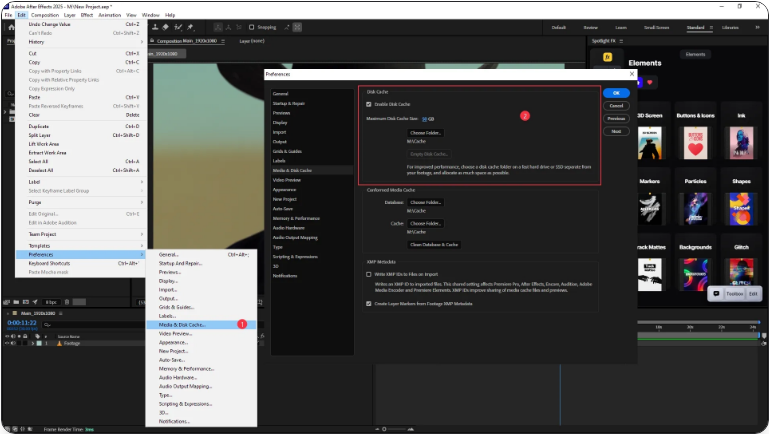
A larger disk cache means fewer repeated calculations and smoother playback.
3. Clear Memory and Cache Regularly
Over time, temporary files and cached data can accumulate and slow things down.
●Navigate to Edit > Purge > All Memory & Disk Cache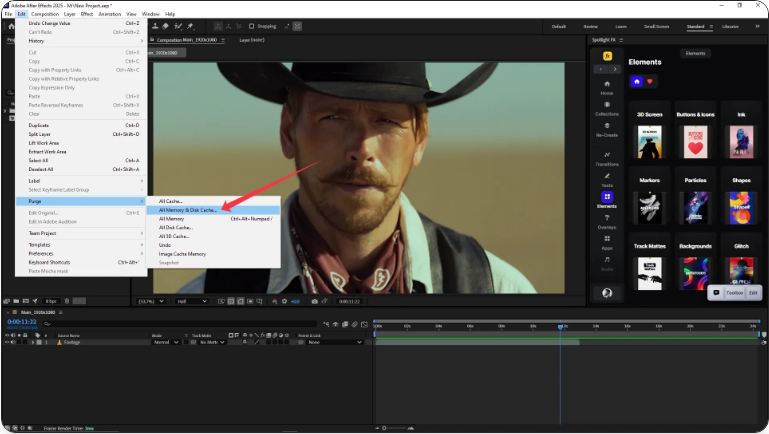
Do this periodically during long sessions, especially after working on complex compositions.
4. Use Proxies for High-Res Media
Working with 4K, 6K, or RAW footage? Proxies can dramatically improve timeline responsiveness.
●Right-click footage in the Project Panel
●Select Create Proxy > Movie
●Generate a low-resolution version (e.g., 1080p or 720p)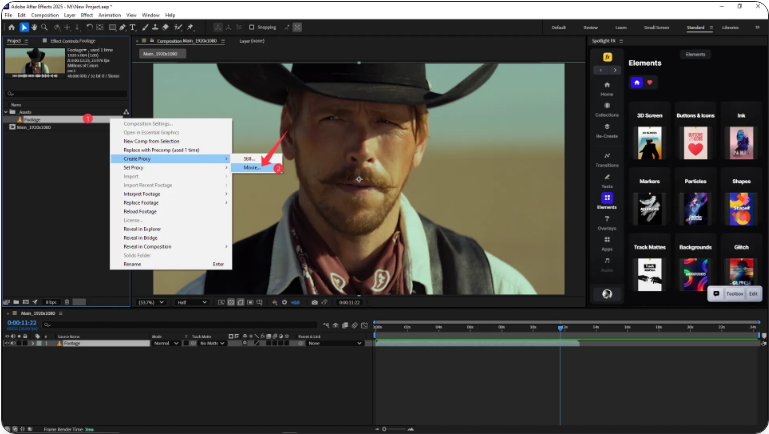
After Effects will use the proxy while editing and automatically switch to the original file during final export.
5. Close Unused Compositions and Layers
Having multiple compositions and layers open—even if hidden—consumes memory and processing power.
●Close tabs or compositions you aren’t actively using
●Hide or remove layers that aren’t needed
●Pre-compose complex elements to reduce clutter
This lightens the load on your system and keeps the timeline snappier.
6. Disable Effects During Editing
Effects like blurs, glows, or particle simulations can be resource-heavy. Temporarily turn them off while editing:
●Click the fx button next to an effect in the timeline to disable it
You can always re-enable effects later when you’re ready to fine-tune or render.
7. Enable GPU Acceleration
If your computer has a dedicated graphics card, make sure GPU acceleration is turned on:
●Go to File > Project Settings
●Under Video Rendering and Effects, select Mercury GPU Acceleration
This allows your GPU to handle certain rendering tasks, often resulting in faster performance.
Final Tips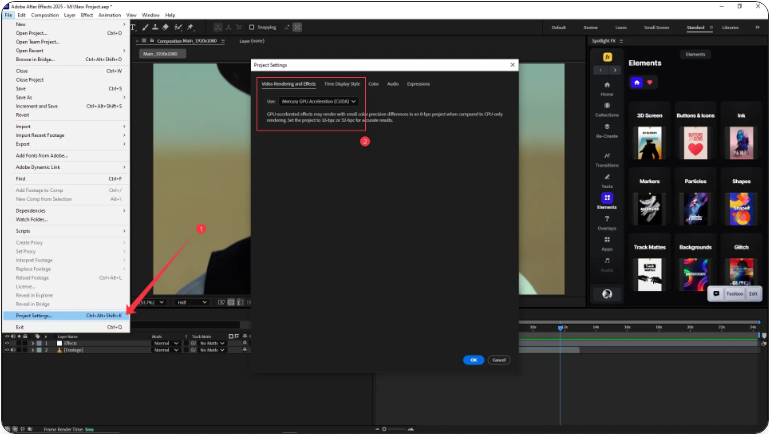
After Effects is a powerful application, but it demands a lot from your system. Small adjustments—like lowering preview quality or using proxies—can deliver instant improvements. For heavy users, upgrading your RAM or switching to an SSD can offer long-term benefits.
Frequently Asked Questions
How can I make After Effects run faster?
Lower preview resolution, enable and increase disk cache size, use proxies for high-resolution media, disable unused effects, and turn on GPU acceleration.How do I reduce lag in After Effects?
Set preview resolution to Half or Quarter, regularly clear memory cache, turn off heavy effects during editing, and use proxy files for large media.What’s the best way to speed up an After Effects project?
Pre-compose complex layers, trim unused clips, simplify effects during previews, and allocate more disk cache space to a fast SSD.How can I optimize After Effects performance?
Use GPU acceleration, increase RAM allocation in preferences, keep compositions well-organized, and avoid overly complex expressions unless necessary.