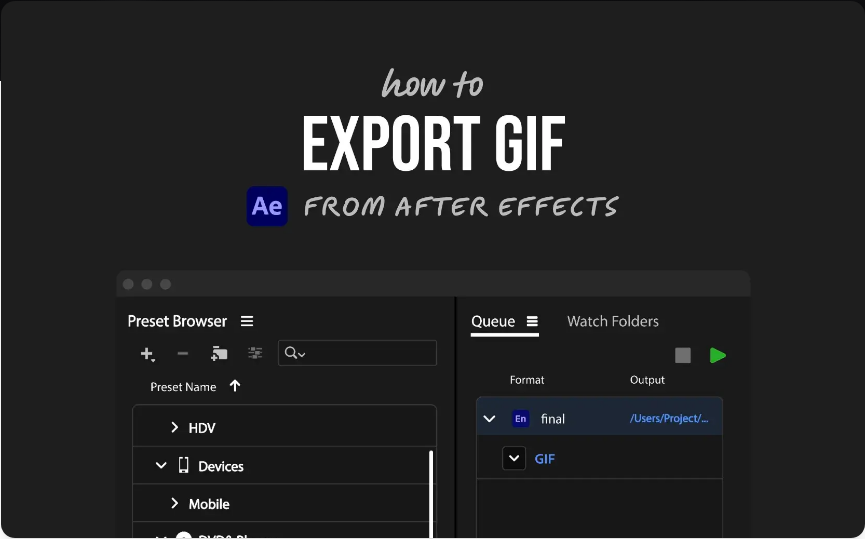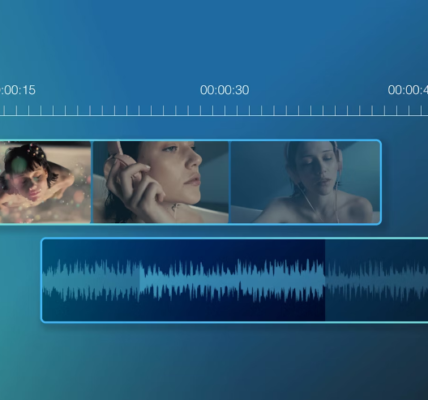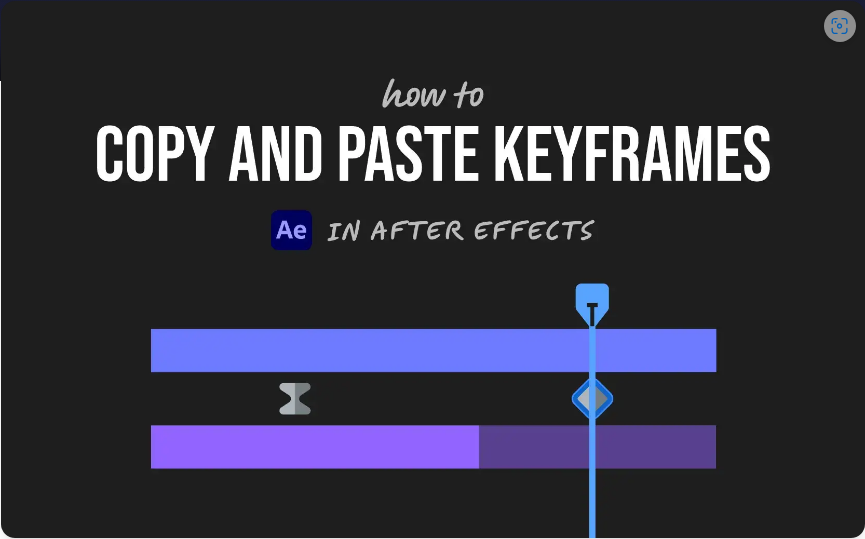Looking to turn your After Effects animation into a GIF that’s easy to share? You’re in the right place. Although After Effects doesn’t support direct GIF exports, you can easily convert your work using either Adobe Media Encoder or Photoshop.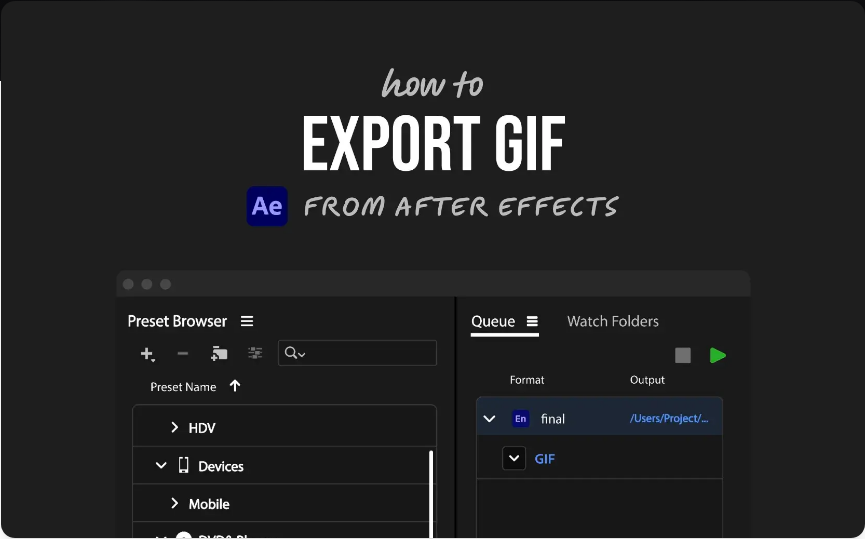
For a fast and straightforward approach, use Media Encoder—it now includes built-in GIF export. If you need more customization like precise color control, transparency, or smaller file sizes, Photoshop is your best bet.
Below, we’ll guide you through both methods so you can choose what fits your project.
Method 1: Export a GIF Using Adobe Media Encoder (No Photoshop Required)
This is the quickest way to make a GIF from After Effects. It works well for simpler animations that don’t require transparency or fine-tuned color settings.
Step 1: Prepare Your Composition
●Keep your composition dimensions small—common sizes for GIFs are between 500×500 and 800×600 pixels.
●Adjust the work area to match the exact length of your animation.
●Since GIFs use a limited color palette (256 colors), avoid gradients or complex color blends.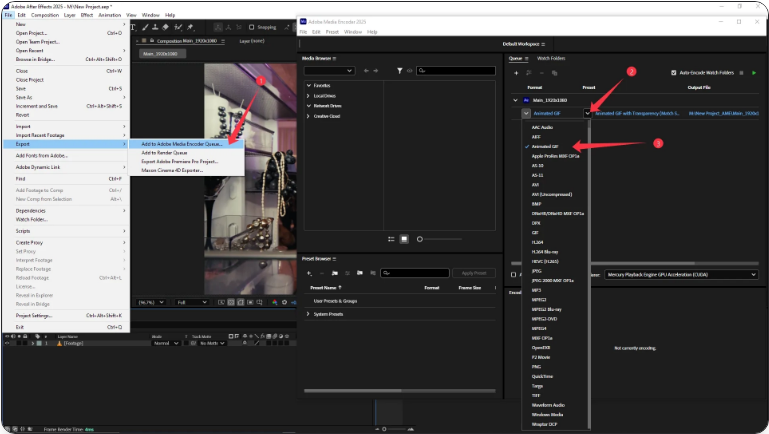
Step 2: Send to Media Encoder
●In After Effects, go to File > Export > Add to Adobe Media Encoder Queue.
●In Media Encoder, set the format to Animated GIF.
●Select a preset such as Medium Quality or High Quality.
●Click the output filename to choose your save location.
●Press the green Start button to render.
Your GIF will be ready in just a few moments.
Advantages:
●No additional apps needed
●Fast and user-friendly
●Ideal for basic, looping graphics
Limitations:
●Limited options for color adjustment
●Transparency isn’t fully reliable
●No per-frame editing
Method 2: Use Photoshop for Higher Quality and Control
If you want better results—especially with transparency, color accuracy, or file size—Photoshop is the way to go.
Step 1: Export Video from After Effects
●In After Effects, select File > Export > Add to Adobe Media Encoder Queue.
●Choose H.264 as the format.
●Pick a preset like Match Source – High Bitrate.
●Select your output location and start the render.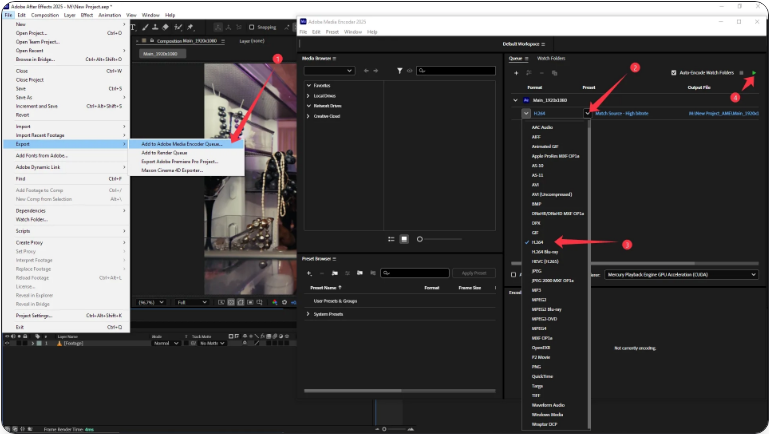
This will give you an MP4 file.
Tip: For transparent backgrounds, export using the QuickTime format with the Animation codec instead.
Step 2: Import into Photoshop
●Open Photoshop.
●Go to File > Import > Video Frames to Layers.
●Select your video file.
●Choose From Beginning to End and enable Make Frame Animation.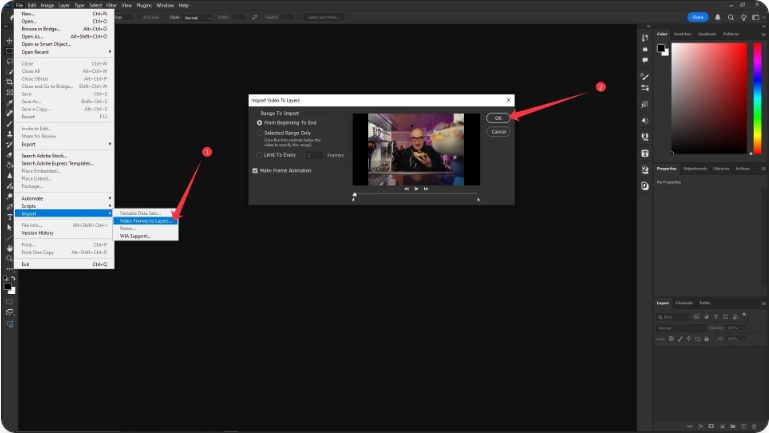
Your video will now appear as sequenced layers in Photoshop.
Step 3: Save as an Animated GIF
●Navigate to File > Export > Save for Web (Legacy).
●Select GIF as the format.
●Adjust the color count (up to 256), dimensions, and dithering.
●Under Looping Options, choose Forever for a continuous loop.
●Click Save and choose your destination folder.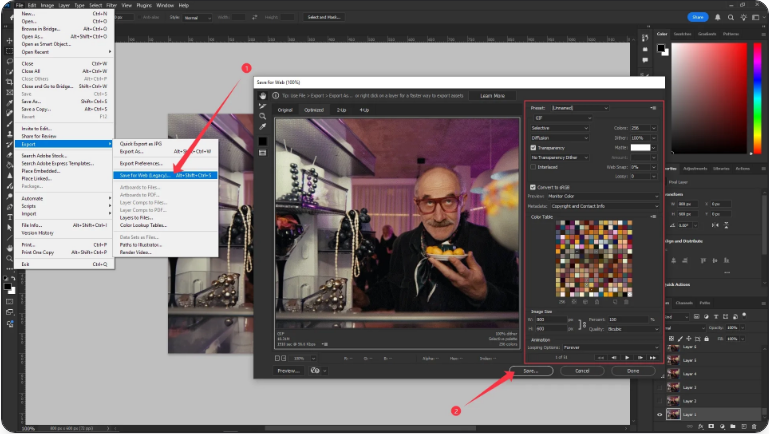
Advantages:
●Full control over colors and compression
●Supports transparency
●Allows frame-level edits
●Generally produces better-quality GIFs
Limitations:
●Requires Photoshop
●Takes more time than using Media Encoder
Which Method Is Right for You?
Feature Media Encoder Photoshop
Speed ✅ ❌
Transparency Support ❌ ✅
Color Control ❌ ✅
File Size Management ❌ ✅
Looping Customization Basic Full
●For quick social media or chat app GIFs, use Media Encoder.
●For professional-quality GIFs with transparency or smaller sizes, use Photoshop.
Frequently Asked Questions
How do I export a GIF with a transparent background from After Effects?
Use the QuickTime format with the Animation codec to retain alpha channel data. Import the .mov file into Photoshop, and ensure “Transparency” is checked in the Save for Web dialog.
Can I make my GIF loop smoothly?
Yes. For seamless loops, design your animation so the first and last frames match. In Photoshop, select “Forever” in the looping options. Media Encoder automatically loops GIFs, but playback depends on the platform.
How do I reduce GIF file size?
Use Photoshop’s “Save for Web” panel. Reduce the number of colors, crop unnecessary areas, and shorten the animation length.
Which method gives the best quality?
Photoshop offers superior results thanks to its advanced compression, color reduction, and transparency options.