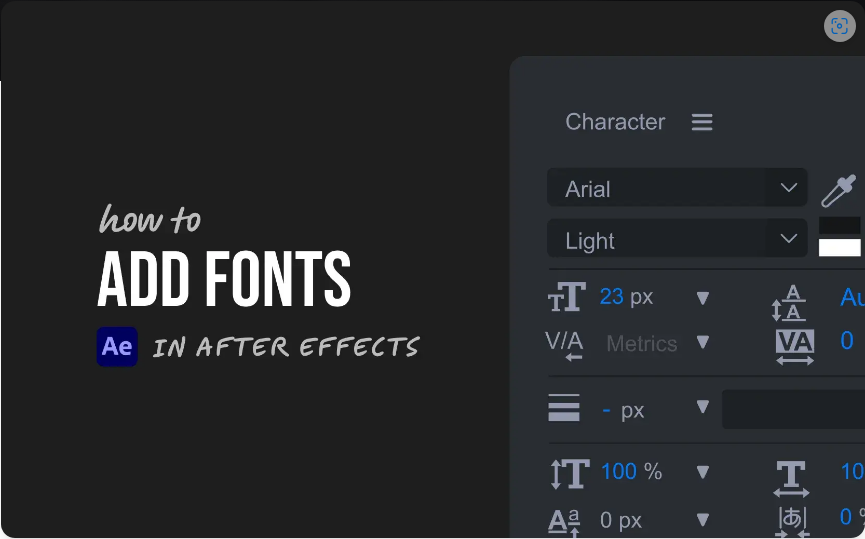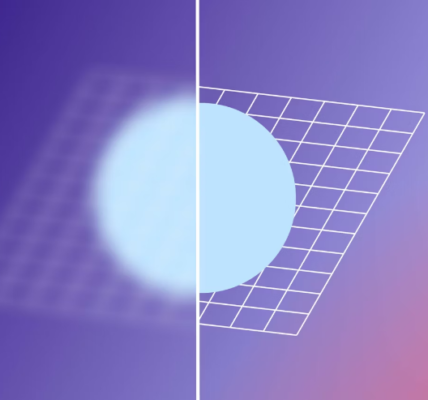Struggling to find a specific font in After Effects? The issue isn’t with the software—it simply pulls fonts from your computer’s system. That means once you install a font on your device, it’ll automatically appear in After Effects.
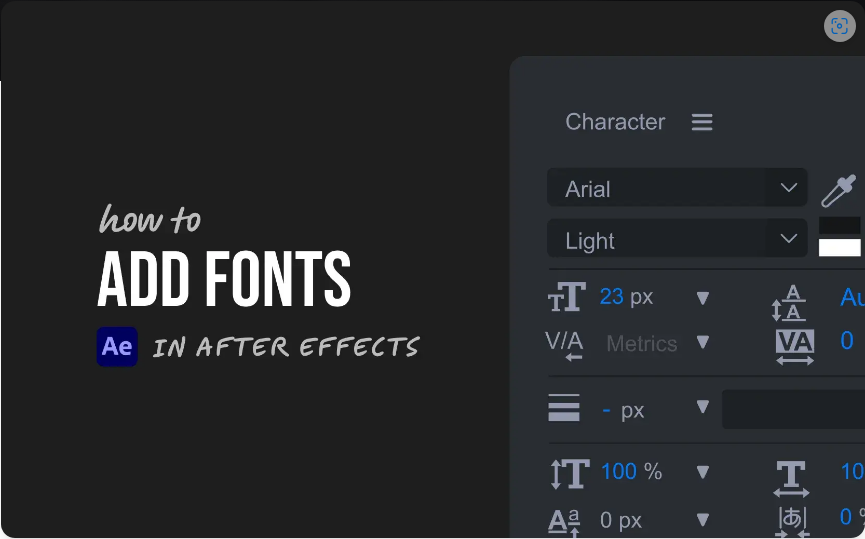
Here’s a simple guide to get your favorite fonts working in AE.
Step 1: Download Your Desired Font
First, you’ll need the font file. Most fonts come in either .ttf (TrueType) or .otf (OpenType) format. Some great places to find free fonts include:
● Google Fonts
● DaFont
● Font Squirrel
● Adobe Fonts (included with Creative Cloud subscriptions)
After downloading, unzip the file if it’s compressed.
Step 2: Install the Font on Your Computer
The installation process varies slightly depending on your operating system.
For Windows:
1. Right-click the .ttf or .otf file.
2. Select “Install” from the menu.
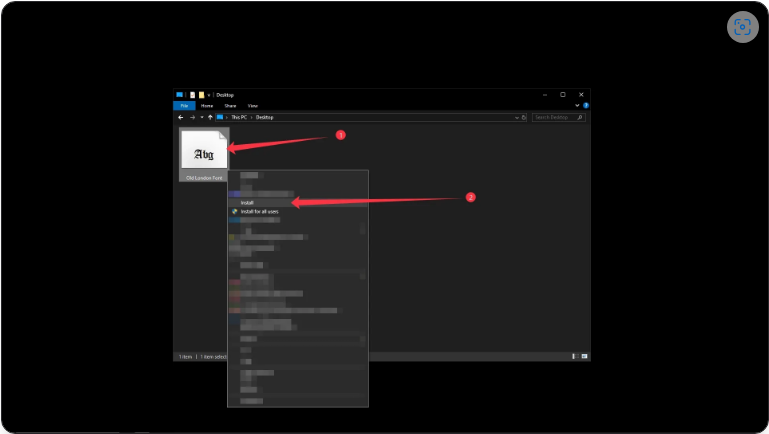
For Mac:
1. Double-click the font file.
2. In the preview window, click “Install Font.”
Once installed, your system will recognize the font.
Step 3: Restart After Effects
If After Effects was open while you installed the font, close and reopen it. This ensures the software refreshes its font list.
Now, when you open the Character panel, your new font should appear in the dropdown menu.
Step 4: Apply the Font to Your Text
To use your newly installed font:
1. Select the Type Tool (Shortcut: Ctrl + T on Windows, Cmd + T on Mac).
2. Click in your composition and start typing.
3. In the Character panel, select your font from the list.
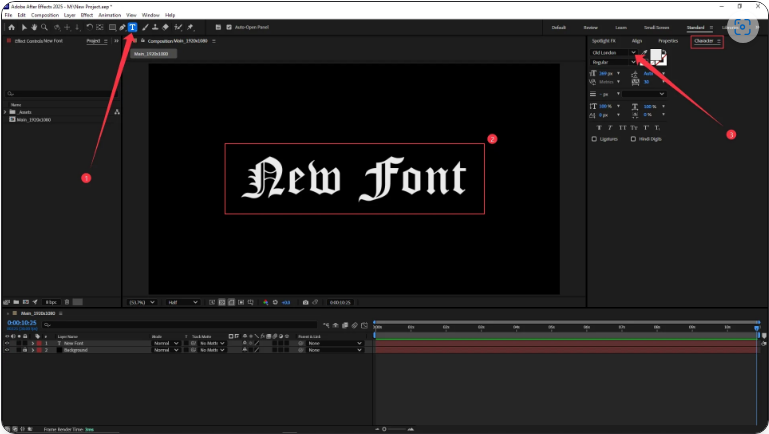 From here, you can customize the text size, weight, spacing, and other properties.
From here, you can customize the text size, weight, spacing, and other properties.
That’s all it takes! Now you can enhance your motion graphics with any font you like.