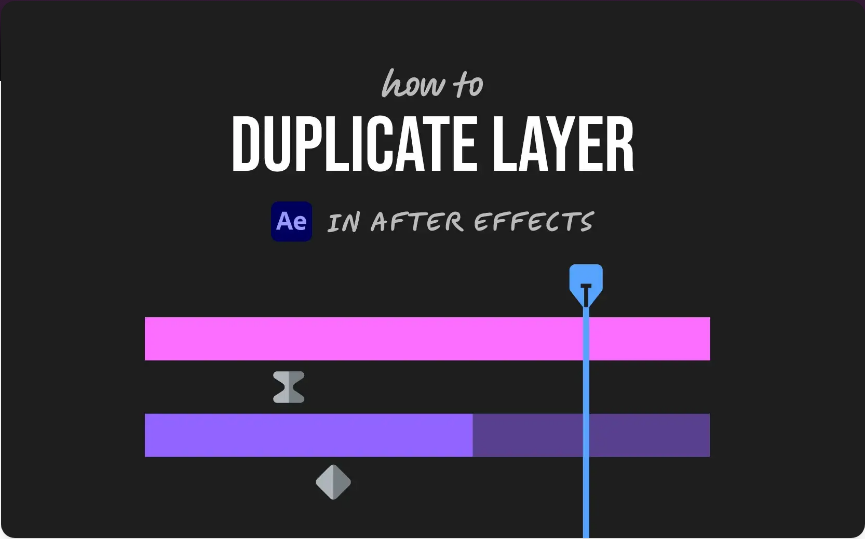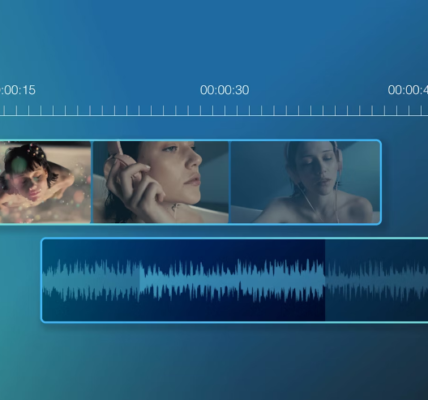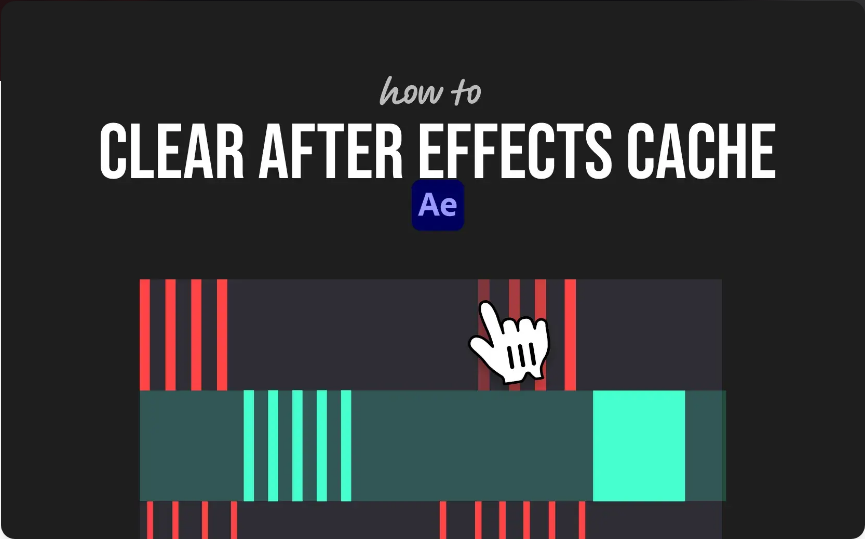Expressions in After Effects are a game-changer—they automate animations, sync movements, and save you from endless keyframing. Whether you’re linking properties, creating seamless loops, or just simplifying your workflow, expressions can do the heavy lifting for you.
 Let’s break it down into three straightforward steps.
Let’s break it down into three straightforward steps.
1. Choose the Property You Want to Control
First, select the layer and property where you want to apply the expression. For example, if you’re animating a bouncing ball:
● Click the layer in the timeline.
● Press `P` (Position), `R` (Rotation), `T` (Opacity), or the relevant shortcut.
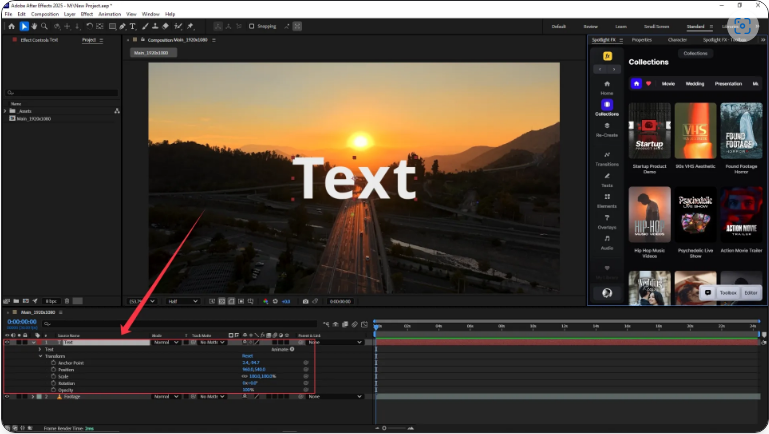 This reveals the property, setting you up for the next step.
This reveals the property, setting you up for the next step.
2. Activate Expressions with a Shortcut
Now, enable expressions:
● Hold `Alt` (Windows) or `Option` (Mac).
● Click the stopwatch icon next to the property.
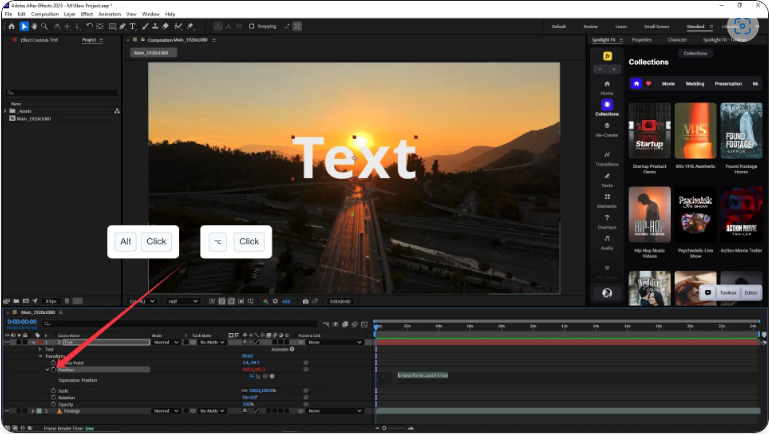
A text field will appear with default code (like `transform.position`), meaning it’s ready for your custom expression.
3. Enter or Paste Your Expression
You can now type directly into the field or paste a pre-written expression.
To paste:
● Click inside the expression box.
● Press `Ctrl + V` (Windows) or `Cmd + V` (Mac).
● Confirm by hitting `Enter` (on the numpad) or clicking outside the box.
That’s it! Your expression is active and will update dynamically.
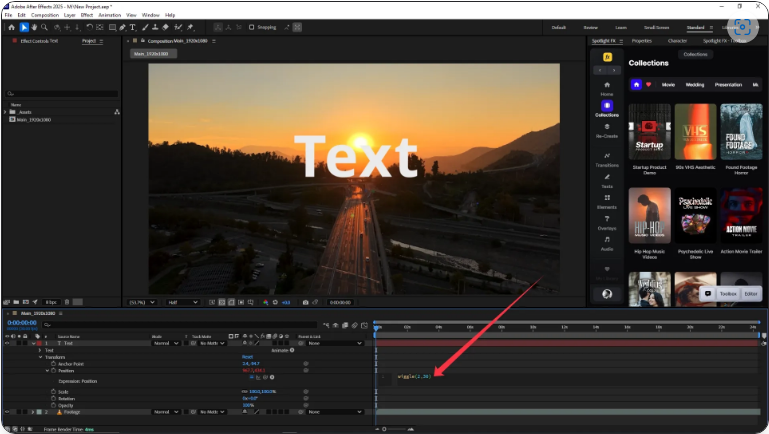
Quick Example: Auto-Wiggle Loop
Want a smooth, randomized movement without keyframes?
Try:
wiggle(2, 30)
This makes the layer wiggle 2 times per second with 30 pixels of movement—effortless animation at your fingertips.
Why Use Expressions?
● Saves time (no manual keyframing).
● Creates dynamic links between properties.
● Allows for complex motion with minimal effort.